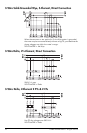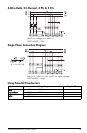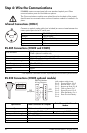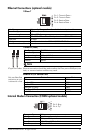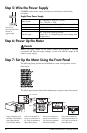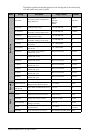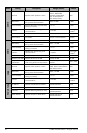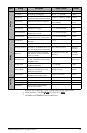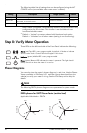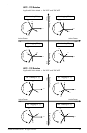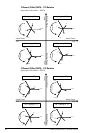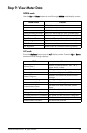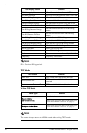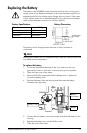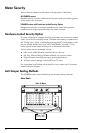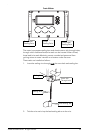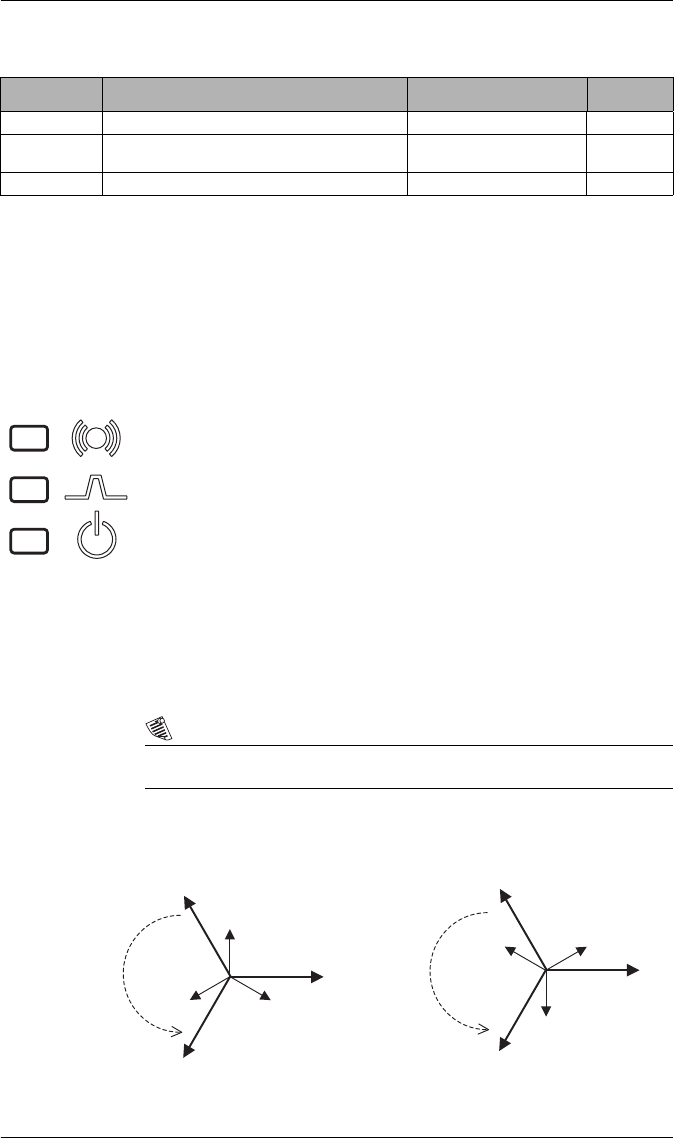
26 © 2007 Schneider Electric. All rights reserved.
The following table lists all settings that can be configured using the ALT
CONFIG menu (not available when meter cover is sealed).
1
After a meter is unlocked, it automatically relocks if you do not perform any
configuration for 30 minutes. This function is not available on non-
hardware lockable meters.
2
Default = ‘Locked’ on meters ordered with Hardware Lock option.
Default = ‘Unlocked’ on all other meters (setting is non-functioning).
Step 8: Verify Meter Operation
Three LEDs on the left-hand side of the Front Panel indicate the following:
Phasor Diagrams
You can also view the meter’s phasor diagram in real time. Use the Phasor
Viewer available in ION Setup v2.1 and later (free to download from the
website) to verify your meter’s wiring. See the ION Setup online help for
details.
NOTE
The following DELTA phasor diagrams are represented in system mode.
DELTA phasors for UNITY Power Factor (resistive load)
Applicable Volts Mode = DELTA
Setting Description Range (Values) Default
IR Config Allows meter configuration via the front optical port Disabled or Enabled Enabled
Meter Lock
1
When meter is locked, most meter configuration is
prevented, as are meter resets
Locked or Unlocked
Locked
2
Clear Alarms Sends a pulse to clear alarms when pushed - -
Alarm (red) Top LED is user programmable; by default, it flashes to indicate
serious meter faults. Contact Technical Support if this occurs.
Indicator (green) Middle LED is user programmable.
Power (green) Bottom LED indicates the meter is powered. The light should
always remain on when the meter is in service.
I1
I3
I2
U12
U23
U31
I1
I3
I2
U12
U23
U31
Rotation 123
Rotation 132