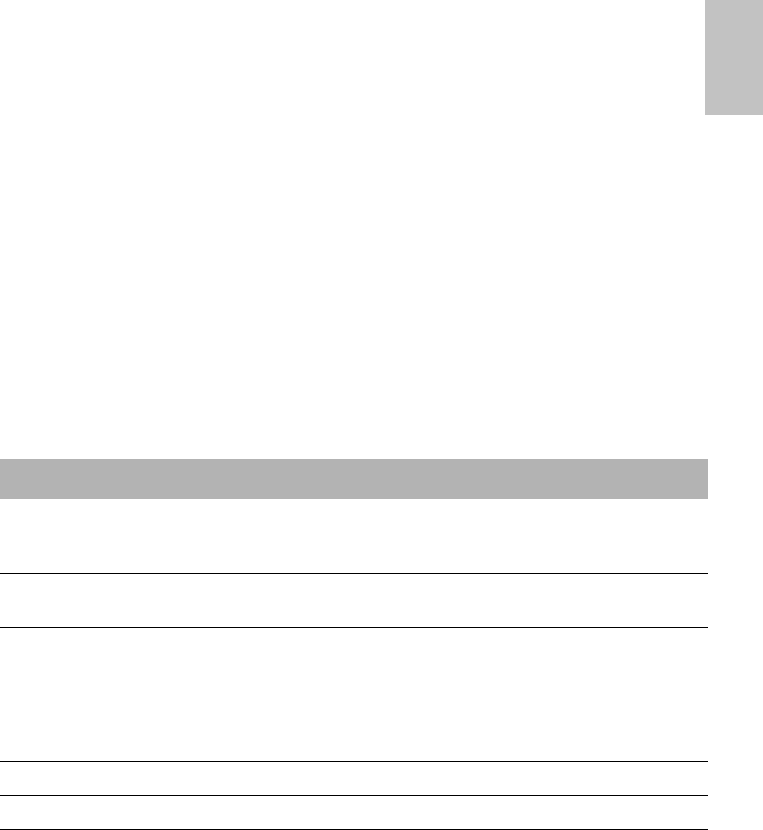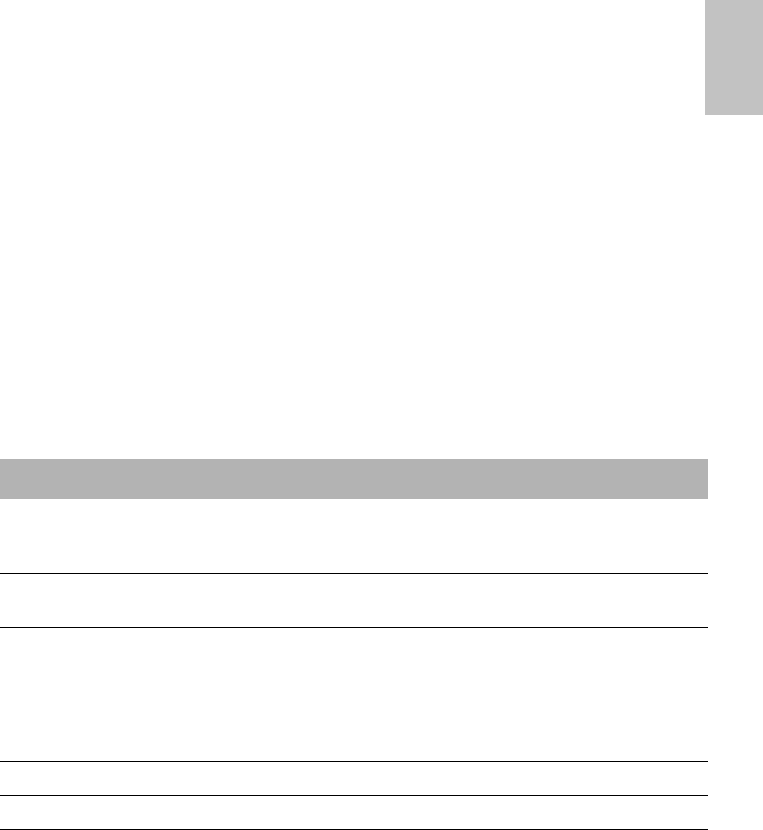
23
USING THE AUTOSET CS2
ENGLISH
LEFT KEY (GREEN)
• Enters a menu.
• Confirms and applies settings.
•
Performs the function indicated by the text above it in the LCD (eg ’enter’, ’change’).
RIGHT KEY (RED)
• Performs the function indicated by the text above it in the LCD (eg ’exit’).
• Cancels operations.
• Extended hold: exits to the top level of the menu.
QUICKVIEW KEY
Takes you immediately to the Treatment screens, with information on your current
therapy. See “Treatment Screens” on page 29.
ALARM LEDS AND ALARM MUTE
The Alarm LEDs are lights that indicate that an alarm has been triggered. Alarms can
be muted by pressing the Alarm mute key once. The Alarm LEDs will remain lit for
as long as the alarm is being triggered. See “The Alarms” on page 31.
ADJUSTING SETTINGS
By using the Left, Right and Up/Down keys you can adjust some aspects of your
treatment. The settings can be seen in the LCD display.
The settings are arranged into five menus:
Table 1: Menus and adjustments for AutoSet CS2
* These menus appear only if at least one Smart Data option has been enabled by the clinician.
To change a setting, press the Up/Down key until you arrive at the menu you require.
• Press the Left key to enter the menu, then use the Up/Down key again to scroll
through the options.
Settings Alarms Results* Options Servicing
Ramp (CPAP
mode only):
change time
Sound level:
LOW, MED,
HIGH
Mask fit Smart data:
Auto appear—
on/off*
SN (serial
number)
Mask type:
change type
LOW PS Average Pressure Backlight: Auto/
on
PCB (printed
circuit board)
Learn circuit: run Usage Language:
English/ French/
German/Italian/
Spanish/Swedish/
Portuguese/
Dutch
SW (software
version)
SmartStop: off/on
Leak alert: off/on
eng.book Page 23 Friday, November 3, 2006 2:43 PM