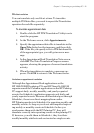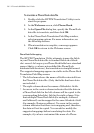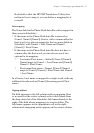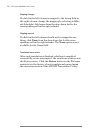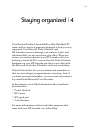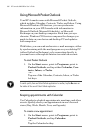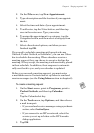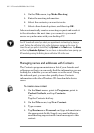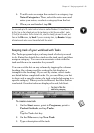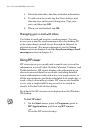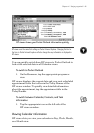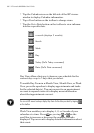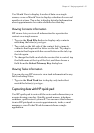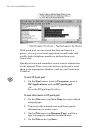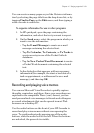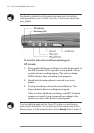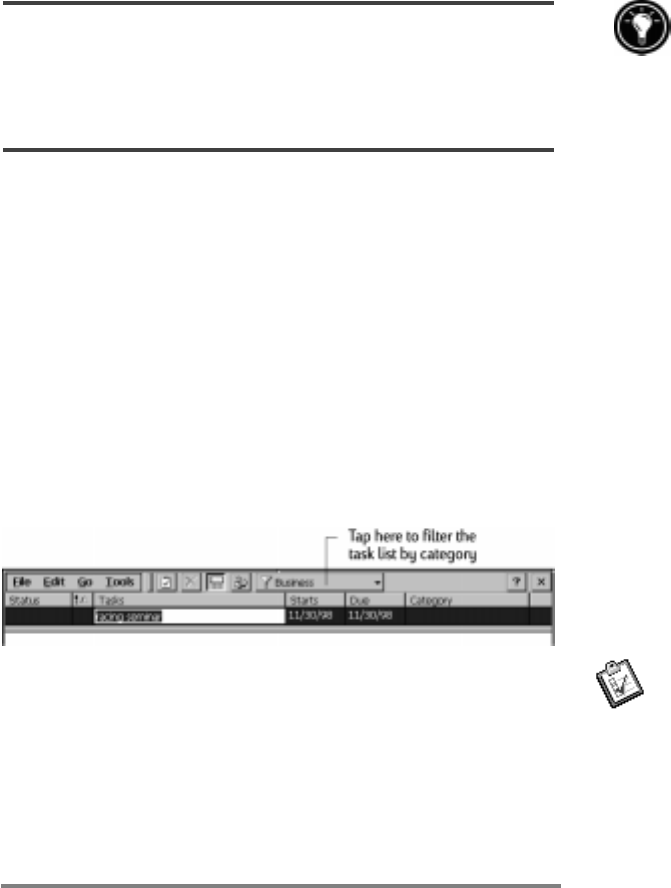
Chapter 4 | Staying organized | 63
5. To add a note or assign the contact to a category, tap
Notes/Categories. Then, select the notes area and
enter your notes, or select a category from the list.
6. When you are finished, tap OK.
You can send up to 25 contact cards at a time to another Windows CEbased device. To
do this, line up the infrared ports on the two devices so that they are within 1 meter
(3feet) of one another. On the Contacts list, select the item(s) you want to send, and
then on the File menu, tap Send. If you are receiving items, tap Receive. Category
information and notes are not transmitted with the contact.
Keeping track of your workload with Tasks
The Tasks program helps you keep track of what you need
to do. Enter the details for a task on the task card, and then
assign a category. You can even associate a date with the
task and then set a reminder for yourself.
You can sort the list on any column by tapping the column
heading (the column used for sorting the list displays a
triangle in the heading). If you sort by status, active tasks
are listed before completed tasks. Or, you can filter your list
to show only a specific status of a task or tasks belonging to a
specific category. When your list is filtered, the filter button
is selected. Overdue tasks are displayed in red, bold text.
To create a new task
1. On the Start menu, point to Programs, point to
Pocket Outlook, and tap Tasks.
or
Tap the Tasks hot key.
2. On the File menu, tap New Task.
3. Type a description of the task.