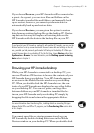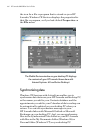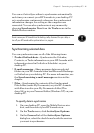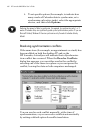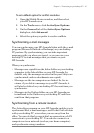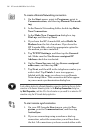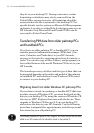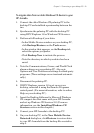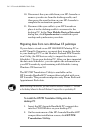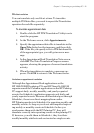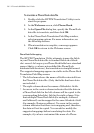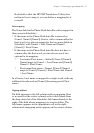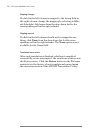Chapter 3 | Connecting to your desktop PC | 51
the HP Jornada dialup application or Remote Net-
working will appear in this list.
or
If you are connecting over a network, tap Network
Connection.
3. In the Connect to list, select the name of the
desktop PC to which you will connect. The Connect
to list displays only the PCs with which you have
already established a partnership.
4. In the User Logon dialog box, type your user name,
password, and domain if necessary, and then tap
Connect.
Transferring files
You can copy files between your HP Jornada and desktop PC
by dragging icons to or from the HP Jornada icon in the
Mobile Devices window, or by using the Cut, Copy, and
Paste commands on the Edit menu.
Some files may need to be converted before you can use them
on your HP Jornada. By default, Windows CE Services
automatically converts files to the appropriate file type.
However, you can choose not to convert files, or you can
specify the conversions for each file type by changing options
in the File Conversion Properties dialog box.
To set file conversion options
1. Open the Mobile Devices window.
2. On the Tools menu, click File Conversion.
3. Click either the Device to Desktop or Desktop to
Device tab.
4. Select the file type, and then click Edit to change
conversion options. In most cases, you will be offered
a single conversion option or no conversion at all.
When Office 97 files are converted to their corresponding
Pocket Office formats, the Pocket Office files are com-
pressed, so they require much less storage memory than