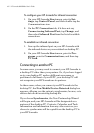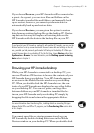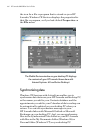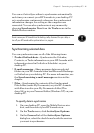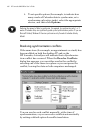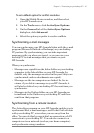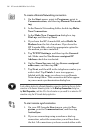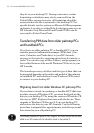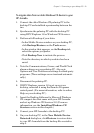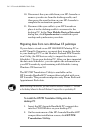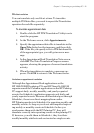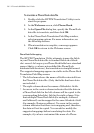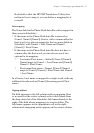50 | HP Jornada 680/680e Users Guide
To create a Remote Networking connection
1. On the Start menu, point to Programs, point to
Communication, and then tap Remote Network-
ing.
2. In the Remote Networking folder, double-tap Make
New Connection.
3. In the Make New Connection dialog box, tap
Dial-up, and then tap Next.
4. If you have the HP Jornada 680, select Built-In
Modem from the list of modems. If you have the
HPJornada 680e, select the appropriate option for
the modem you have installed.
5. Tap TCP/IP Settings, and then tap the General
tab. Make sure the Use Server-assigned IP
Address check box is selected.
6. On the Name Servers tab, tap Server-assigned
addresses, and then tap OK.
7. Tap Next, and then fill in the telephone number you
wish to dial. Tap Finish. A new icon appears,
labeled with the name you chose, in your Remote
Networking folder. This connection will also appear
in your remote synchronization dialog box.
To set a dialing location for a Remote Networking connection, double-tap the icon for the
connection in the Remote Networking folder. In the Dial-up Connection dialog box,
tap Dial Properties, and then fill in the information as you would for a network or ISP
connection using the HP Jornada dialup application.
To start remote synchronization
1. On your HP Jornada Start menu, point to Pro-
grams, point to Communication, and then tap
ActiveSync.
2. If you are connecting using a modem or dial-up
connection, select the connection you will use from
the list. All connections you have created either with