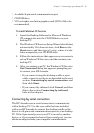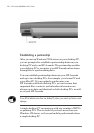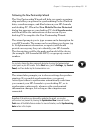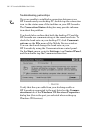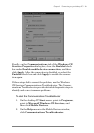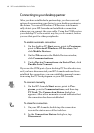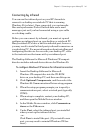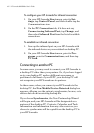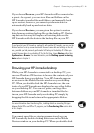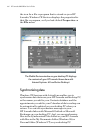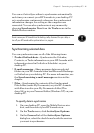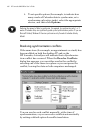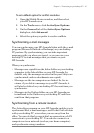Chapter 3 | Connecting to your desktop PC | 41
Connecting by infrared
You can use the infrared port on your HP Jornada to
connect to a desktop or notebook PC that is running
Windows95 (or later). Once connected, you can transfer
files and synchronize Pocket Outlook data and e-mail
messages just as if you had connected using a sync cable
or a docking cradle.
Before you can connect by infrared, you must set up and
configure an infrared port on your desktop or notebook PC.
Many notebook PCs have a built-in infrared port; however,
you may need to install a third-party infrared transceiver on
your desktop PC. For more information about installing and
configuring that device for use with your desktop PC, refer
to the instructions that came with your infrared port.
The Desktop Software for Microsoft Windows CE compact
disc also includes infrared device drivers for Windows 95.
To configure Windows CE Services for infrared connection
1. Insert the Desktop Software for Microsoft
WindowsCE compact disc into the CD-ROM
drive on your desktop PC, and then run Setup.exe.
2. Click Optional Components, and then select the
Windows 95 Communications Driver setup program.
3. When the setup program prompts you to specify a
communications port, select a virtual port (typically
COM3).
4. When setup is complete, restart your desktop PC,
and then open the Mobile Devices window.
5. In the Mobile Devices window, click Communica-
tions on the File menu.
6. Under Port, select the infrared port you installed
when you set up the infrared device.
or
Click New to install the port. (If you install a new
port, you may need to reinstall Windows CE Ser-
vices.)