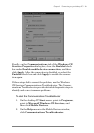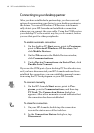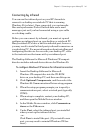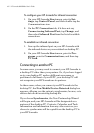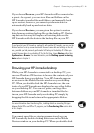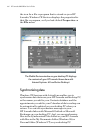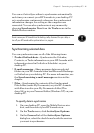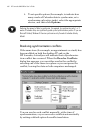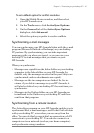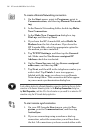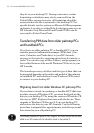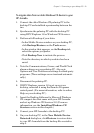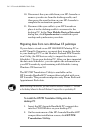Chapter 3 | Connecting to your desktop PC | 47
To set a default option for conflict resolution
1. Open the Mobile Devices window, and then select
your HP Jornada icon.
2. On the Tools menu, click ActiveSync Options.
3. On the General tab of the ActiveSync Options
dialog box, click Advanced.
4. Select the option you prefer to resolve conflicts.
Synchronizing e-mail messages
You can synchronize your HP Jornada Inbox with the e-mail
program (Microsoft Outlook or Exchange) on your desktop
PC partner. By synchronizing, you can take important
messages with you when you travel, or you can use your
desktop PC to send messages that you create on your
HPJornada.
When you synchronize:
Messages are copied from the Inbox folder on your desktop
computer to the Inbox folder on your HPJornada (by
default, only the messages received in the past 3 days are
synchronized, and no attachments are copied).
Messages on the two computers are linked. So, for in-
stance, if you delete a message on your HPJornada, it
will also be deleted on your desktop PC the next time you
synchronize.
Messages in the Outbox folder on your HPJornada are
transferred to the Outbox on your desktop PC and then
sent from that program.
Synchronizing from a remote location
The ActiveSync program on your HP Jornada enables you to
synchronize files, e-mail messages, and Pocket Outlook data
with your desktop PC, even when you are away from the
office. You can do this by remote dial-up connection or LAN
connection to your desktop PC. You can also connect to a
computer not on a network (such as your home computer)
and synchronize using a modem.