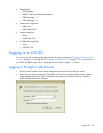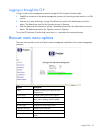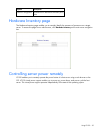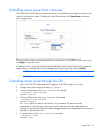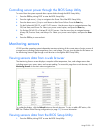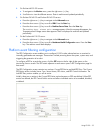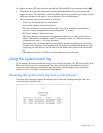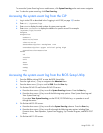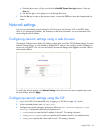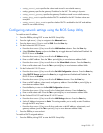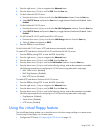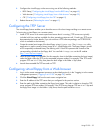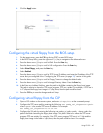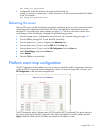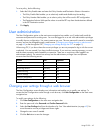Using LO100 35
To access the System Event Log from a web browser, click System Event Log on the main menu navigation
bar. To clear the system event log, click Clear Event Log.
Accessing the system event log from the CLP
1. Log in to the CLP as described in the "Logging in to LO100 (on page 28)" section.
2. Enter cd /./system1/log1
3. Enter show to display the total number of system event records.
4. Enter show record<n> to display the details of a specific record. For example:
/system1/log1/record1
Targets
Properties
number=1
date=12/20/2004
time=15:22:05
sensordescription= Backplane +12V
eventdescription= Upper Critical-going high
eventdirection=Assertion
Verbs
cd
version
exit
show
reset
oemhp
help
Accessing the system event log from the BIOS Setup Utility
1. Press the F10 key during POST to enter the BIOS Setup Utility.
2. Press the right arrow (→) key to navigate to the Advanced menu.
3. Press the down arrow (↓) key to scroll to IPMI. Press the Enter key.
4. On ProLiant DL140 G2 and ProLiant DL145 G2 servers:
a. Press the down arrow (↓) key to scroll to System Event log submenu. Press the Enter key.
b. Press the down arrow (↓) key to scroll the following setup options: Clear System Event Log and
View System Event Log.
If you select View System Event log, use the PG UP, PG DOWN keys, or spacebar to scroll
through the entries.
5. On ProLiant ML150 G2 servers:
a. Press the down arrow (↓) key to scroll to the System Event log submenu. Press the Enter key.
b. Press the down arrow (↓) key to scroll to through the following setup options including Date
Format to show, Date Separator, System Event Logging, Sys Firmware Progress, and BIOS POST
Errors.
6. On ProLiant ML110 G3 servers: