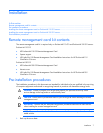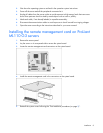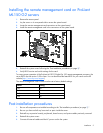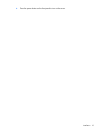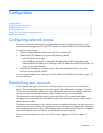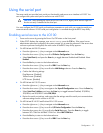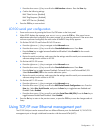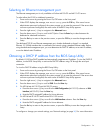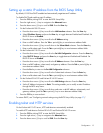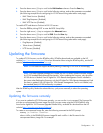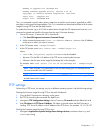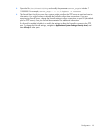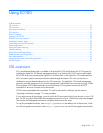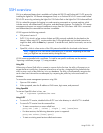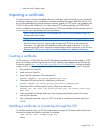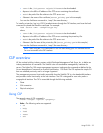Configuration 15
Setting up a static IP address from the BIOS Setup Utility
By default, LO100 has DHCP enabled and automatically negotiates an IP address.
To disable DHCP and enable a static IP address:
1. Press the F10 key during POST to enter the BIOS Setup Utility.
2. Press the right arrow (→) key to navigate to the Advanced menu.
3. Press the down arrow (↓) key to scroll to IPMI. Press the Enter key.
4. On the ProLiant ML150 G2 server:
a. Press the down arrow (↓) key to scroll to the LAN Interface submenu. Press the Enter key.
b. Select IP Address Source, and press the Enter key to toggle between Enabled and Disabled. Set
DHCP IP Source to Disabled.
c. Press the down arrow (↓) key to scroll to the IP Address setting.
d. Enter a valid IP address. Press the Tab or period (.) key to move between address fields.
e. Press the down arrow (↓) key to scroll down to the Subnet Mask submenu. Press the Enter key.
f. Enter a valid subnet mask. Press the Tab or period (.) key to move between address fields.
5. On the ProLiant ML110 G3 server:
a. Press the down arrow (↓) key to scroll to the Set LAN Configuration submenu. Press the Enter key.
b. Select DHCP IP Source, and press the Enter key to toggle between Enabled and Disabled. Set
DHCP IP Source to Disabled.
c. Press the down arrow (↓) key to scroll to the IP Address submenu. Press the Enter key.
d. Enter a valid IP address, subnet mask, and gateway address. Press the Tab or period (.) key to
move between address fields.
e. Press the Esc key to return to the Set LAN Configuration submenu.
f. Press the down arrow (↓) key to scroll to the Subnet Mask submenu. Press the Enter key.
g. Enter a valid subnet mask. Press the Tab or period (.) key to move between address fields.
6. On the ProLiant DL140 G2 and ProLiant DL145 G2 servers:
a. Press the down arrow (↓) key to scroll to the LAN Settings submenu. Press the Enter key.
b. Set the IP Address Assignment to Static. This setting enables you to modify a static IP address
through the BIOS setup menu.
c. Press the down arrow (↓) key to scroll down and enter a valid IP address, subnet mask, and
gateway address (press the Tab or period (.) key to move between address fields).
7. Press the F10 key to save and exit.
To restore DHCP, see "Configuring network settings using the BIOS Setup Utility (on page 37)."
Enabling telnet and HTTP services
On the ProLiant ML110 G3 server, HTTP and telnet are automatically enabled.
To enable HTTP and telnet on ProLiant DL140 G2 and ProLiant DL145 G2 servers:
1. Press the F10 key during POST to enter the BIOS Setup Utility.
2. Press the right arrow (→) key to navigate to the Advanced menu.
3. Press the down arrow (↓) key to scroll to IPMI. Press the Enter key.