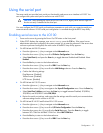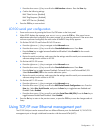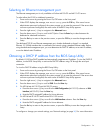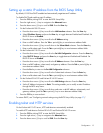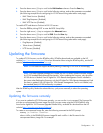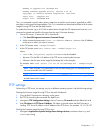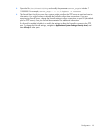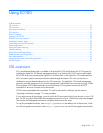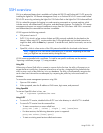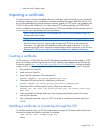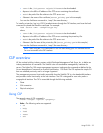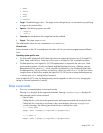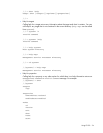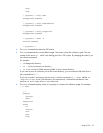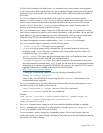Using LO100 20
SSH overview
SSH is an advanced feature that is available on ProLiant ML150 G2 and ProLiant ML110 G3 servers by
installing the Lights-Out 100 Remote Management Card, or on ProLiant DL140 G2 servers and ProLiant
DL145 G2 servers by purchasing the Lights-Out 100i Select Pack or the Lights-Out 100i Advanced Pack.
SSH is a telnet-like program for logging in to and executing commands on a remote machine, which
includes security with authentication, encryption, and data-integrity features. The Lights-Out 100 remote
management processor can support simultaneous access from two SSH clients. After SSH is connected
and authenticated, the command line interface is available.
LO100 supports the following protocols:
• SSH protocol version 2
• PuTTY 0.54, which is a free version of telnet and SSH protocols available for download on the
Internet. When using PuTTY, versions earlier than 0.54 might display two line feeds instead on a
single line feed, when the Enter key is pressed. To avoid this issue, and for best results, use version
0.54 or later.
• OpenSSH, which is a free version of the SSH protocol available for download on the Internet.
NOTE: Logging in to an SSH session could take up to 90 seconds. Depending on the client
used, you might not see on-screen activity during this time.
LO100 comes preinstalled with a certificate. To install a user-specific certificate, see the one-time
"Importing a certificate (on page 21)" setup procedure.
Using SSH
When using a Secure Shell utility to connect to a server for the first time, the utility will prompt you to
accept the server's public key, sometimes referred to as a host key. Accepting this key authorizes the
utility to store a copy of the public key in its own database. The utility will automatically recognize the
server when future connections are attempted, by comparing the public key to the one stored in its
database.
To access the remote management processor using SSH:
1. Open an SSH window.
2. When prompted, enter the IP address or DNS name, login name, and password.
Using OpenSSH
To start an OpenSSH client in Linux, use:
ssh -l loginname ipaddress/dns name
Using PuTTY
• To start a PuTTY session, double-click the PuTTY icon in the directory in which PuTTY is installed.
• To start a PuTTY session from the command line:
o To start a connection to a server called host:
putty.exe [-ssh | -telnet | -rlogin | -raw] [user@]host
o For telnet sessions, the following alternative syntax is supported:
putty.exe telnet://host[:port]/
o To start an existing saved session called sessionname: