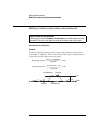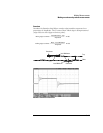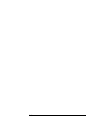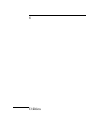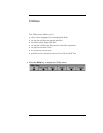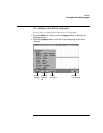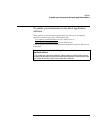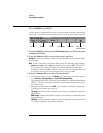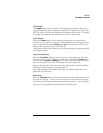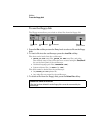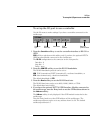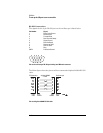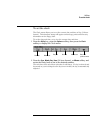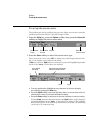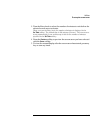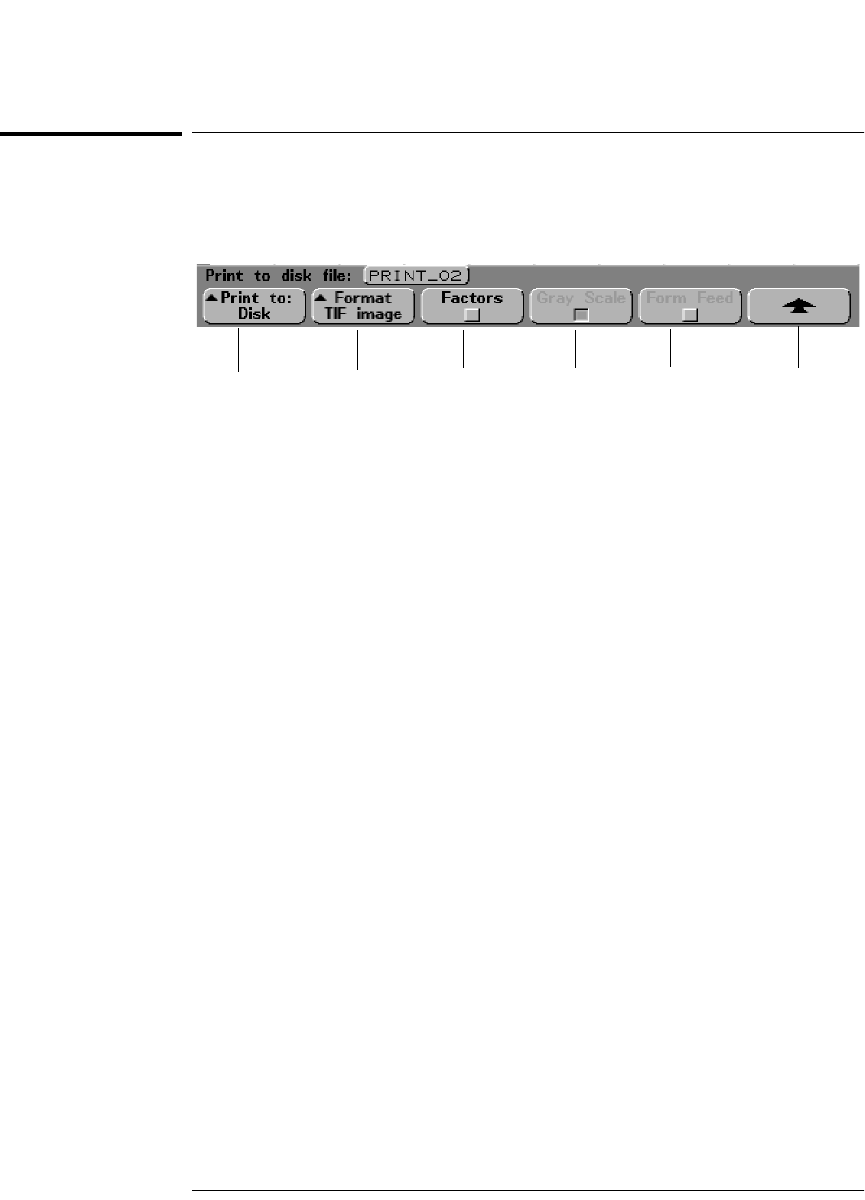
6-6
Utilities
To configure a printer
To configure a printer
Use the printer configuration menu to set up your printer interface and printer
format type. You can also turn scale factors, gray scale, and form feed on and off.
1Press the Utility key, then press the Print Confg softkey to display the print
configuration menu.
2Press the
Print to: softkey to select the printer interface.
Parallel prints to the printer connected to the parallel port on the back of the
oscilloscope.
Disk sends a print file to the built-in floppy disk. The print file will be named
PRINT_nn.xxx, where xxx is the format of the output (BMP, TIF, or CSV).
If you print to the floppy disk again, the number nn will automatically
increment (starting at 00) each time you save a new file to floppy disk. Up
to 100 files can be saved on each floppy disk if space permits.
3Press the Format softkey to select the print format.
• If the printer interface is set to Parallel, you can select your printer format
to be DeskJet, LaserJet, Epson, or Seiko DPU 414 (portable).
The portable Seiko DPU 414 printer kit is available by ordering Agilent model
N2727A. The kit is a printer mounted in a pouch that attaches to the top of
the oscilloscope.
• If the printer interface is set to Disk, you can print to the built-in floppy disk.
The floppy disk format can be set to:
TIF image tiff format of the complete screen image, including the status line
and softkeys.
BMP image bitmap format of the complete screen image, including the status
line and softkeys.
CSV data comma-separated variable, values of displayed channels and math
waveforms suitable for spreadsheet analysis.
Print to: Format
Return to
previous menu
Factors Gray Scale
Form Feed