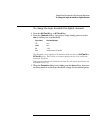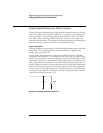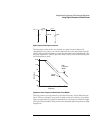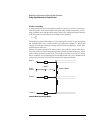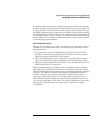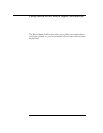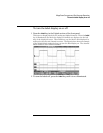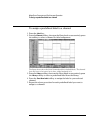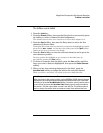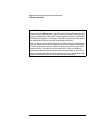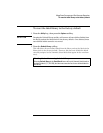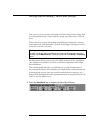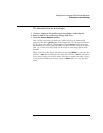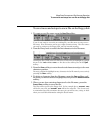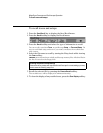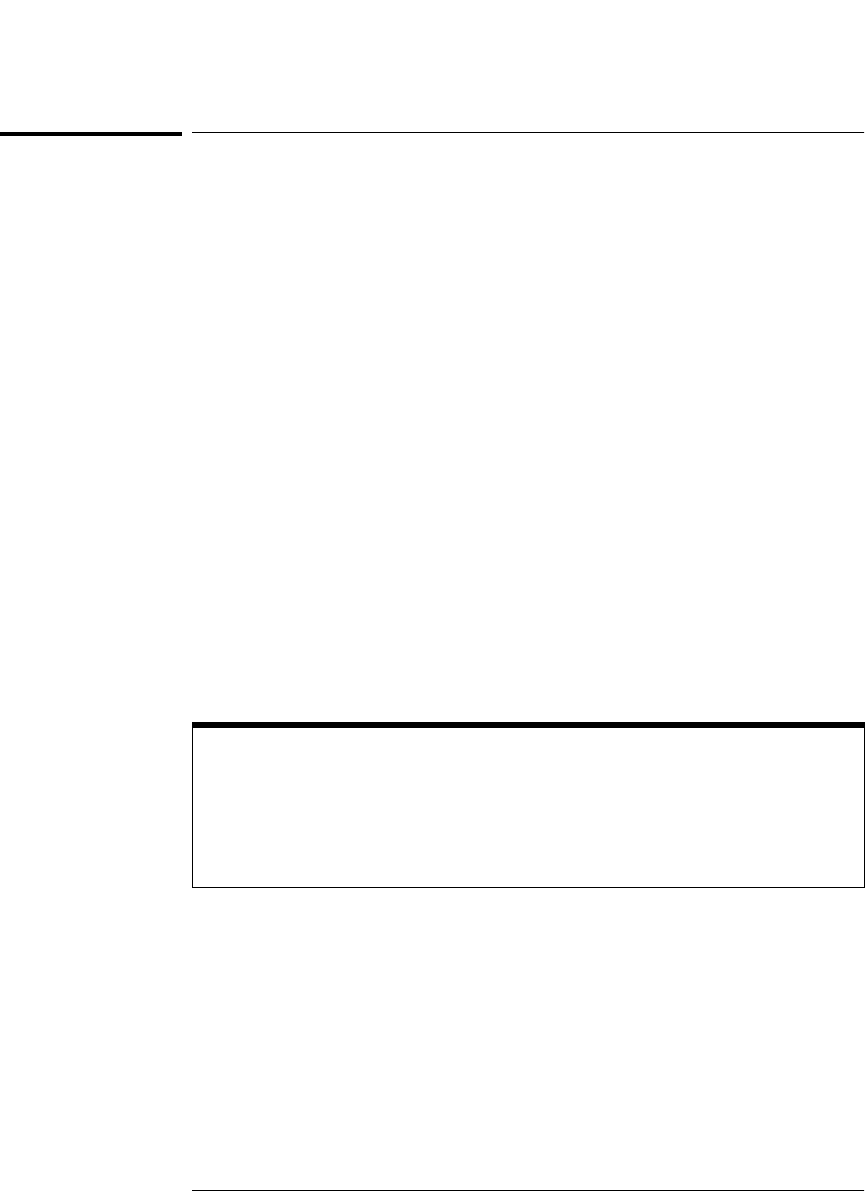
4-45
MegaZoom Concepts and Oscilloscope Operation
To define a new label
To define a new label
1Press the Label key.
2Press the
Channel softkey, then turn the Entry knob or successively press
the softkey to select a channel for label assignment.
The channel does not have to be turned on to have a label assigned to it.
3Press the Spell softkey, then turn the Entry knob to select the first
character in the new label.
Turning the Entry knob selects a character to enter into the highlighted position
shown in the "New label =" line above the softkeys and in the Spell softkey.
Labels can be up to six characters in length.
4Press the Enter softkey to enter the selected character and to go to the
next character position.
You may position the highlight on any character in the label name by
successively pressing the Enter softkey.
5 To delete a character from the label, press the Enter softkey until the
letter you want to delete is highlighted, then press the
Delete Character
softkey.
6 When you are done entering characters for the label, press the
Save New Label softkey to assign the label to the selected channel.
When you define a new label, it is added to the non-volatile label list.
Label Assignment Auto-Increment Features
When you assign a label ending in a digit, such as ADDR0 or DATA0, the oscilloscope
automatically increments the digit and displays the modified label in the “New label”
field after you press the Save New Label softkey. Therefore, you only need to select
a new channel and press the Save New Label softkey again to assign the label to
the channel. Only the original label is saved in the label list. This feature makes it
easier to assign successive labels to numbered control lines and data bus lines.