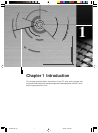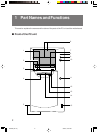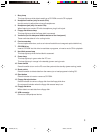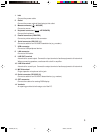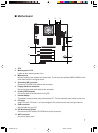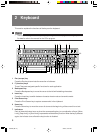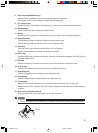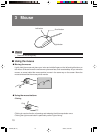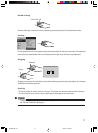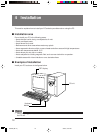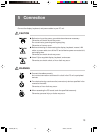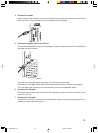9
8 Caps Lock/Alphanumeric key
Use the Caps Lock/Alphanumeric key to type alphabetical characters.
Press [Caps Lock] to switch between uppercase and lowercase.
9 Ctrl (control) key
Use the Ctrl key in combination with another key. Its function varies with each application.
10 Windows key
Press the Windows key to display the “Start” menu.
11 Alt key
Use the Alt key in combination with another key. Its function varies with each application.
12 Application key
This key has the same function as clicking the right mouse button.
Press this key to display the shortcut menu of the selected item.
13 Enter key
The Enter key is also referred to as the Return or Line Feed key.
Press this key to perform line feed or execute a command.
14 Delete key
Press the Delete key to delete a character. Pressing the Delete key together with the [Ctrl] and
[Alt] keys resets the PC.
15 End key
Press the End key to move the cursor all at once to the end of the current line or text.
16 Cursor keys
Press each of these keys to move the cursor in the desired direction.
17 Page Down key
Press the Page Down key to display the next page (screen).
18 Page Up key
Press the Page Up key to display the previous page (screen).
19 Ten-key pad
When the “Num Lock” indicator is on, numerals can be entered from the Ten-key pad.
When the “Num Lock” indicator is off, the function indicated on the lower part of each keytop is
enabled.
20 Num Lock (numerical lock) key
Press the Num Lock key to change the Ten-key pad functions.
Point
• To tilt the keyboard, pull up the tilt foot on the both sides of the underside of the keyboard.
Tilt foot
03-DP8 (08-17) 3/2/01, 2:31 PM9