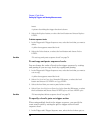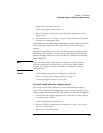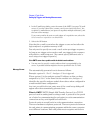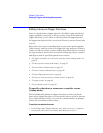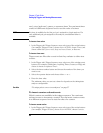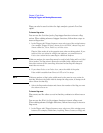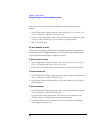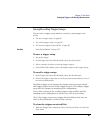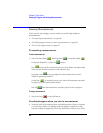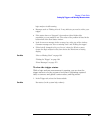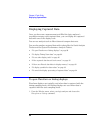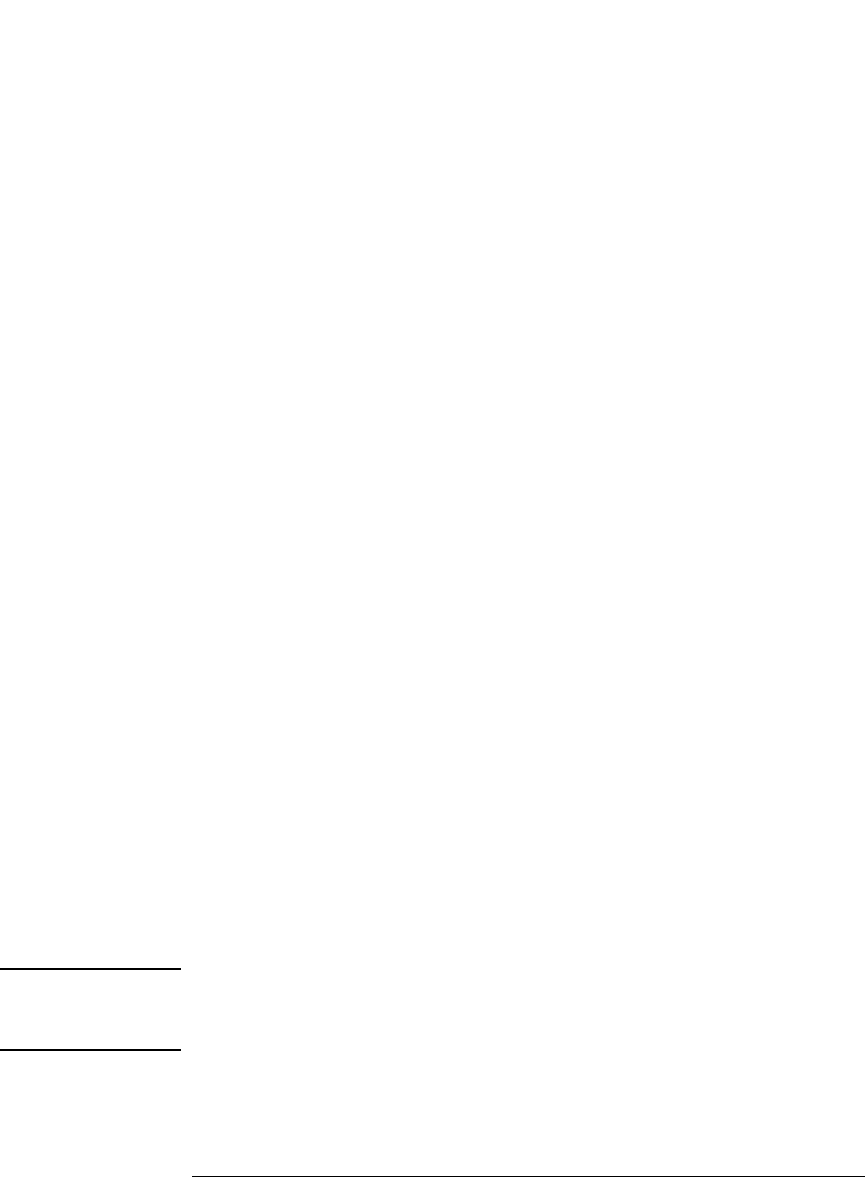
81
Chapter 2: Task Guide
Setting Up Triggers and Running Measurements
and choose either Reset or Increment.
To insert a counter event
Counter events are like other events in that they evaluate to either true
or false.
1. In the Trigger tab's Trigger Sequence area, select one of the existing event
buttons (for example, a label name, Anything, Timer, Counter, or Flag) and
choose to insert or replace a Counter.
2. Select the counter number button and choose the number of the counter
you want to test.
3. Select the operator button and choose either >= or <.
4. Enter the counter value.
To insert flag actions/events
Flags can be used to signal between modules in the logic analysis
system mainframe, an expansion frame, or in multiple frames
connected with the multiframe module.
There are 4 flags that are shared across all connected logic analysis
system frames. A flag may be driven or received by multiple modules.
Using flags, logic analyzer modules can communicate back and forth
with each other multiple times during a data acquisition, both before
and after their trigger events occur. (By comparison, the Intermodule
window lets one module arm another module one time when its trigger
occurs.)
By default, flags are cleared. You can insert actions to set, clear, pulse
set, or pulse clear a flag. You can insert flag events in different logic
analyzer modules to test whether a flag is set or clear.
NOTE: In all but the slowest state speed, the logic analyzer can check flags by
inserting an event, but cannot change flag status with an action. Flag actions
are not available when not using the slowest state speed.
A flag that is set by a module remains set until that module clears it. If
multiple modules set the same flag, all of those modules must clear the
flag before it becomes clear.