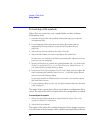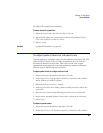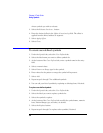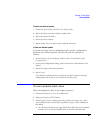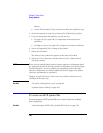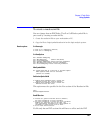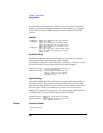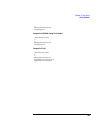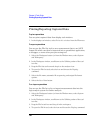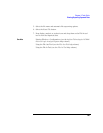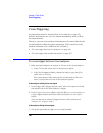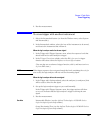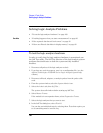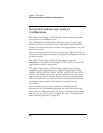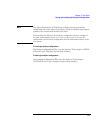104
Chapter 2: Task Guide
Printing/Exporting Captured Data
Printing/Exporting Captured Data
To print captured data
You can print captured data from display tool windows.
1. In the display tool window, select Print this window from the File menu.
To export captured data
You can use the File Out tool to save measurement data to an ASCII
format file which can then be imported into a spreadsheet application,
a debugger, or some other post-processing tool.
1. Select the Workspace button (or from the Window menu, select System
and Workspace).
2. In the Workspace window, scroll down to the Utilities portion of the tool
icon list.
3. Drag the File Out tool icon and drop it on the analyzer icon.
4. To open the File Out tool, select its icon and choose the Display
command.
5. Select the file name, automatic file sequencing, and output file format
options.
6. Select the Save Data button.
To re-import captured data
You can use the File In tool to re-import measurement data into the
logic analysis system for further analysis.
1. Select the Workspace button (or from the Window menu, select System
and Workspace).
2. In the Workspace window, scroll down to the Utilities portion of the tool
icon list.
3. Drag the File In tool icon and drop it in the workspace.
4. To open the File In tool, select its icon and choose the Display command.