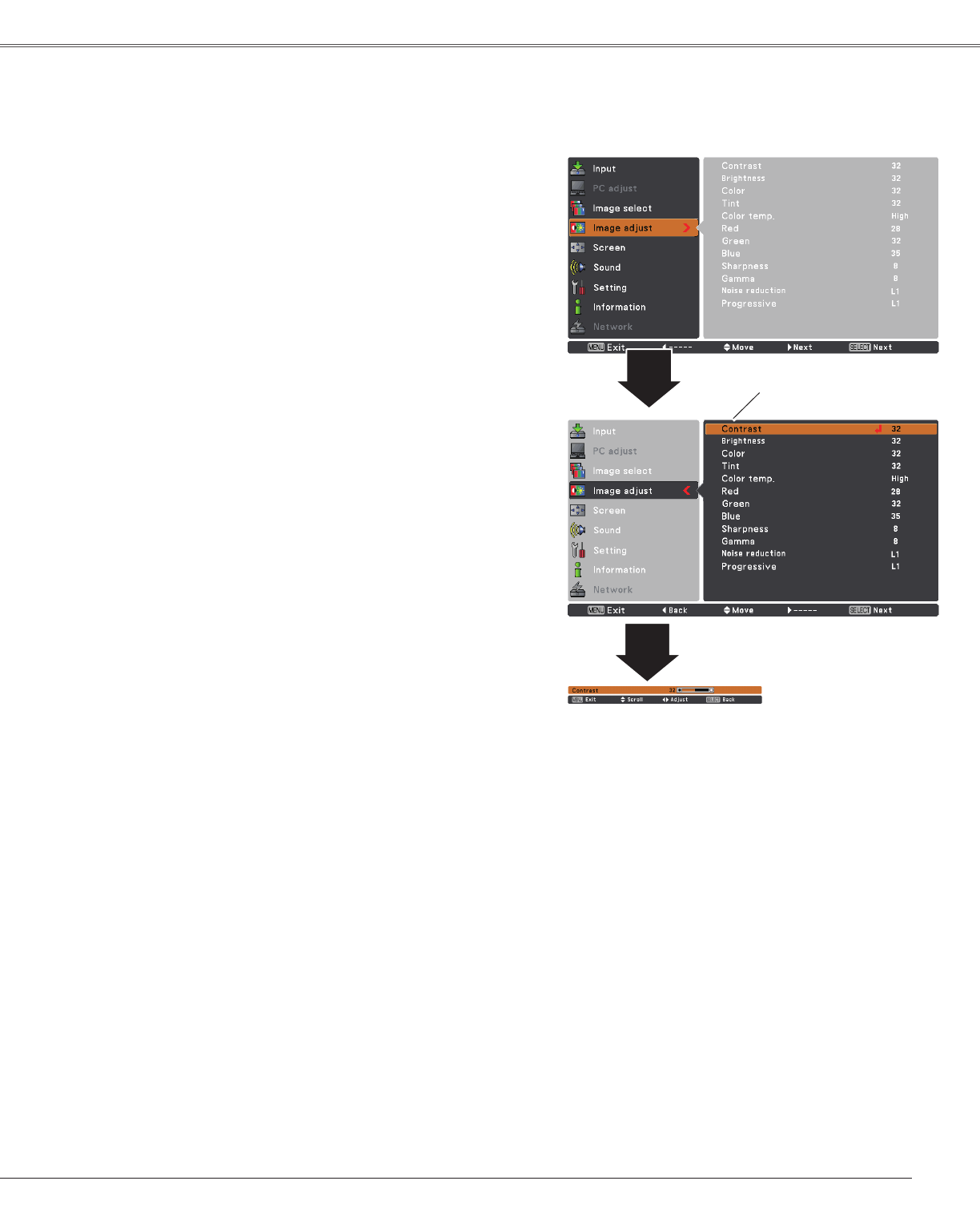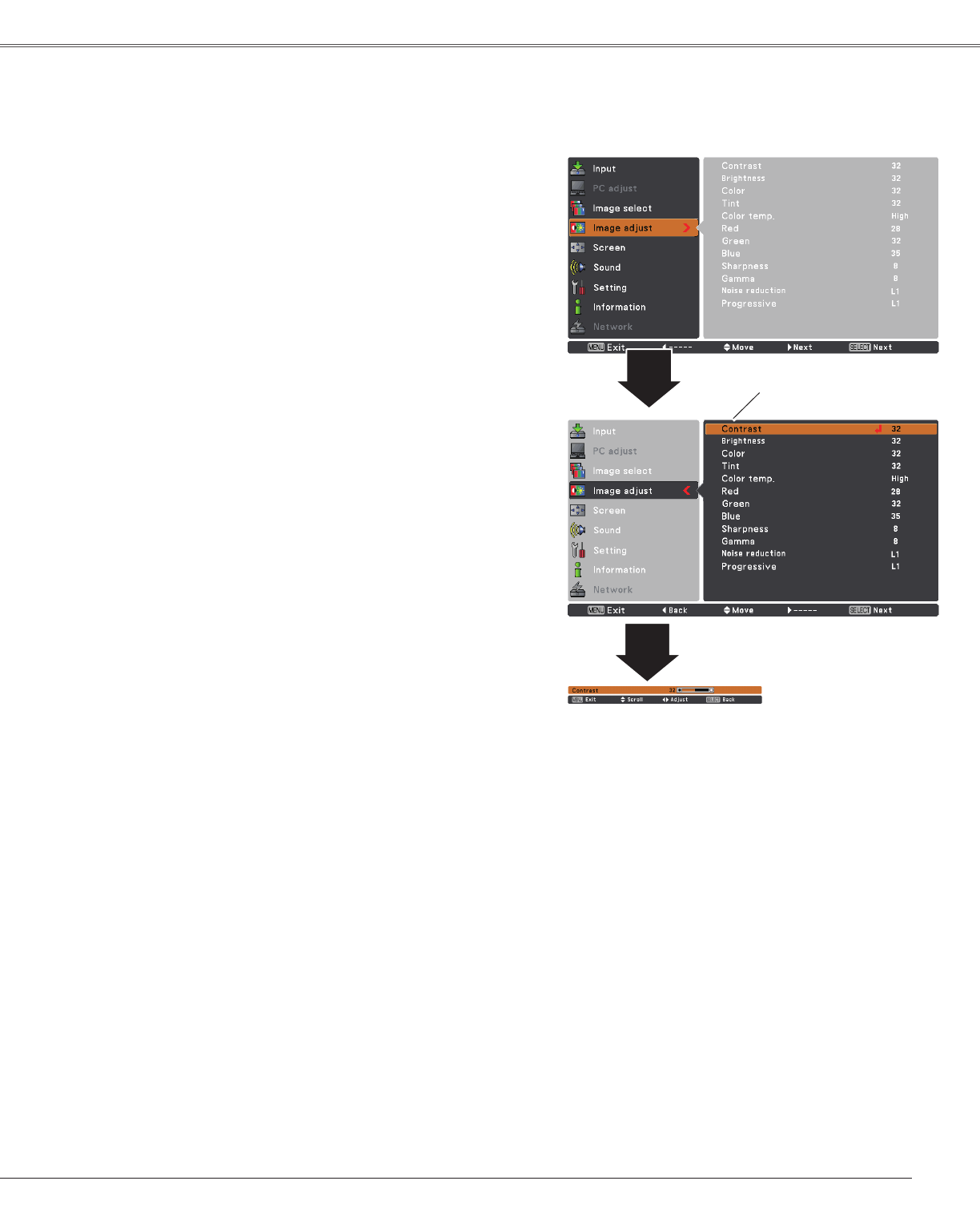
43
Video Input
Image Adjustment
1
2
PressthePoint◄buttontodecreasethecontrast;pressthe
Point►buttontoincreasethecontrast(from0to63).
PressthePoint◄buttontodecreasethebrightness;press
thePoint►buttontoincreasethebrightness(from0to63).
Contrast
Brightness
PressthePoint◄buttontolightenredtone;pressthePoint
►buttontodeepenredtone(from0to63).
White balance (Red)
Press thePoint ◄button tolightengreen tone;pressthe
Point►buttontodeepengreentone(from0to63).
White balance (Green)
Press the Point◄button to lighten blue tone; pressthe
Point►buttontodeepenbluetone(from0to63).
White balance (Blue)
UsethePoint◄►buttonstoselectthedesiredColortemp.
level(High,Mid,LoworXLow).
Color temp.
PressthePoint◄buttondecreasetheintensityofthecolor;
pressthePoint ►buttonincreasethe intensityofthe color
(from0to63).
PressthePoint◄►buttonstoadjustthetintvaluetogeta
propercolorbalance(from0to63).
Color
Tint
Note:
•When White balance Red,GreenorBlueisadjusted,theColortemp.levelwillchangetoUser.
•TintcannotbeselectedwhenthevideosystemisPAL,SECAM,PAL-MorPAL-N (p.41).
•WhenBlackboard(Green) orColorboardisselectedinImageselect,Color temp.willchangeto
BlackboardorColorboard.
Image Adjust Menu
SelectedImagemode
PresstheMENUbuttontodisplaytheOn-Screen
Menu.UsethePoint▲▼buttonstoselectImage
AdjustandthenpressthePoint►orSELECTbutton.
UsethePoint▲▼buttonsselectthedesireditem
andthenpresstheSELECTbuttontodisplaythe
adjustmentdialogbox.UsethePoint◄►buttonsto
adjustthesettingvalue.
UsethePoint◄►
buttonstoadjustthe
settingvalue.