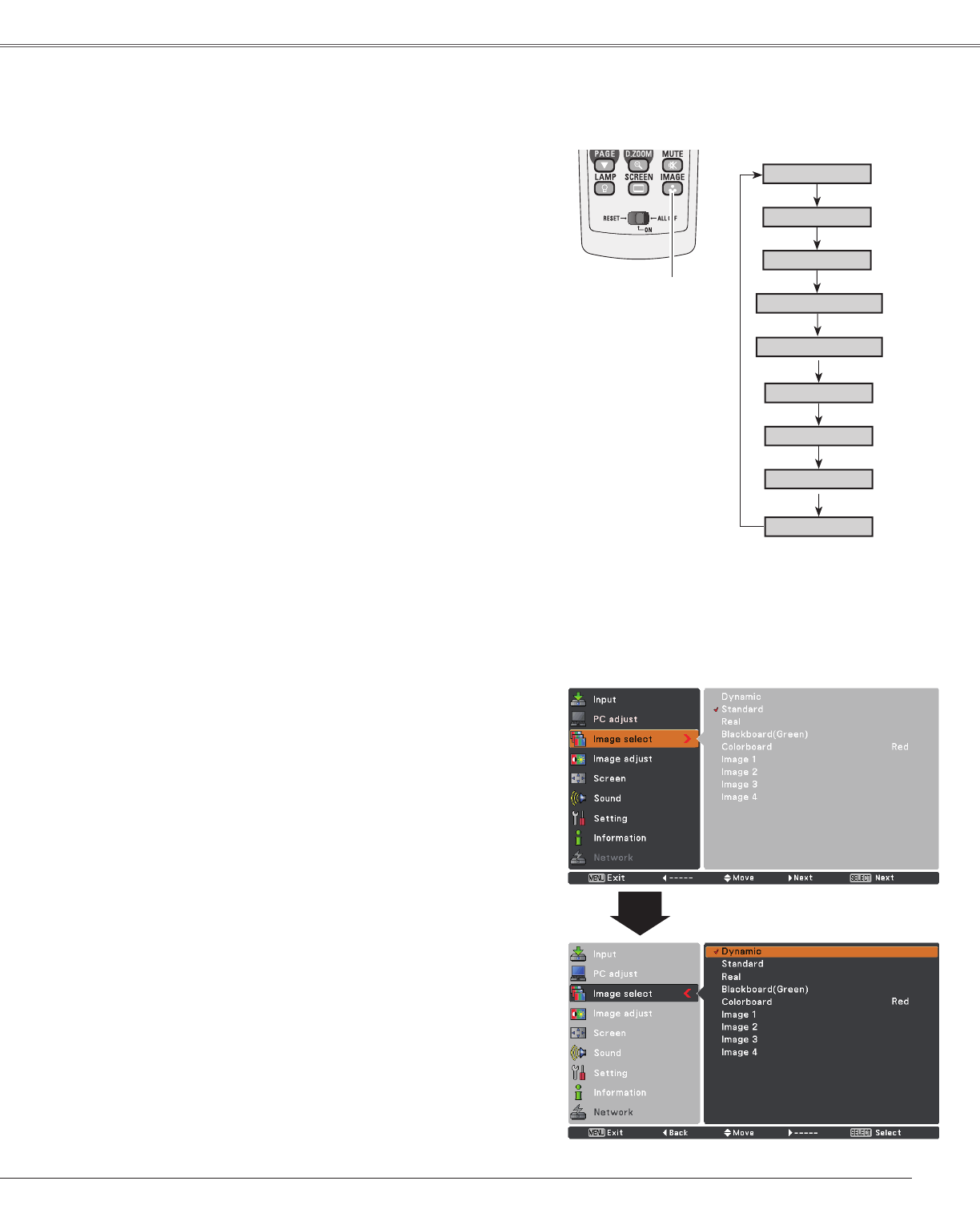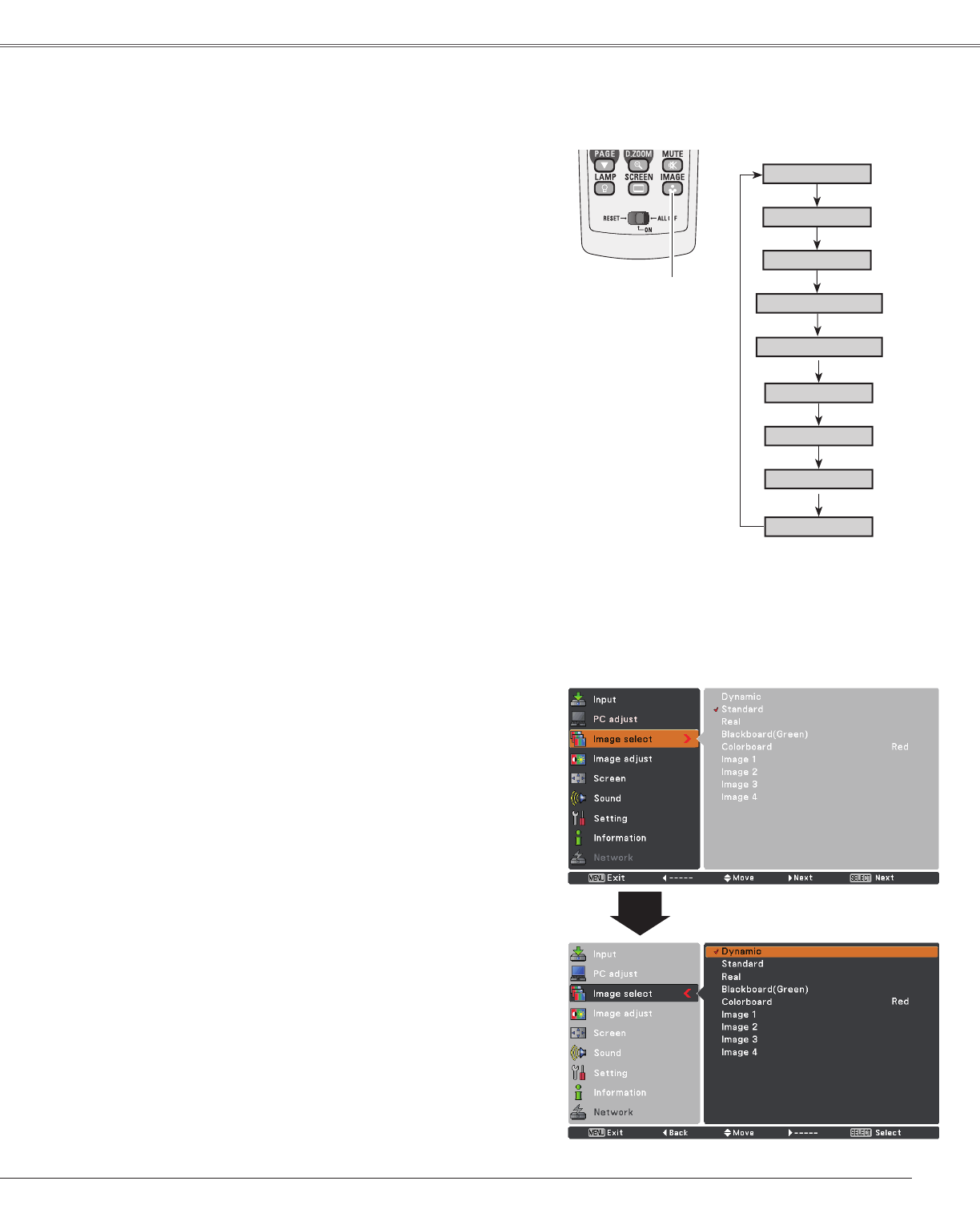
35
Computer Input
Image select Menu
IMAGE button
Dynamic
Real
Image 1
Image 2
Image 3
Image Mode Selection
Image 4
Blackboard
(Green)
Standard
Remote Control
IMAGE button
SelectthedesiredimagemodeamongDynamic, Standard,
Real, Blackboard (Green), Colorboard, Image 1, Image 2,
Image 3and Image 4bypressingtheIMAGEbuttononthe
remotecontrol.
Standard
Picturemodewithimprovedhalftoneforgraphics.
Real
Blackboard (Green)
Image 1–4
Fortheimageprojectedonablackboard.
Thismodehelpsenhancetheimageprojectedona
blackboard.Thisismainlyeffectiveonagreencolored
board,nottrulyeffectiveonablackcoloredboard.
Dynamic
Direct Operation
Forviewingpicturesinabrightroom.
Normalpicturemodepresetontheprojector.
ForviewingwiththeuserpresetimagemodeintheImage
AdjustMenu(seepages36-37).ThisImagememoryis
providedineachcomputer,componentandvideoinput
source.
1
2
Menu Operation
Colorboard
Colorboard
Atthetimeofsimpleprojectiononthecoloredwall,you
cangettheclosecolorimagetothecolorimageprojected
onawhitescreenbyselectingthesimilarcolortothewall
colorfromthepresetfourcolors.
PresstheMENUbuttontodisplaytheOn-Screen
Menu.UsethePoint▲▼buttonstoselectImageand
thenpressthePoint►orSELECTbutton.
UsethePoint▲▼buttonstoselectthedesireditem
andthenpresstheSELECTbutton.