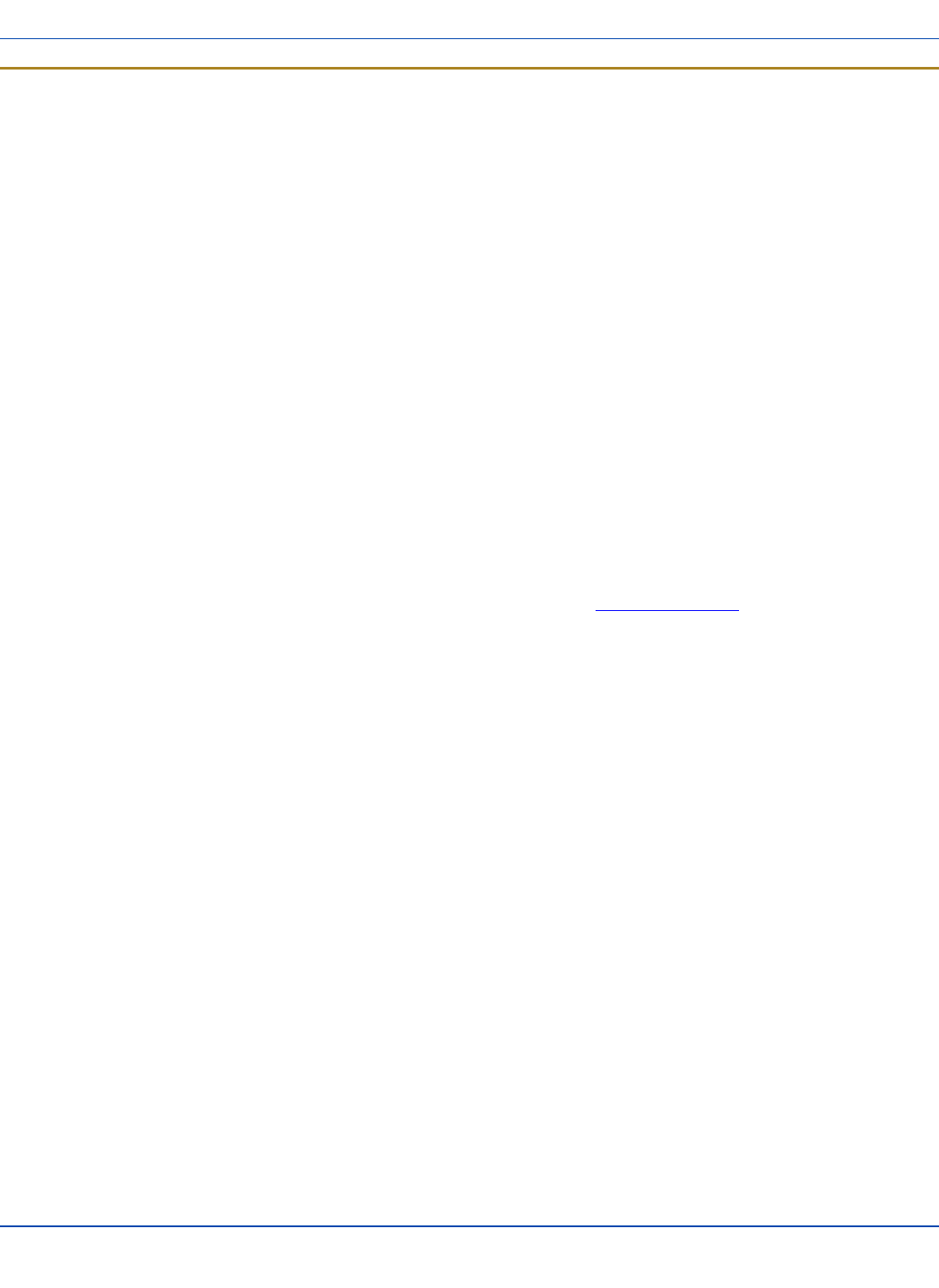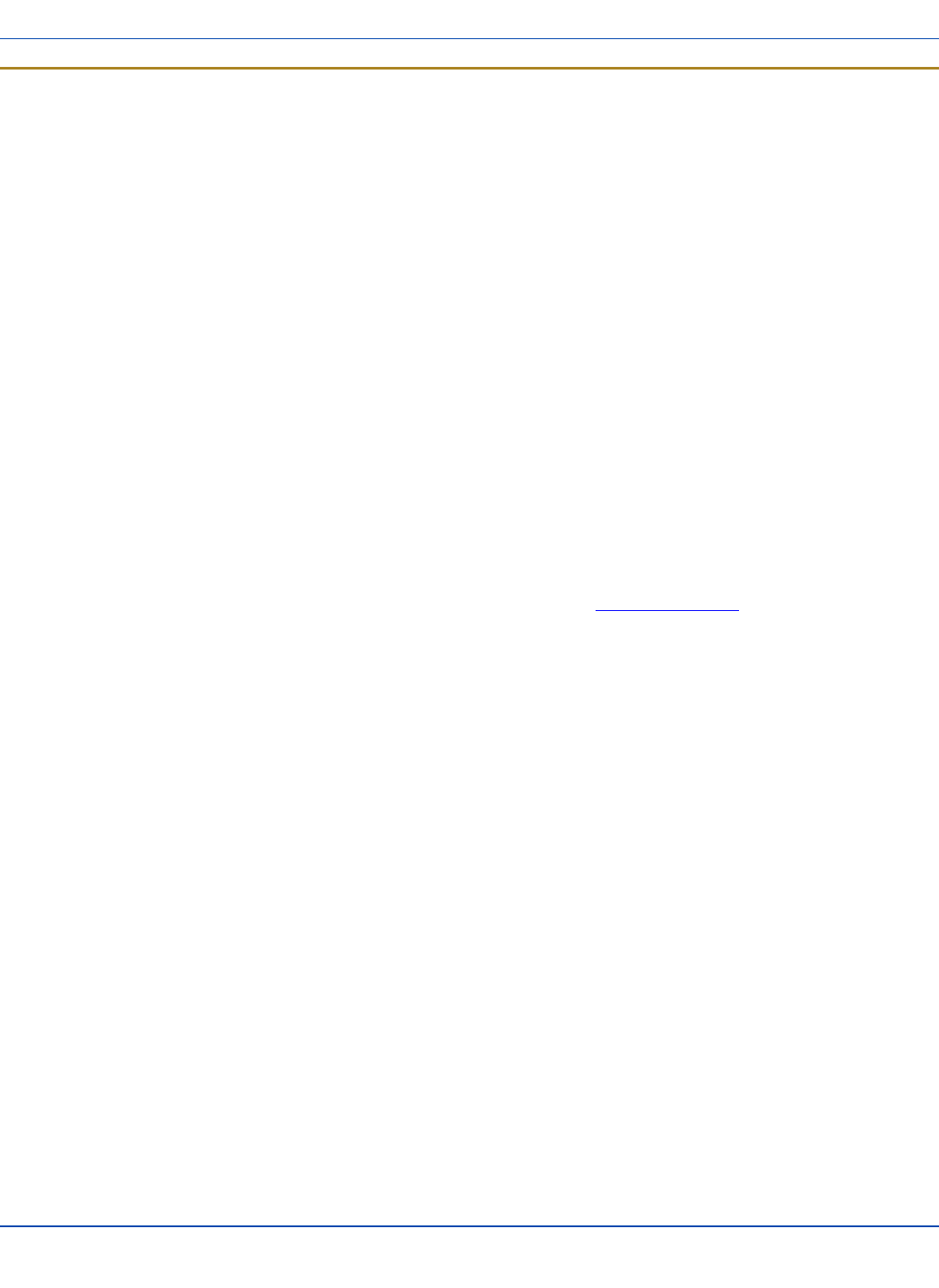
Administration - for AppLock
Administration - for AppLock
Introduction
LXE’s AppLock is designed to be run on LXE certified Windows CE based devices only. LXE loads the AppLock program as
part of the LXE customer installation process.
MX3X AppLock is setup by the Administrator by tapping Start | Settings | Control Panel | Administration.
Configuration parameters are specified by the AppLock Administrator for the mobile device end-user. AppLock is password
protected by the Administrator.
End-user mode locks the end-user into the configured application or applications. The end user can still reboot the mobile
device and respond to dialog boxes. The administrator-specified applications are automatically launched in the specified order
and run in full screen mode when the device boots up.
When the mobile device is reset to factory default values, for example after a cold reset, the Administrator may need to
reconfigure the AppLock parameters.
The assumption, in this section, is that the first user to power up a new mobile device is the system administrator.
Note: AppLock Administrator Control panel file Launch option does not inter-relate with similarly-named options
contained in other MX3X Control Panels.
Note: A few applications do not follow normal procedures when closing. AppLock cannot prevent this type of application
from closing, but is notified that the application has closed. For these applications, AppLock immediately restarts the
application (see Auto Re-Launch) which causes the screen to flicker. If this type of application is being locked, the
administrator should close all other applications before switching to end-user mode to minimize the screen flicker.
AppLock is updated periodically as new options become available. Contact your LXE representative for assistance, downloads
and update availability.
E-EQ-MX3XRG-W-ARC [ 57 ] MX3X Reference Guide