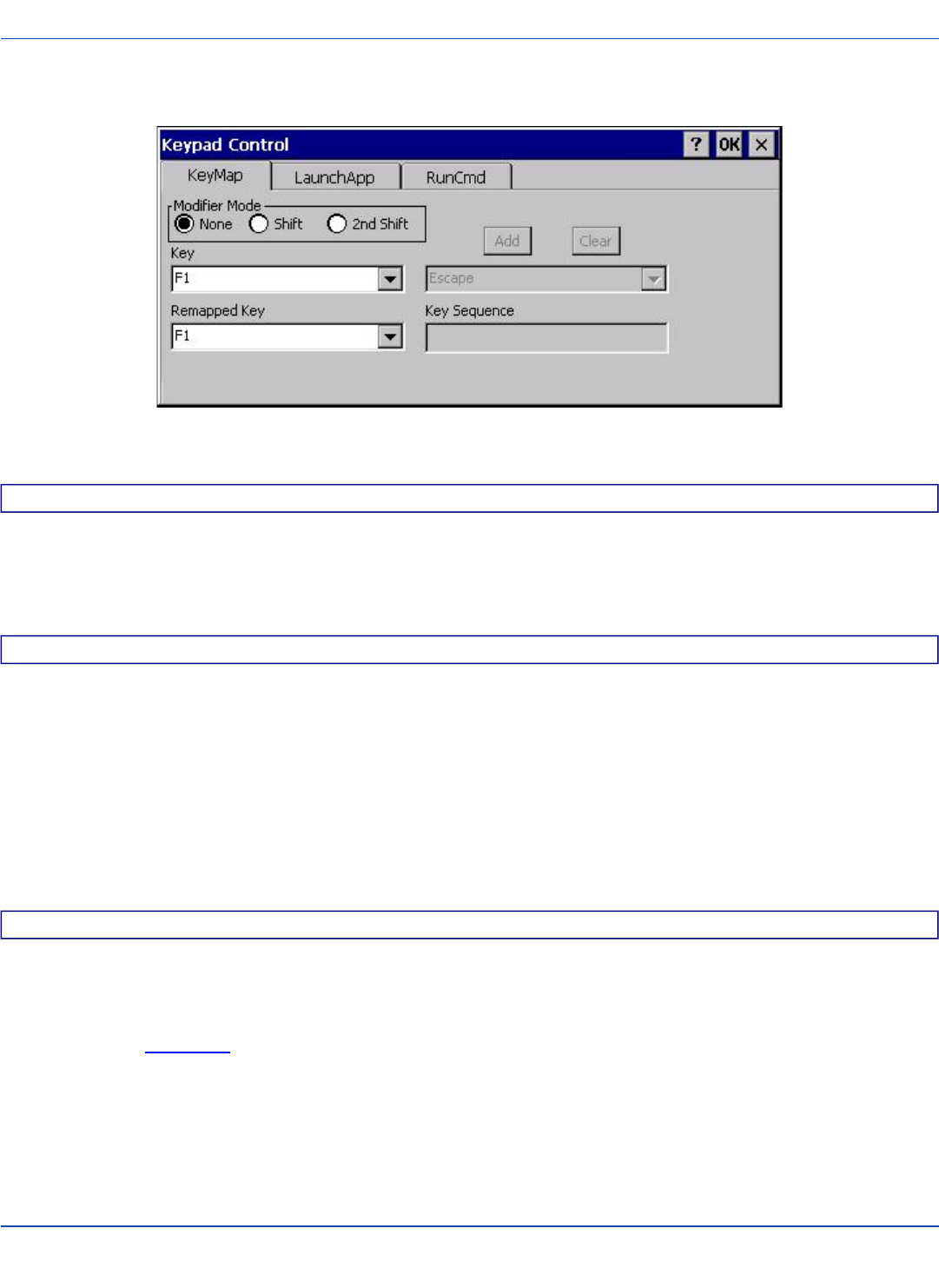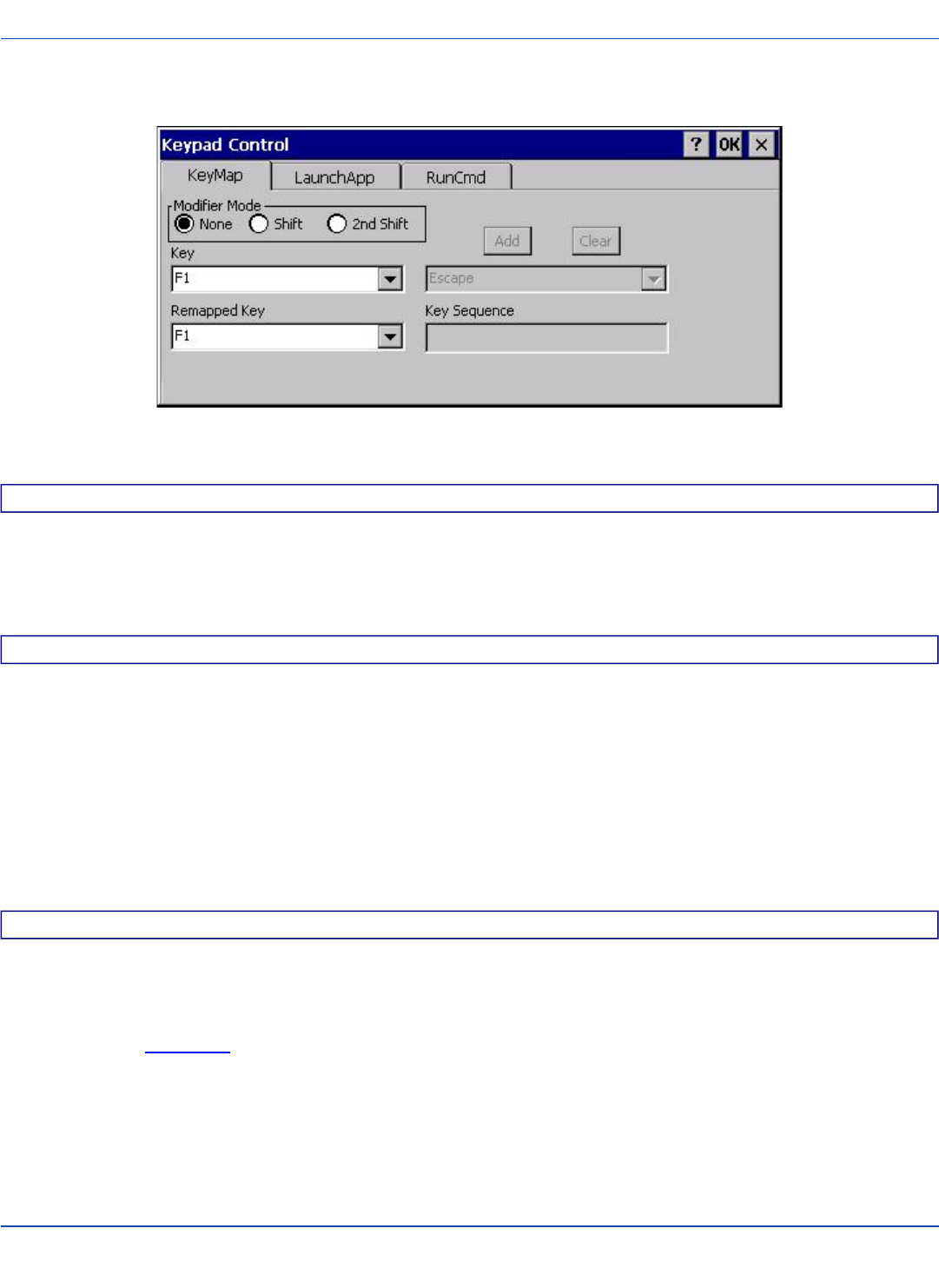
KeyMap Tab
KeyMap Tab
Assign settings by clicking radio buttons and selecting keys from the drop down boxes. Tap the OK button when finished. The
changes take effect immediately.
How toRemap a Single Key
1. Select the modifier key from the Modifier Mode options.
2. Select the key to be remapped from the Key pulldown list.
3. Select the value from the remapped key from the Remapped Key pulldown list.
4. Click OK to save the result and close the Keypad Control.
How to Remap a Key Sequence
1. Select the modifier key from the Modifier Mode options.
2. Select the key to be remapped from the Key pulldown list.
3. Select Key Sequence from the Remapped Key pulldown list.
4. Select the first key for the multiple key sequence from the pulldown list. Press the Add button to add the key to the mul-
tiple key sequence shown in the Key Sequence box. Repeat this step until all keys desired have been added to the key
sequence. If necessary, use the Clear button to erase all entries in the Key Sequence box.
5. Click OK to save the result and close the Keypad Control.
Note: A key can only be used once in a multiple key sequence. For example, an F1 key added to a key sequence means
an F1 key cannot be used again in the same key sequence.
How to Remap an Application
1. Select the modifier key from the Modifier Mode options.
2. Select the key to be remapped from the Key pulldown list.
3. Select Launch App1-4 from the remapped key from the Remapped Key pulldown list.
4. Click on the LaunchApp tab.
5. Make sure the EXE radio button is selected.
6. In the text box (App1-4) corresponding to the number selected for Launch App1-4, enter the application to launch.
7. If any parameters are needed for the application, click on the OPT radio button. This clears the text box (though the appli-
cation name is saved). Enter the desired parameters in the appropriate text box.
8. Click OK to save the result and close the Keypad Control.
E-EQ-MX3XRG-W-ARC [ 100 ] MX3X Reference Guide