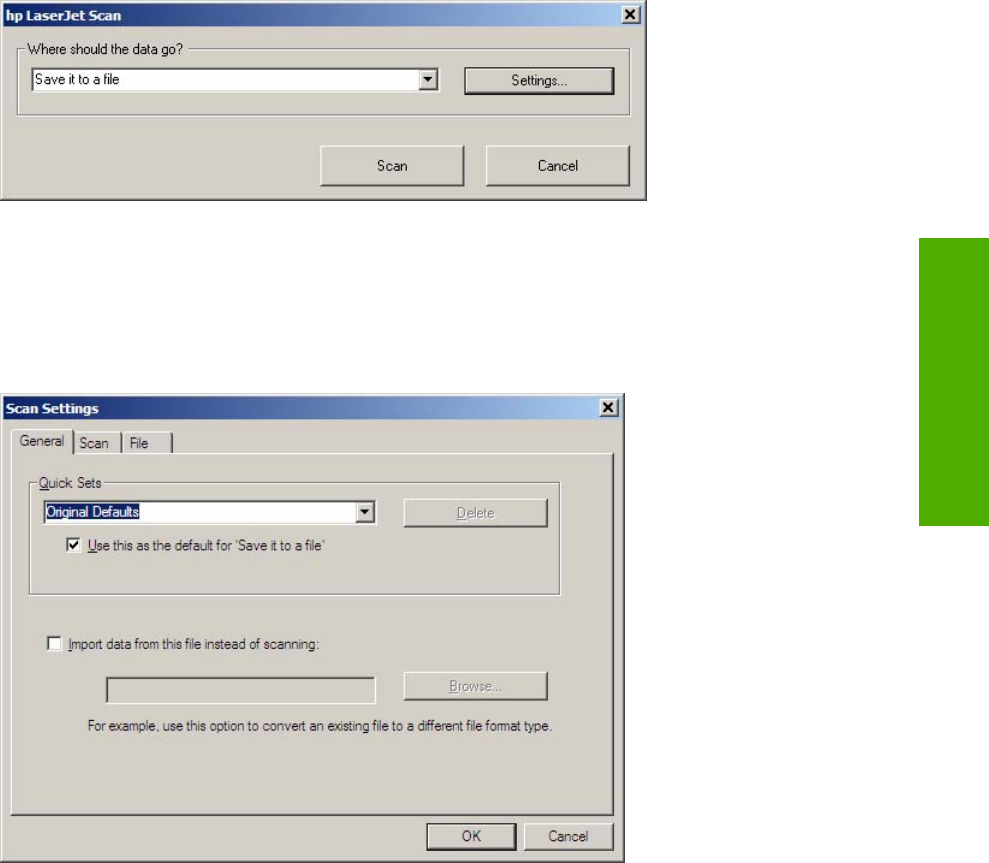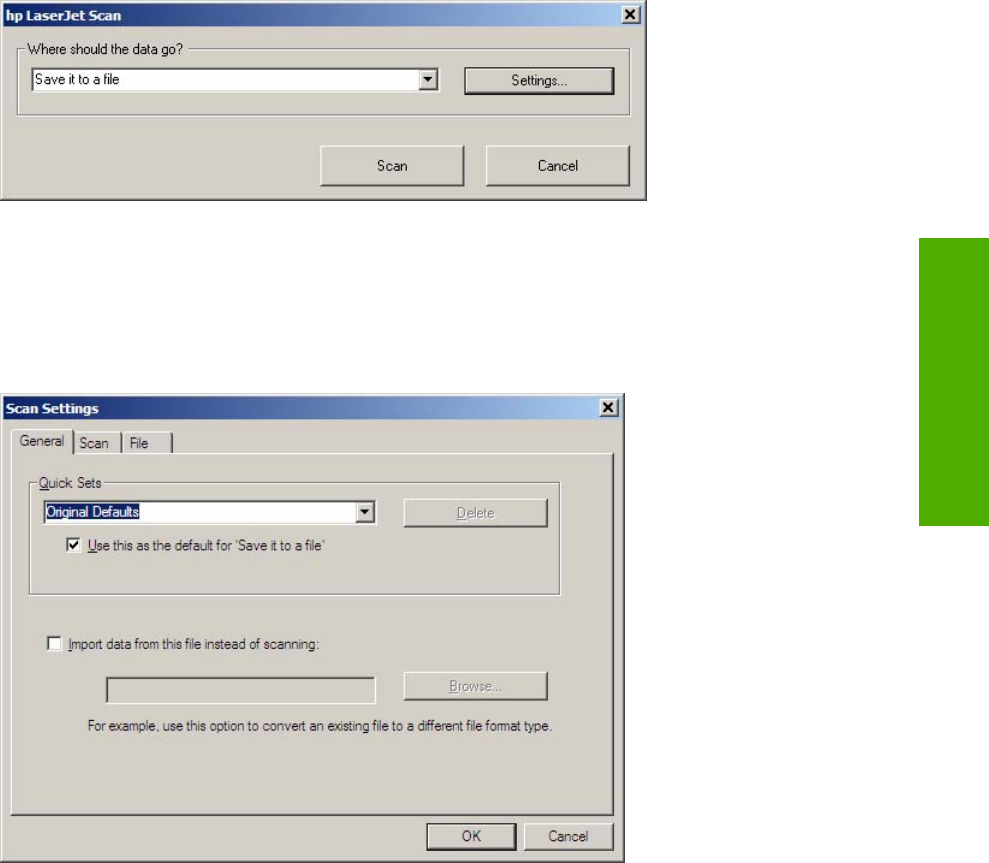
Figure 2-8 hp LaserJet Scan dialog box
Click Settings to open a more detailed property dialog box called the Scan Settings dialog box, where
you can make changes to the scan settings. The tabs that are available in the Scan Settings dialog
box depend on the destination that you select on the HP LaserJet Scan dialog box. For example,
the E-mail tab appears only if the selected destination is Send it through e-mail. Quick Sets are also
available to store settings that you use on a regular basis.
Figure 2-9 Scan Settings dialog box
If you do not change any settings in the Scan Settings dialog box, the HP LaserJet Scan software
prompts you for any needed information, such as a file name if you are sending the scanned item to a
file folder or an e-mail address if you are sending the scanned item in e-mail. If you specify an e-mail
address in the Scan Settings dialog box before you scan your item, the e-mail is sent automatically
without the new message dialog box opening.
Because the Scan Settings dialog box contains only a limited set of variables; more functionality is
available when using command-line arguments.
Every time the HP LaserJet Scan software is used, an HPPSCAN2.LOG file is generated within the
current user's temporary directory. The HPPSCAN2.LOG file develops a log of operations and aids in
troubleshooting problems.
Scanning to a file sends the scanned image to a MY SCANS directory in your MY DOCUMENTS folder.
ENWW
Scanning system
39
Software overview for
Windows