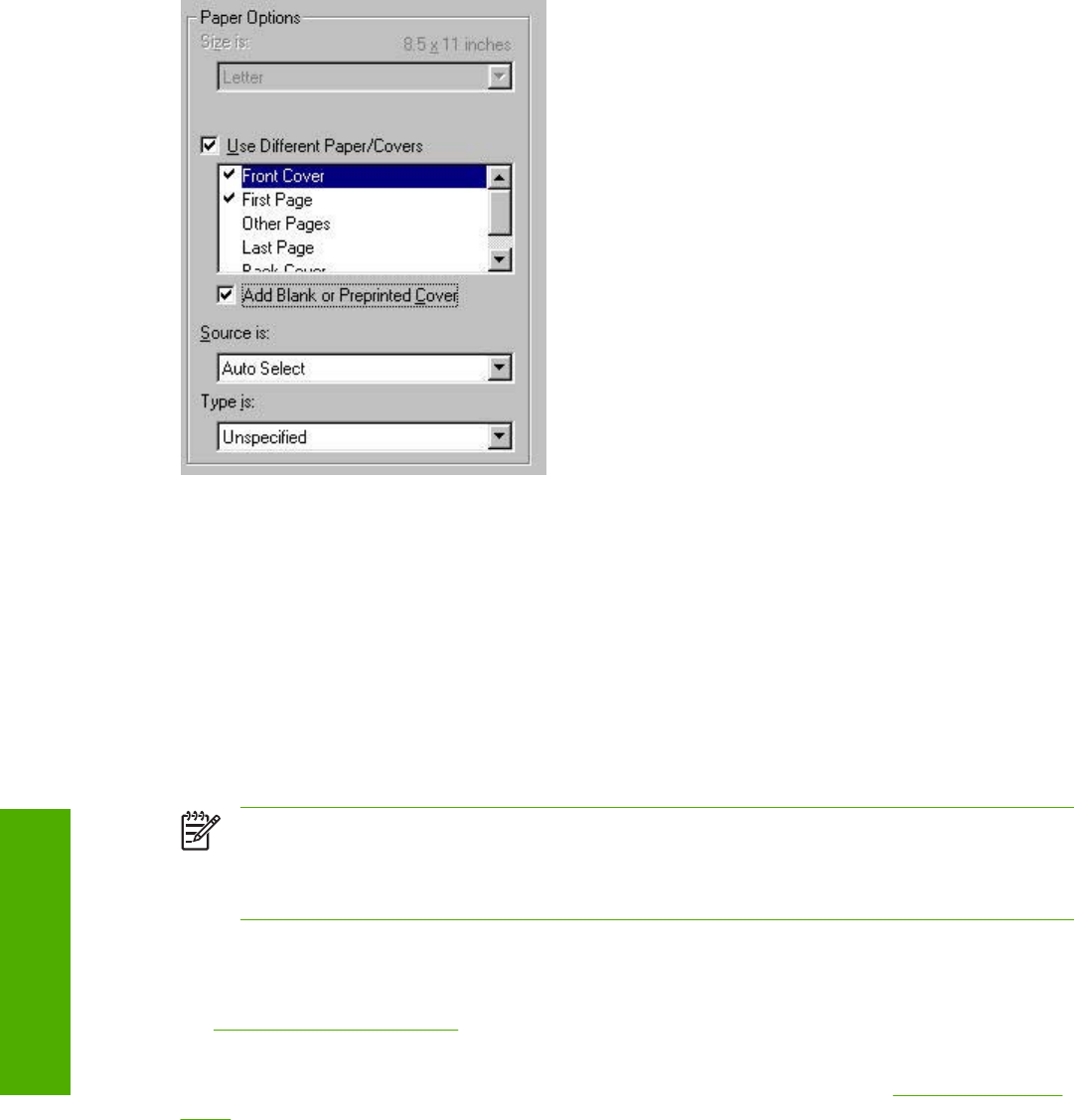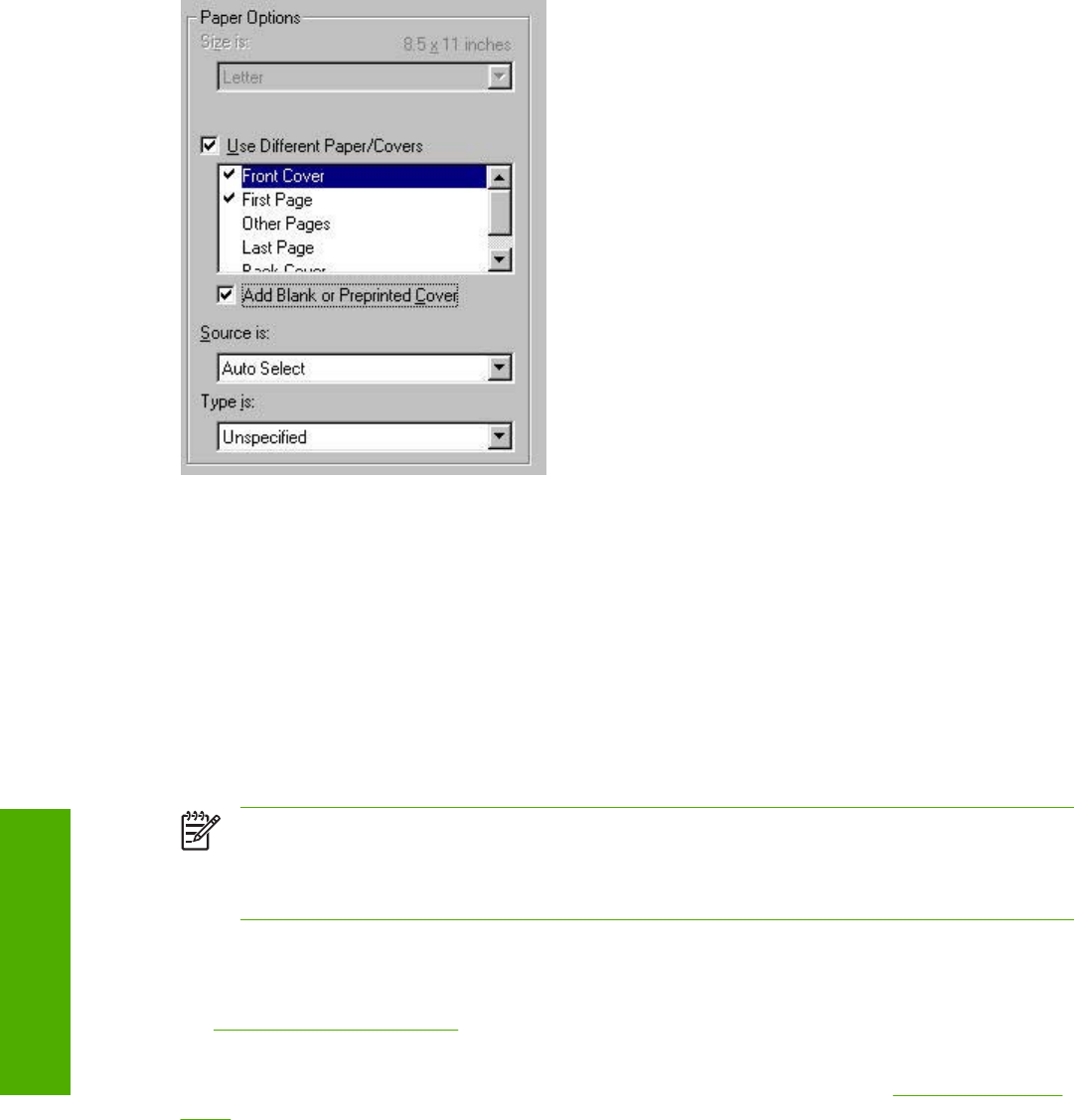
Figure 4-13 Front Cover setting
The Front Cover and Back Cover options are as follows:
■ Add a Blank or Preprinted Cover check box
■ Source is: drop-down menu
■ Type is: drop-down menu
When you select Front Cover or Back Cover, you must also select the Add a Blank or Preprinted
Cover check box to enable the setting. When you select this check box, the Source is: and Type is:
drop-down menus become available and a check mark appears beside Front Cover or Back Cover,
depending on your selection.
NOTE The Back Cover options are not available when the Booklet Layout setting is enabled
on the Finishing tab. For two-page-per-sheet (2-up) booklet printing, you can obtain a cover by
selecting different media for the first page only. The back cover setting is unavailable, because
this page would otherwise be printed in the middle of a booklet.
The Source is: setting specifies the source tray to use for adding a back cover to the document. The
list of source trays depends on the printer accessories. Any optional media trays that are installed
through the Configure tab also appear here. For more information about the Source is: setting, see
the
Source Is: drop-down menu section of this chapter.
The Type is: drop-down menu shows all of the media types that the printer supports. For more
information about the Type is: drop-down menu settings, see the Type is: in the
Type is: drop-down
menu section of this chapter.
First Page, Other Pages, and Last Page options
Use these options to select an alternative media size, type, or source for the first page, other pages, or
last page of a document. The following illustration shows the appearance of the Paper Options group
box when you select the Use Different Paper/Covers check box.
128 Chapter 4 Windows HP traditional driver features ENWW
Windows HP traditional
driver features