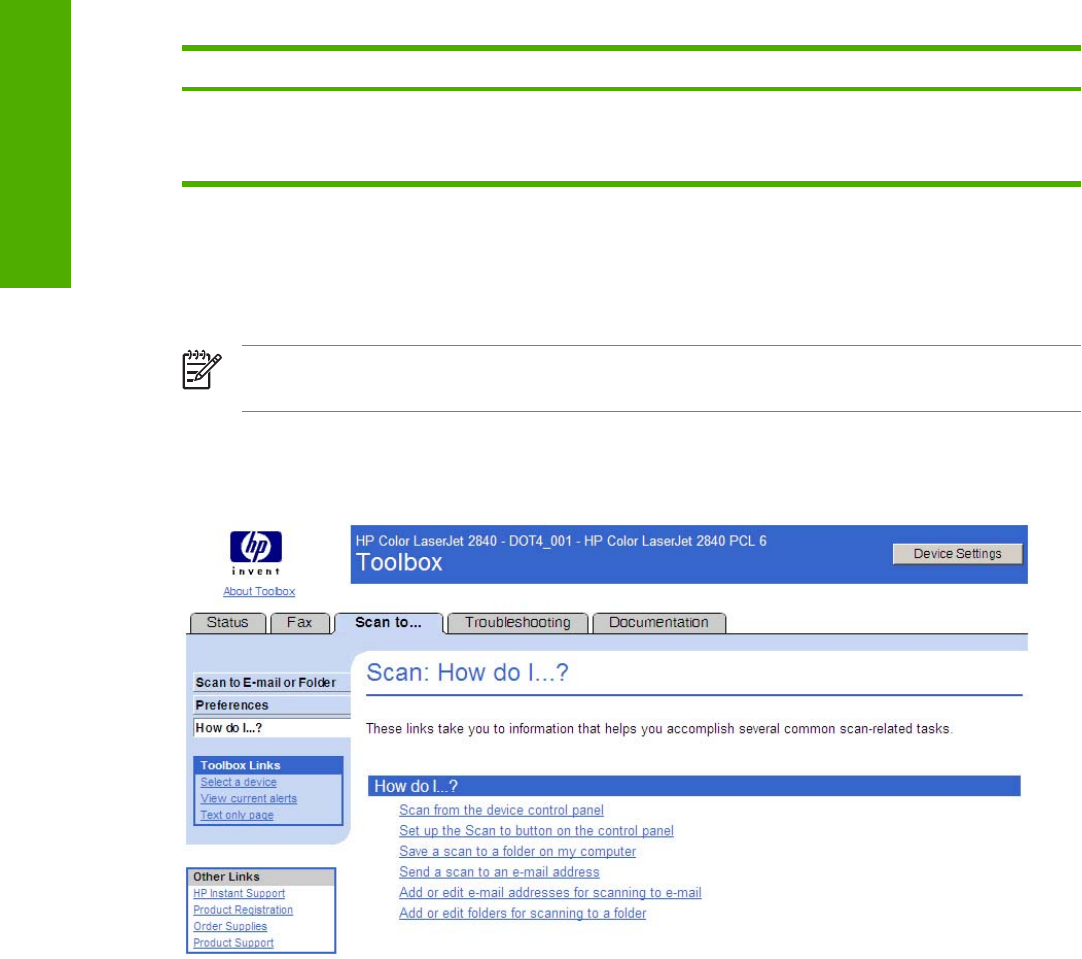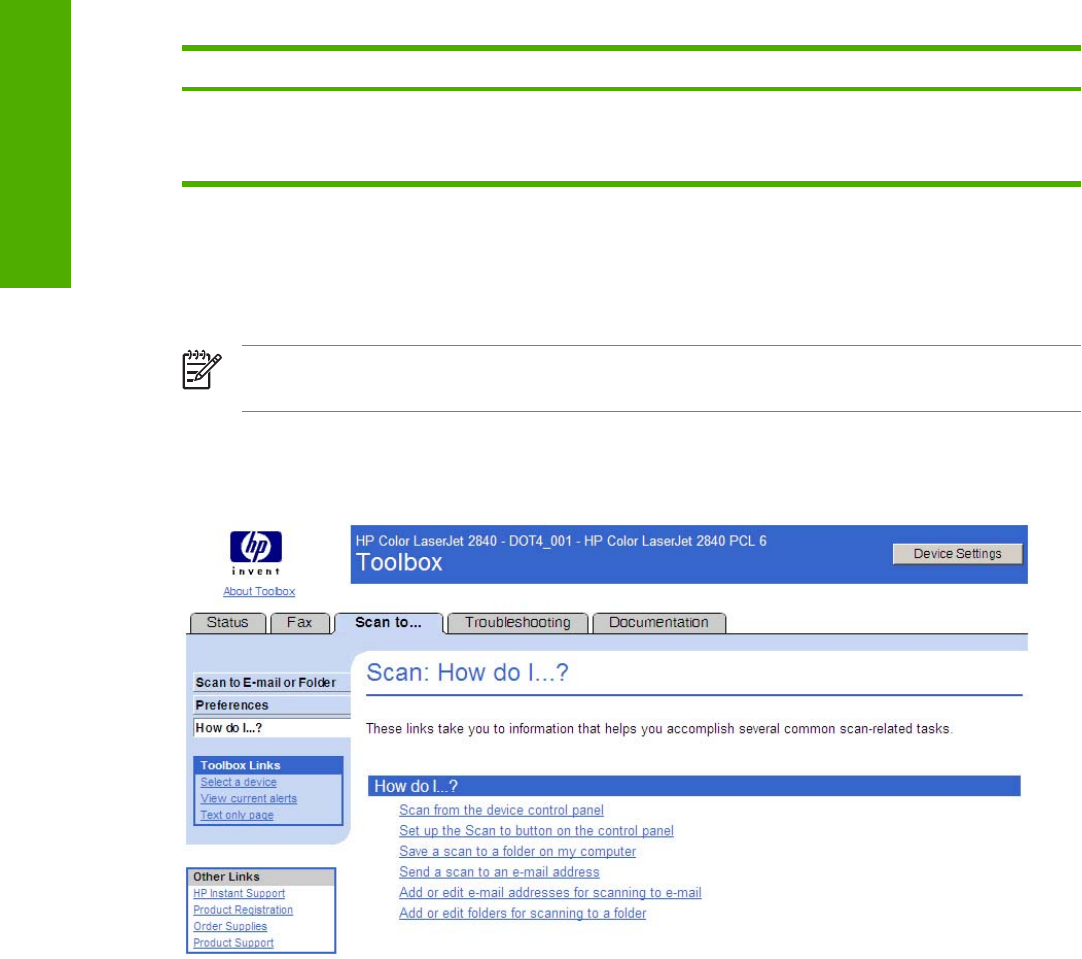
Option Scan to e-mail settings Scan to a folder settings
■ Photo: 8x6 in (24x15 cm)
■ Photo: 8x10 in (20x25 cm)
■ Photo: 8x6 in (24x15 cm)
■ Photo: 8x10 in (20x25 cm)
The HP LaserJet all-in-one software converts scanned documents to a format that you specify and sends
them directly to an e-mail address or a folder that you have designated through the Scan to tab in the
HP Toolbox. You can enter a single e-mail address or you can send to a group of e-mail addresses.
The e-mail will be sent via the default e-mail client as specified in the computer E-mail Control.
NOTE If you specify an unsupported file format in the File Type option on this screen, an error
message appears asking you to reinstall the software for the file type you requested.
How do I... ?
The following illustration shows the Scan: How do I ... ? screen.
Figure 6-30 Scan: How do I... ? screen
Troubleshooting tab
With the exception of the Print Quality Tools screen, all of the content under the Troubleshooting tab
is static HTML content. This content contains hyperlinks, and Next and Previous buttons, which allows
users to navigate through the various sections of the Troubleshooting content.
The Troubleshooting tab contains the following screens:
■ Troubleshooting Process screen
■ Troubleshooting Information screen
■ Control Panel Messages screen
■ Clearing Jams screen
Table 6-3 Preferences for Scan to E-mail or a Folder (continued)
224 Chapter 6 The HP Toolbox ENWW
The HP Toolbox