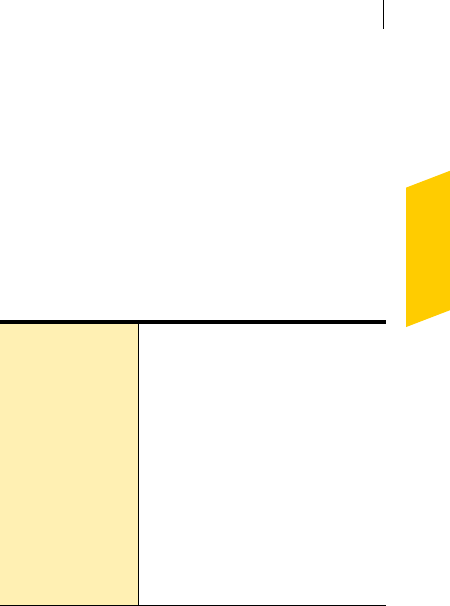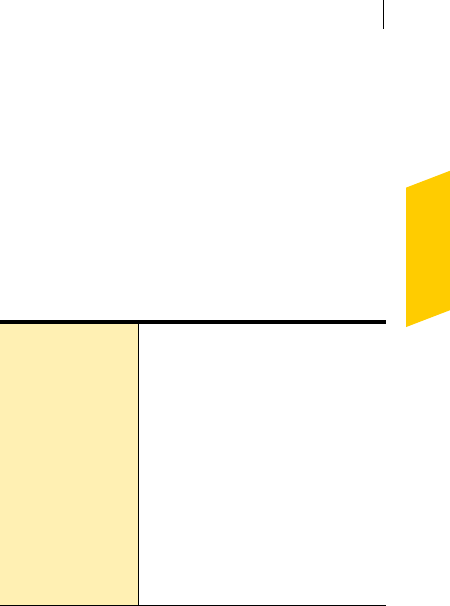
Installation
Install Norton Internet Security
13
If an infection is detected in an active program,
Norton AntiVirus may close it. Save all your data
before you begin.
7 Do one of the following:
2 If you want to end the scan, click Stop Scan.
2 If a virus is detected, for each file that you want to
delete, click Delete.
8 If you want to see the results of the scan, click View
Details, and then click OK to exit.
9 Click Next.
10 Select an installation type. Your options are:
11 Click Browse to select a folder into which you want to
install Norton Internet Security, if it is other than the
default location.
12 Click Next.
13 Confirm the installation location, and then click Next
to install Norton Internet Security.
14 Do one of the following:
2 To restart your computer now, click Restart
Windows Now.
2 To restart your computer later, click Restart
Windows Later.
w Your computer is not protected until you restart.
Install Now Install using the most common
settings. This is the best choice for
most users.
Custom View an additional window that
will allow you to install without
accounts and Parental Control.
w If you do not install these
features, you will have to use Add/
Remove Programs in the Windows
Control Panel to create accounts or
use Parental Control.
See “Customize your installation”
on page 14.
NIS2005.book Page 13 Sunday, August 1, 2004 3:24 PM