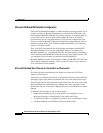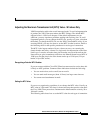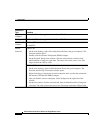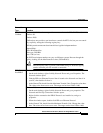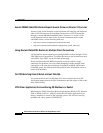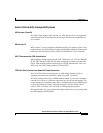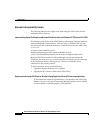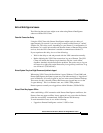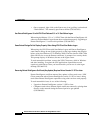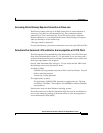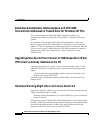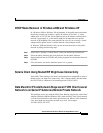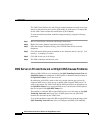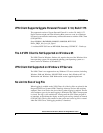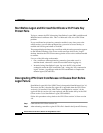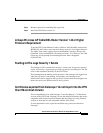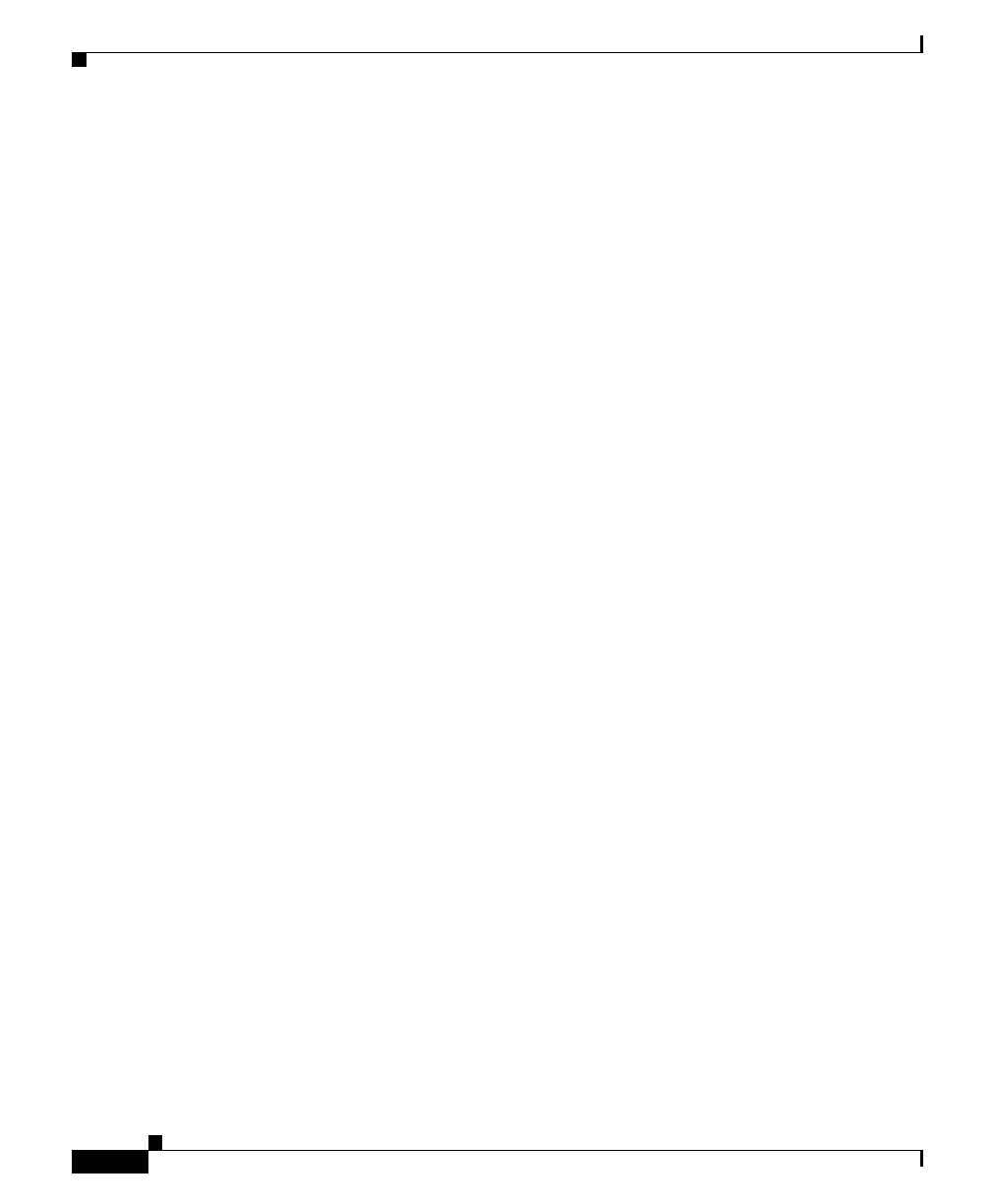
Usage Notes
26
Release Notes for VPN Client, Release 4.0 through Release 4.0.5.D
OL-5450-10
• Once connected, right click on the Entrust tray icon (gold key) and uncheck
“Work Offline”. This manually puts Entrust online (CSCdu33638).
Use Entrust Entelligence 4.0 with VPN Client Release 3.5.1 or 3.1 Start Before Logon
When using the Release 3.5.1 or 3.1 VPN Client with the Entrust Entelligence 4.0
software, the Start Before Logon feature does not function properly. Upgrading to
Entrust Entelligence 5.1 resolves this problem (CSCdu61926).
Some Entrust Dialogs Do Not Display Properly When Using VPN Client Start Before Logon
When using the VPN Client with Start Before Logon and Entrust Entelligence,
some Entrust dialogs do not display properly on the logon desktop that displays
before going into Windows NT or Windows 2000. The first time the VPN Client
dialer and service access the Entrust certificates, it prompts for a security check.
This prompt displays in Windows, but not at the logon screen.
To work around this problem, connect the VPN Client once, while in Windows
and after installing, to register the VPN applications (ipsecdialer.exe and
cvpnd.exe) with Entrust. Once you have done this you can use it at the logon
desktop (CSCdu62212).
Renewing Entrust Entelligence Certificate (Key Update) Requires Entrust Version 5.1 SP 3 or Later
Entrust Entelligence certificate renewal (key update) will not work over a VPN
Client connection unless Entrust Entelligence version 5.1 SP3 or later is being
used. Other Entrust Entelligence operations using older versions work properly.
To work around this issue, do one of the following:
• Upgrade to Entrust Entelligence version 5.1 SP3 or later.
• Computers need to have Entrust digital certificates renewed by placing them
directly on the network during the renewal period to get updated
(CSCdu84038).