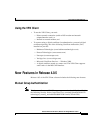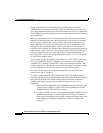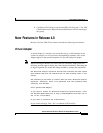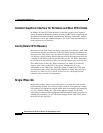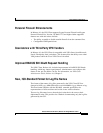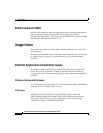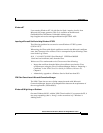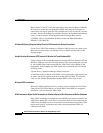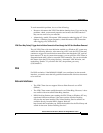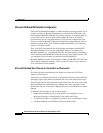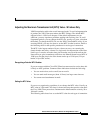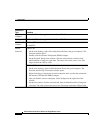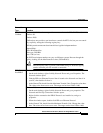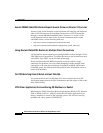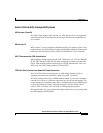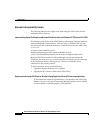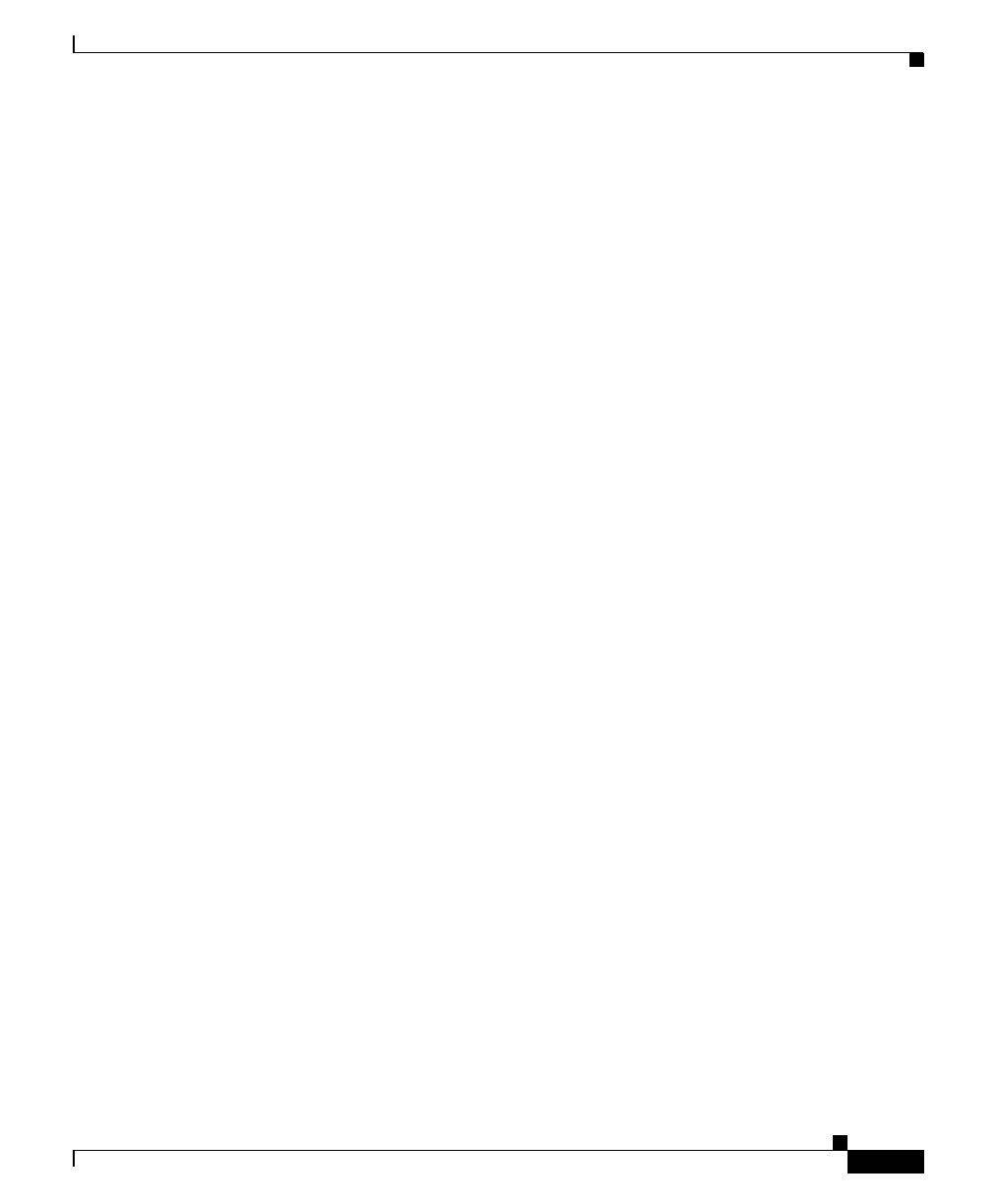
17
Release Notes for VPN Client, Release 4.0 through Release 4.0.5.D
OL-5450-10
Usage Notes
To work around this problem, do one of the following:
• Be sure to disconnect the VPN Client before shutting down. If you are having
problems, check your network properties and remove the WINS entries if
they are not correct for your network.
• Alternatively, enable “Disconnect VPN connection when logging off”. Go to
Options > Windows Logon Properties, check Disconnect VPN connection
when logging off (CSCdv65165).
VPN Client May Falsely Trigger Auto Initiation Connection Event though the NIC Card Has Been Removed
The 4.0 VPN Client with Auto Initiation enabled on a Windows NT system may
exhibit the following behavior. After removing a NIC card, the VPN Client may
continue to trigger an Auto Initiation connection event though the NIC card has
been removed. To stop its connection attempts, you can place the VPN Client in
Suspended mode after a failed or canceled VPN connection. You can also disable
this feature from the GUI by using Options > Automatic VPN Initiation, and
unchecking “Enable”. If you add a new NIC, the problem goes away.
(CSCdx46812).
DNS
For DNS resolution, if the DOMAIN NAME is not configured on the network
interface, you need to enter the fully qualified domain name of the host that needs
to be resolved.
Network Interfaces
• The VPN Client does not support Point-to-Point Protocol over ATM
(PPPoA).
• The VPN Client cannot establish tunnels over Token Ring. However, it does
not conflict with an installed Token Ring interface.
• DELL Docking Station users running the VPN Client on Windows NT may
experience bluescreen failures if the latest version of Softex Docking
Services has not been installed. The Softex Docking Service utilities are
available directly from the DELL Support Web site,
http://search.dell.com/index.asp. Select the checkbox for the File Library and
search for the term “Softex Docking Services”.