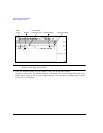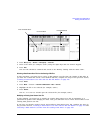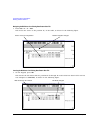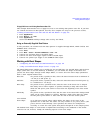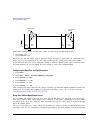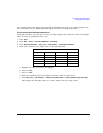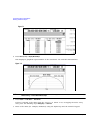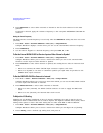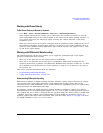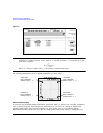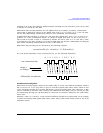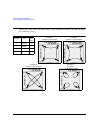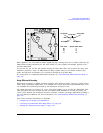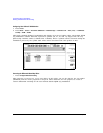176 Chapter 7
Custom Real Time I/Q Baseband
Configuring Hardware
2. Press BBG Ref Ext Int to select either external or internal as the bit-clock reference for the data
generator.
If external is selected, apply the reference frequency to the rear-panel BASEBAND GEN REF IN
connector.
Setting the External Frequency
The BBG reference external frequency is used only when the
BBG Ref Ext Int softkey has been set to Ext
(external).
1. Press
Mode > Custom > Real Time I/Q Baseband > More (1 of 3) > Configure Hardware.
Configure Hardware displays a menu where you can set the external BBG reference frequency.
2. Press
Ext BBG Ref Freq.
3. Use the numeric keypad to a desired frequency, then press
MHz, kHz, or Hz.
To Set the External DATA CLOCK to Receive Input as Either Normal or Symbol
1. Press Mode > Custom > Real Time I/Q Baseband > More (1 of 3) > Configure Hardware.
Configure Hardware allows you to access a menu from which you can set the external DATA
CLOCK to receive input as either Normal or Symbol.
2. Press
Ext Data Clock to select either Normal or Symbol; this setting has no effect in internal clock
mode.
• When set to Normal, the DATA CLOCK input connector requires a bit clock.
• When set to Symbol, a one-shot or continuous symbol sync signal must be provided to the
SYMBOL SYNC input connector.
To Set the BBG DATA CLOCK to External or Internal
1. Press Mode > Custom > Real Time I/Q Baseband > More (1 of 3) > Configure Hardware.
Configure Hardware allows you to access a menu from which you can set the BBG DATA CLOCK
to receive input from External or Internal.
2. Press
BBG Data Clock Ext Int to select either external or internal.
• When set to Ext (external), the DATA CLOCK connector is used to supply the BBG Data
Clock.
• When set to Int (internal), the internal data clock is used.
To Adjust the I/Q Scaling
Adjusting the I/Q Scaling (amplitude of the I/Q outputs) multiplies the I and Q data by the I/Q
scaling factor that is selected and can be used to improve the Adjacent Channel Power (ACP). Lower
scaling values equate to better ACP. This setting has no effect with MSK or FSK modulation.
1. Press
Mode > Custom > Real Time I/Q Baseband > More (1 of 3) > Configure Hardware.
Configure Hardware allows you to access a menu from which you can adjust the I/Q Scaling.
2. Press
I/Q Scaling, enter a desired I/Q scaling level, and press %.