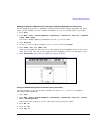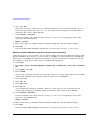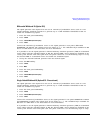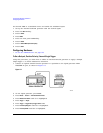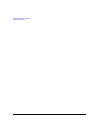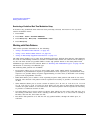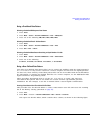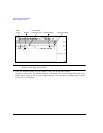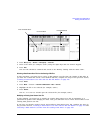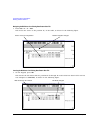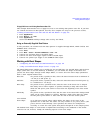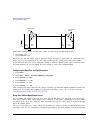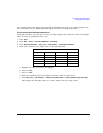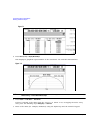Chapter 7 167
Custom Real Time I/Q Baseband
Working with Data Patterns
Using a Predefined Data Pattern
Selecting a Predefined PN Sequence Data Pattern
1. Press
Preset.
2. Press
Mode > Custom > Real Time I/Q Baseband > Data > PN Sequence.
3. Press one of the following:
PN9, PN11, PN15, PN20, PN23.
Selecting a Predefined Fixed 4-bit Data Pattern
1. Press
Preset.
2. Press
Mode > Custom > Real Time I/Q Baseband > Data > FIX4.
3. Press
1010 > Enter > Return.
Selecting a Predefined Data Pattern Containing an Equal Number of 1s& 0s
1. Press
Preset.
2. Press
Mode > Custom > Real Time I/Q Baseband > Data > Other Patterns.
3. Press one of the following:
4 1’s & 4 0’s, 8 1’s & 8 0’s, 16 1’s & 16 0’s, 32 1’s & 32 0’s, or 64 1’s & 64 0’s.
Using a User-Defined Data Pattern
User Files (user-defined data pattern files) can be created and modified using the signal generator’s
Bit File Editor or they can be created on a remote computer and moved to the signal generator
for direct use; these remotely created data pattern files can also be modified with the Bit File Editor.
For information on creating user-defined data files on a remote computer, see the E8257D/67D PSG
Signal Generators Programming Guide.
These procedures demonstrate how to use the Bit File Editor to create, edit, and store
user-defined data pattern files for use within the custom real-time I/Q baseband generator
modulation. For this example, a user file is defined within a custom digital communication.
Creating a Data Pattern User File with the Bit File Editor
This procedure uses the Bit File Editor to create a Data Pattern User File and stores the resulting
file in the Memory Catalog (described on page 55).
1. Press
Preset.
2. Press
Mode > Custom > Real Time I/Q Baseband > Data > User File > Create File.
This opens the Bit File Editor, which contains three columns, as shown in the following figure.