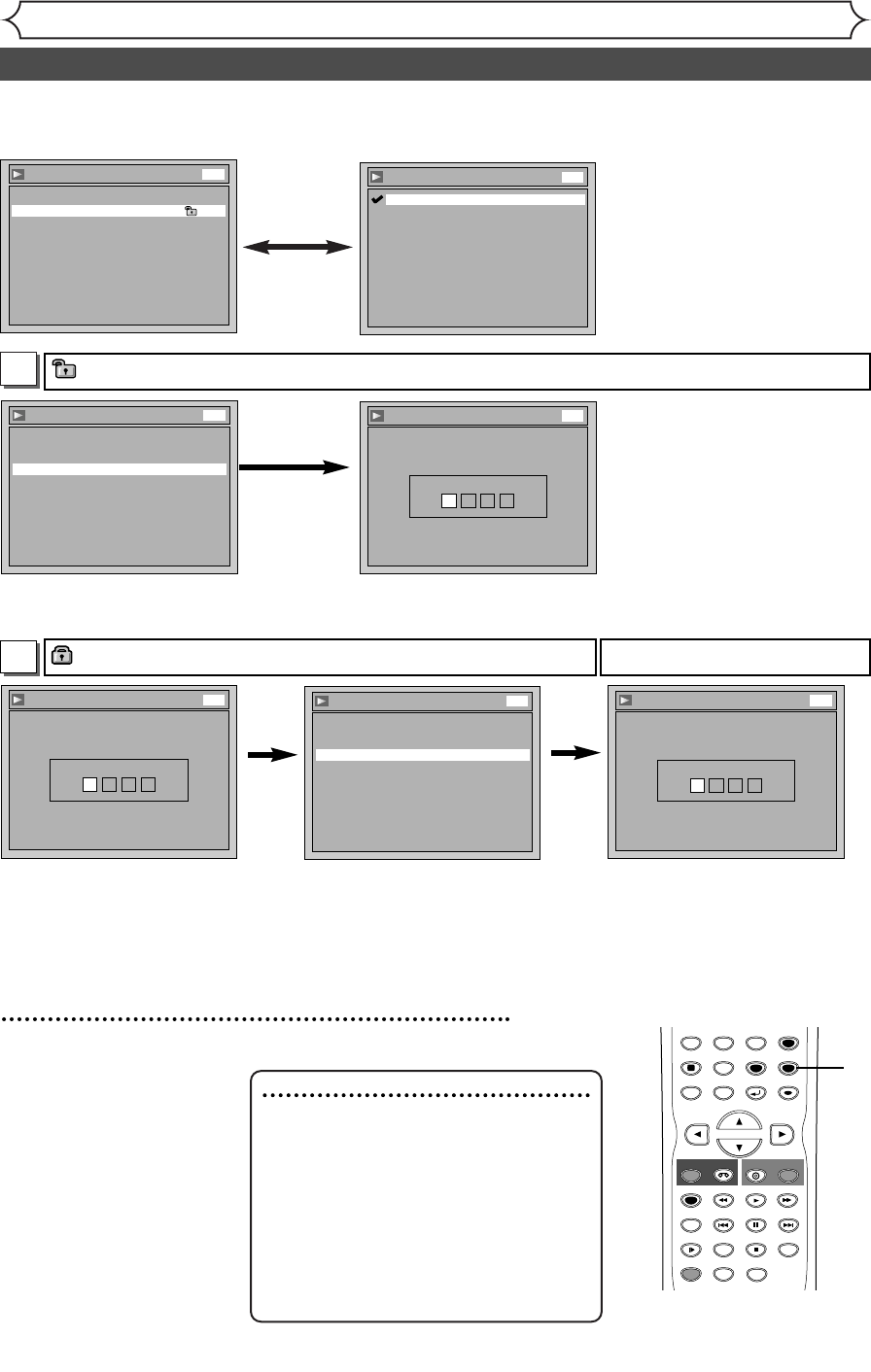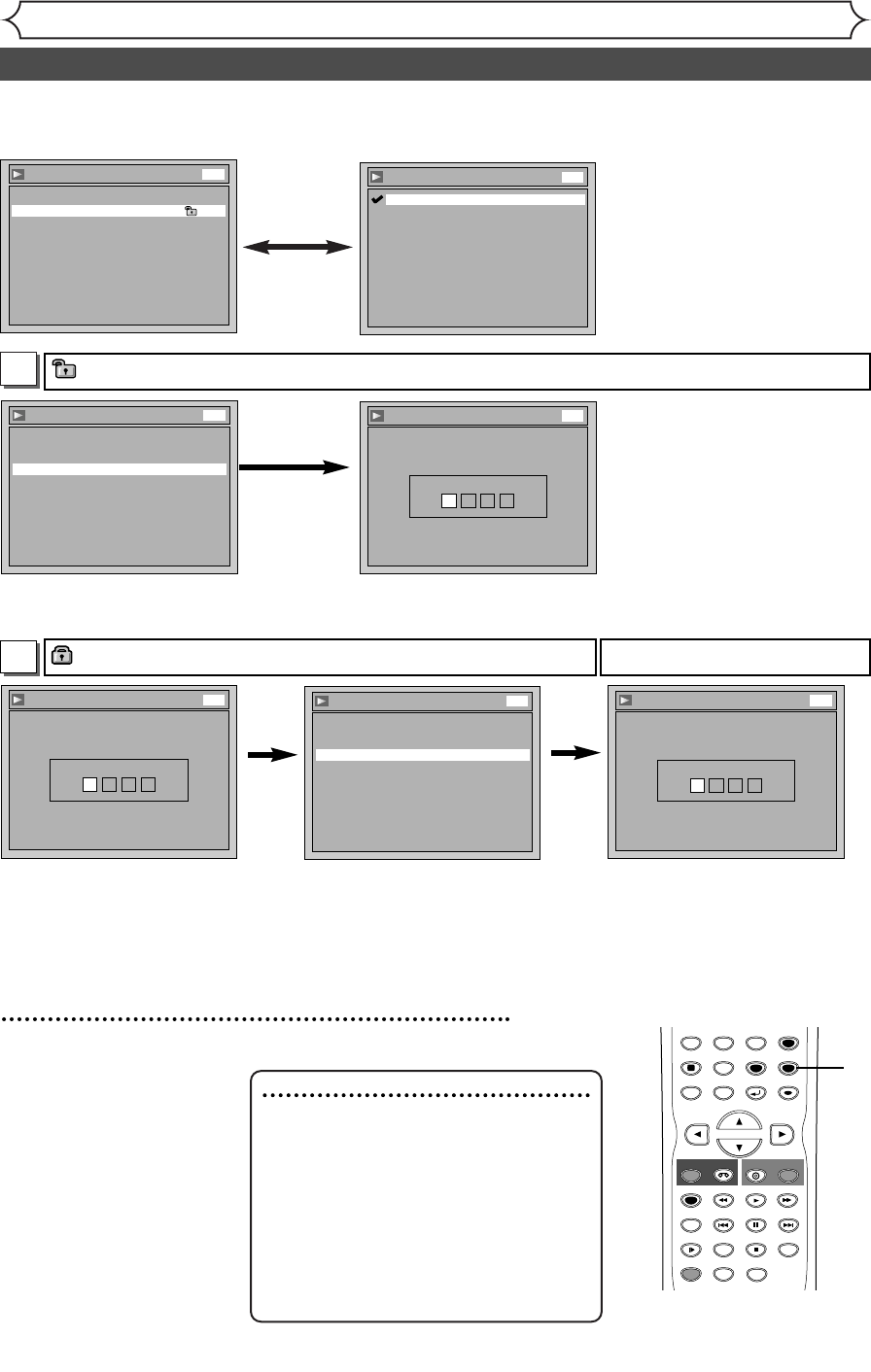
74
Changing the Setting menu
Parental Lock
Password Input
----
DVD
• Using [K / L], select
“Yes”. Using the Number
buttons, enter a new pass-
word.Press [ENTER].
Your setting will be activated.
5
Press [SETUP] to exit.
A password has been set already
Parental Lock
Yes
No
Change Password?
DVD
Parental Lock
Password Input
****
DVD
Change the password
Ye s
Note
•Press [CLEAR] to erase numbers entered
incorrectly.
•Do not use 4, 7, 3, 7 as password.
• When you forget the password or you
want to clear all settings in Parental lock,
enter 4,7,3,7 using the Number buttons
in input window at step B. Password will be
cleared and parental levels will be set to
All.
• If you
select “No”, proceed
to step 5.
• Using the Number buttons,
enter the current password.
B
Settings for Parental lock level (cont’d)
Playback
Parental Lock All
Disc Menu Language English
TV Aspect 4:3 Letter Box
Subtitle Language OFF
Digital Out
Audio Language Original
Fast Forward with Audio OFF
Dynamic Range Control ON
DVD
Parental Lock
8
7
6
5
4
3
2
1
All
DVD
Parental Lock (Default :All)
Set the Parental Lock level.
• Using [K / L], change the
parental level. Press
[ENTER].
Option window will appear.
Proceed to step A or B.
• Using [K / L], select
“Yes”. Using the Number
buttons, enter a new pass-
word.Press [ENTER].
Your setting will be activated.
Parental Lock
Yes
No
Change Password?
DVD
Parental Lock
Password Input
----
DVD
• If you
select “No”, proceed
to step 5.
Ye s
A
A password has not been set yet
STOP
SKIP SKIP
SPACE
78
0
9
VIDEO/TV
SLOW
PAUSE
PQRS
REC/OTR
DISPLAY
TUV WXYZ
DVD
REC/OTR
REC SPEED
ZOOM
SEARCH
VCR
SETUP
CM SKIP
RETURN
MENU/LIST
TOP MENU
DUBBING
REC MONITOR
CLEAR
ENTER
PLAY
AUDIO
5
E9601CD_EN.qx3 05.7.5 3:04 PM Page 74