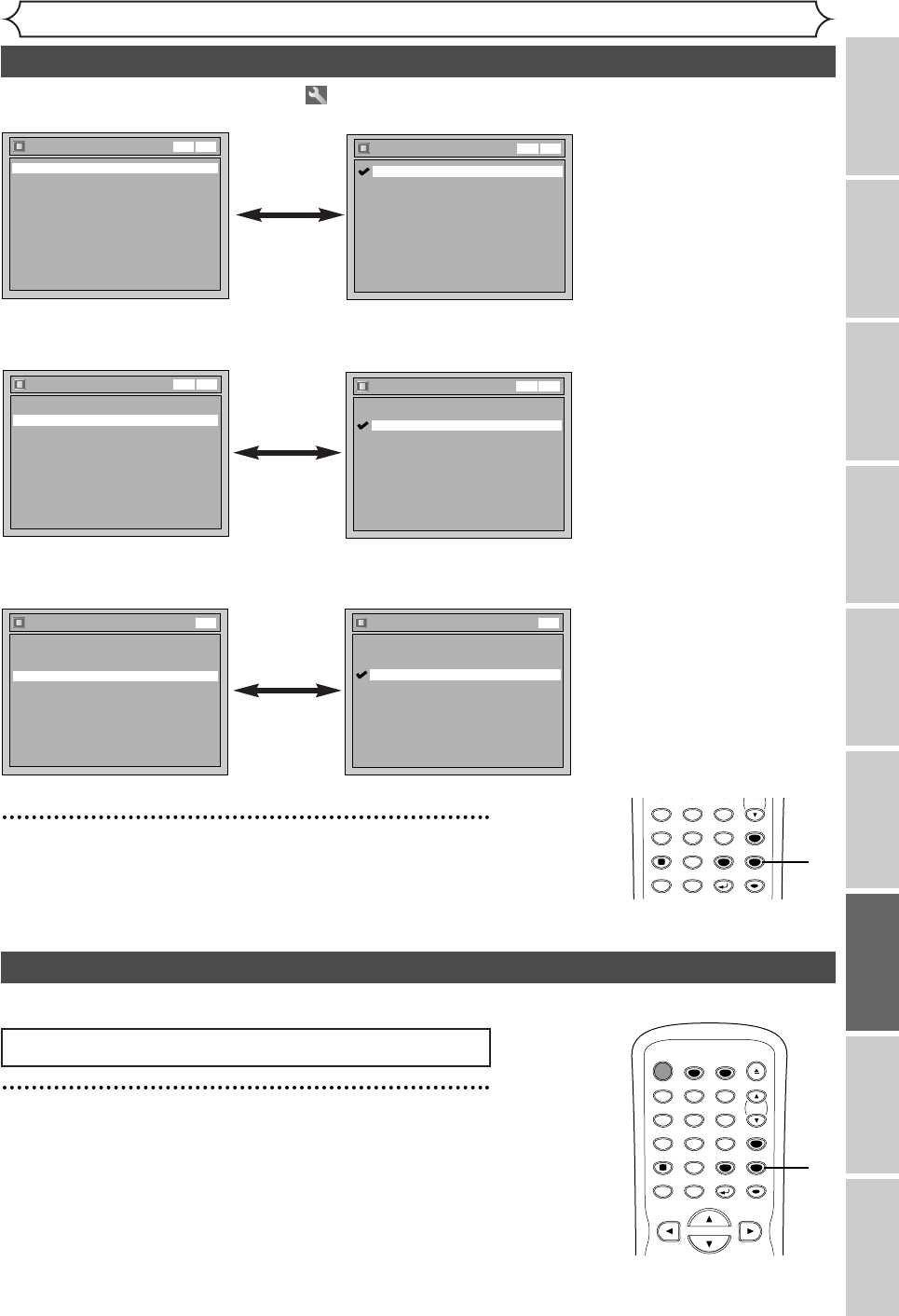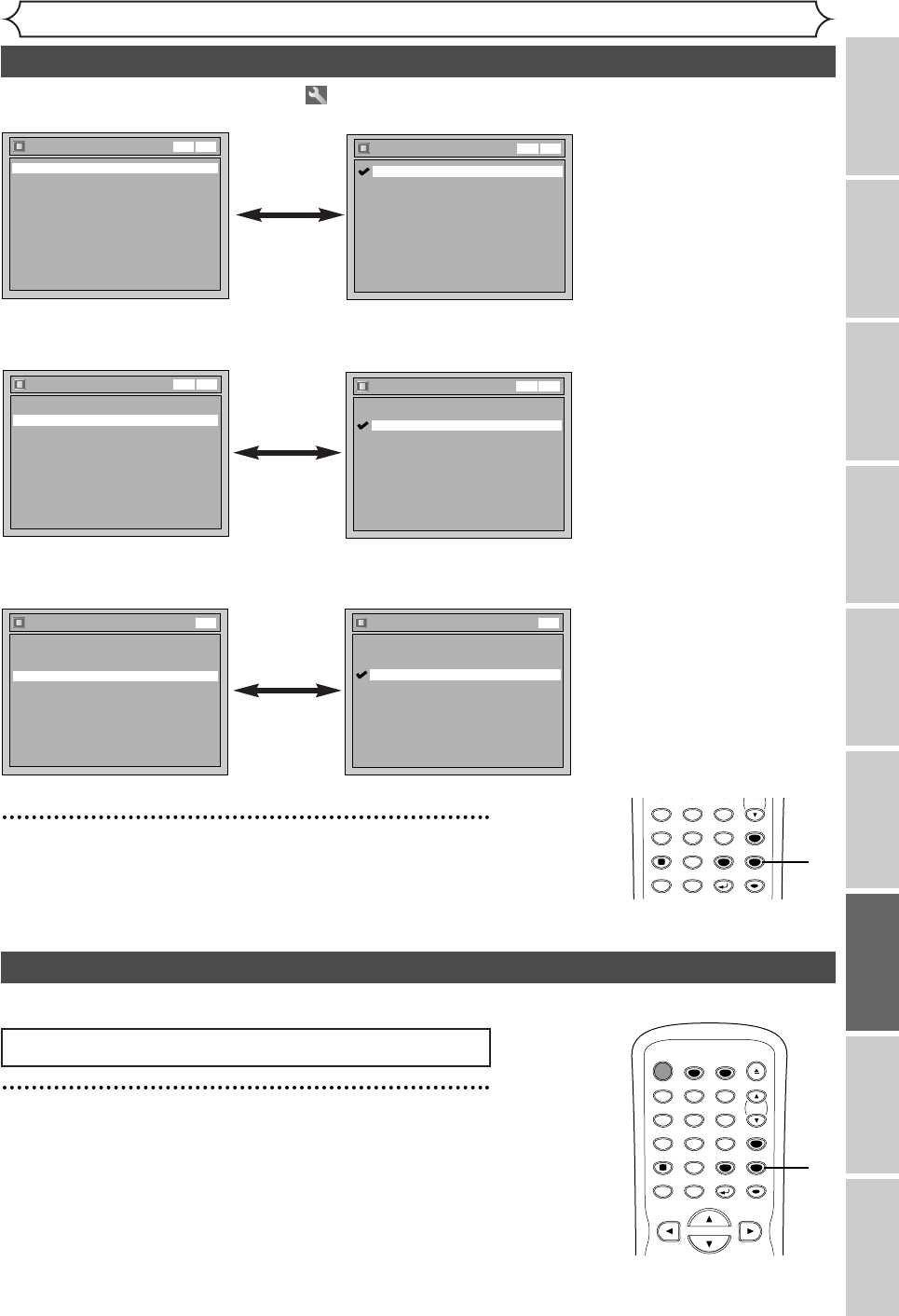
71
Changing the Setting menu
Recording
Disc Playback EditingBefore you start Connections Getting started
Changing the Setting menu
VCR functions Others
Display
FL Dimmer Bright
Screen Saver 10 minutes
OSD Language English
VCR DVD
OSD Language
Français
Español
English
VCR DVD
• Using [K / L], select a lan-
guage. Press [ENTER].
Your setting will be activated.
OSD Language (Default : English)
Set the language for OSD.
Display
FL Dimmer Bright
Screen Saver 10 minutes
OSD Language English
DVD
Screen Saver
5 minutes
10 minutes
OFF
15 minutes
30 minutes
DVD
• Using [K / L], select a set-
ting. Press [ENTER].
Your setting will be activated.
Screen Saver (Default : 10 minutes)
Set the the idling time before the screen saver starts.
5
Press [SETUP] to exit.
Display setting (cont’d)
1
Press [SETUP].
Easy Setting Menu or Advanced Setting Menu will appear.
If Advanced Setting Menu is displayed, proceed to step 3.
Press [STOP C] if you are playing back a disc.
Choose the appropriate Audio settings for your equipment.
Audio setting
Instructions continue on the next page.
Display
FL Dimmer Bright
Screen Saver 10 minutes
OSD Language English
VCR DVD
FL Dimmer
Bright
Dark
Auto
VCR DVD
• Using [K / L], select a set-
ting. Press [ENTER].
Your setting will be activated.
•You can choose one among
“Auto”, ”Bright” and ”Dark”.
When “Auto” is selected, the
display will be shown brighter
when the power is on and
darker when the power is off.
FL Dimmer (Default : Bright)
Set the brightness of front display.
SPACE
456
78
0
9
CH
VIDEO/TV
GHI JKL MNO
PQRS
DISPLAY
TUV WXYZ
SETUP
RETURN
MENU/LIST
TOP MENU
CLEAR
ENTER
5
POWER
T- SET
TIMER PROG.
OPEN/CLOSE
SPACE
123
456
78
0
9
CH
VIDEO/TV
.@/:
ABC DEF
GHI JKL MNO
PQRS
DISPLAY
TUV WXYZ
SETUP
RETURN
MENU/LIST
TOP MENU
CLEAR
ENTER
1
E9601CD_EN.qx3 05.7.5 3:04 PM Page 71