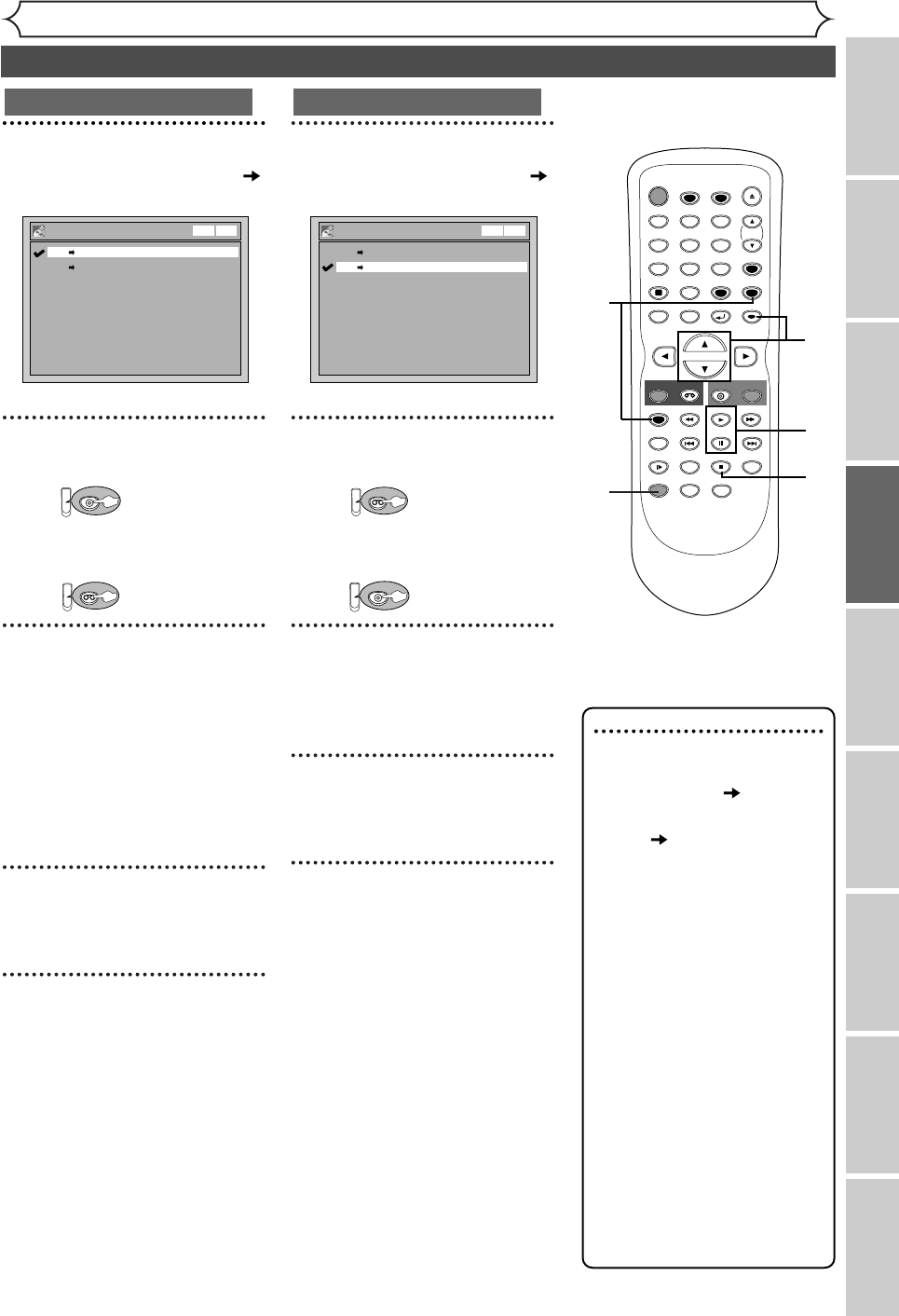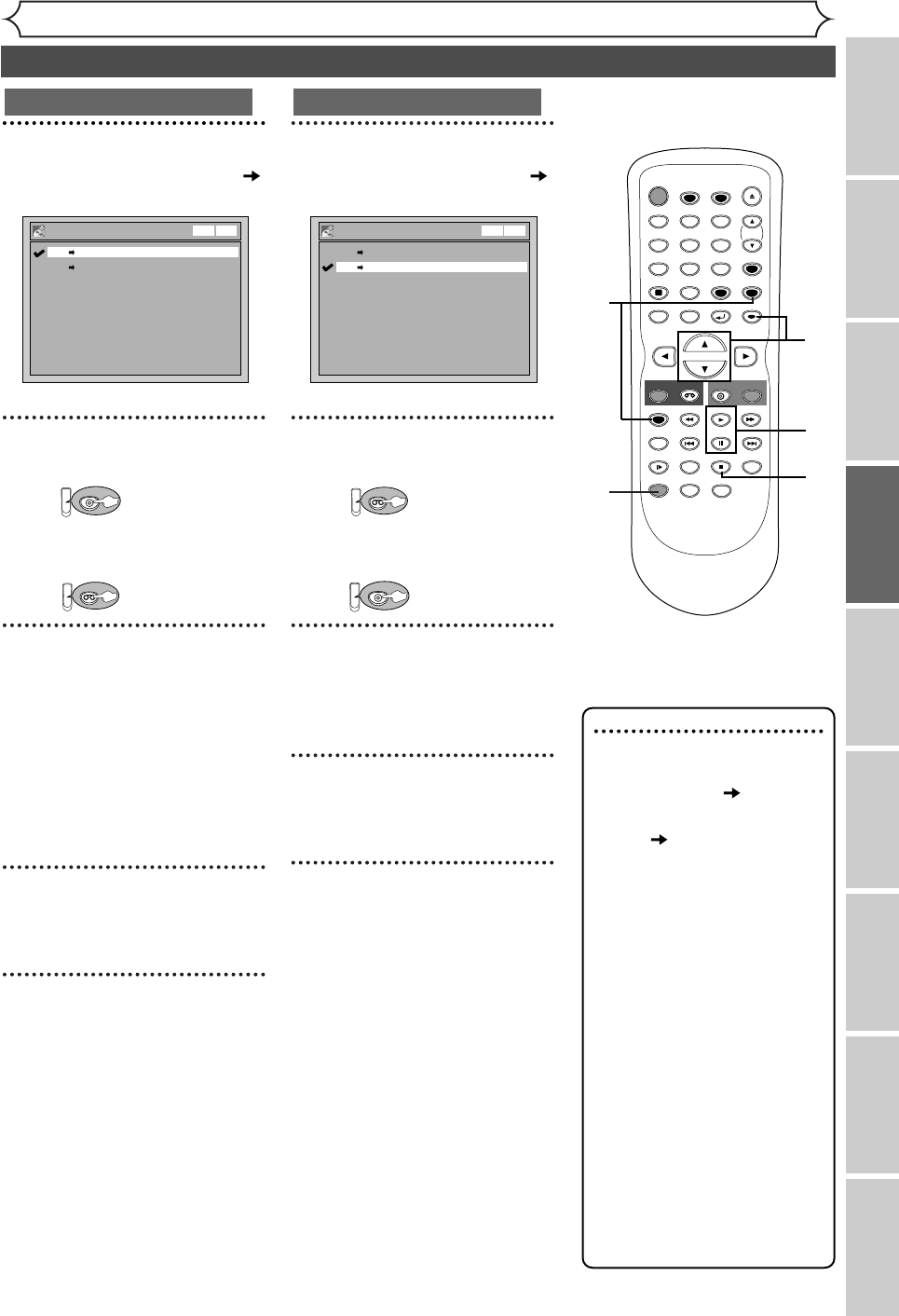
39
Recording
Recording
Disc Playback EditingBefore you start Connections Getting started
Changing the Setting menu
VCR functions Others
Dubbing Mode (cont’d)
5
Using [K / L], select “VCR
DVD”. Press [ENTER].
6
Press [SETUP] to exit.
Press:
Make sure to select a recording
speed using [REC SPEED].
Press:
7
Press [PLAY B].Then press
[PAUSE
F] at the point you
wish to start recording.
• Since it takes about a few sec-
onds before the actual dubbing
begins, please allow extra 5 sec-
onds when selecting the starting
point.
8
Press [DUBBING].
VCR to DVD duplication will start.
9
Press [STOP C] to stop the
recording.
5
Using [K / L], select “DVD
VCR”. Press [ENTER].
6
Press [SETUP] to exit.
Press:
Make sure to select a recording
speed using [REC SPEED].
Press:
7
Press [PLAY B].Then press
[PAUSE
F] at the point you
wish to start recording.
8
Press [DUBBING].
DVD to VCR duplication will start.
9
Press [STOP C] to stop the
recording.
Dubbing Mode
DVD VCR
VCR DVD
VCR DVD
DVD to VCR
Dubbing Mode
DVD VCR
VCR DVD
VCR DVD
VCR to DVD
Note
• When you turn off the unit
after setting the Dubbing
Mode to DVD VCR, the
setting will be set to
VCR DVD automatically.
•Dubbing Mode is available
only if the videotape or disc is
not copy protected.
•You cannot change the output
mode during VCR to DVD or
DVD to VCR duplication.
For DVD to VCR duplication:
• While Audio CDs can be
copied to videotapes, MP3
cannot be.
For VCR to DVD duplication:
• The playback sound mode is
followed by the setting of
VCR playback sound mode on
page 77. Set the playback
sound mode to which you
wish to record to the DVD.
STOP
POWER
T- SET
TIMER PROG.
SKIP SKIP
OPEN/CLOSE
SPACE
123
456
78
0
9
CH
VIDEO/TV
SLOW
PAUSE
.@/:
ABC DEF
GHI JKL MNO
PQRS
REC/OTR
DISPLAY
TUV WXYZ
DVD
REC/OTR
REC SPEED
ZOOM
SEARCH
VCR
SETUP
CM SKIP
RETURN
MENU/LIST
TOP MENU
DUBBING
REC MONITOR
CLEAR
ENTER
PLAY
AUDIO
6
8
5
9
7
E9601CD_EN.qx3 05.7.5 3:04 PM Page 39