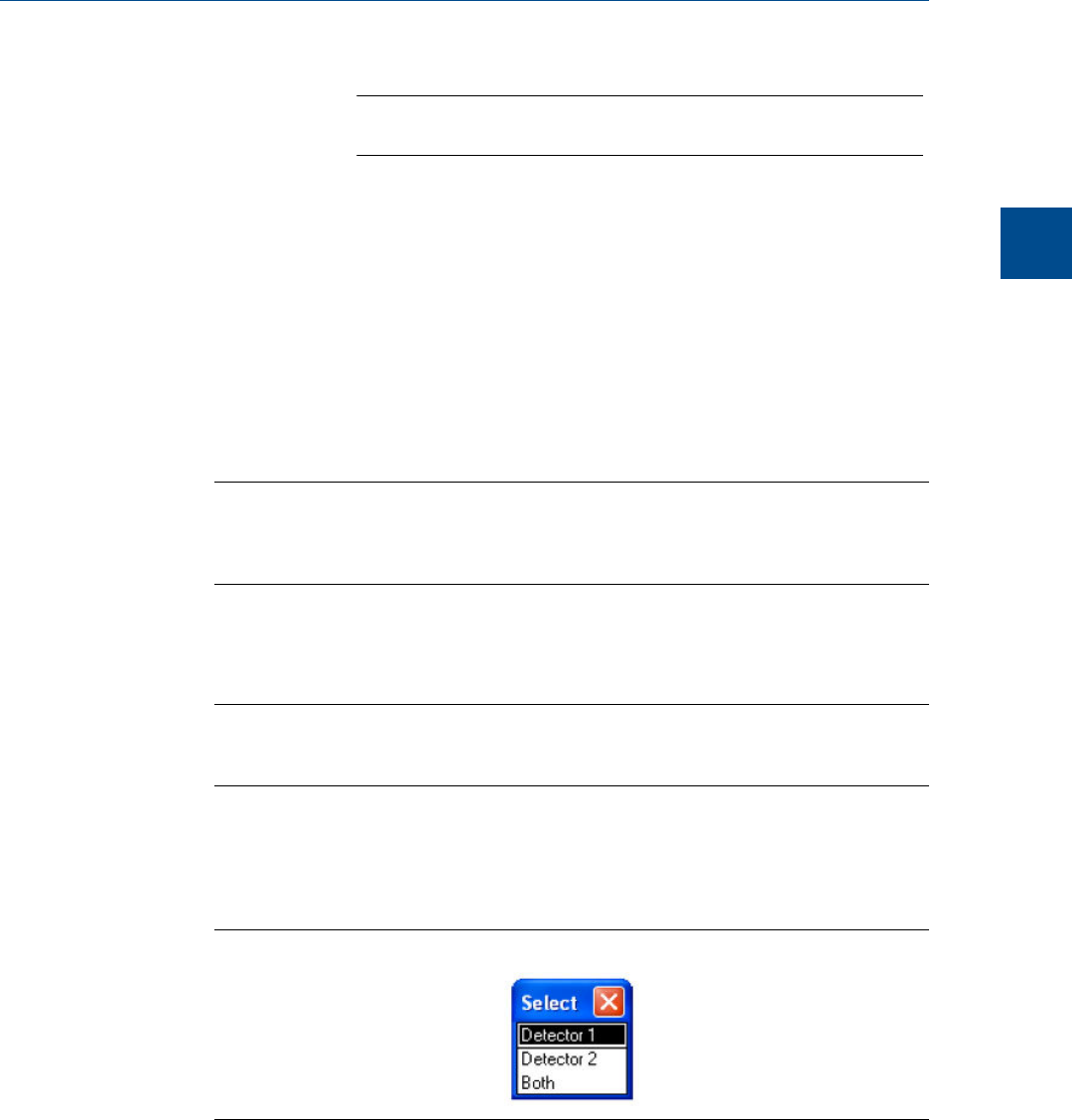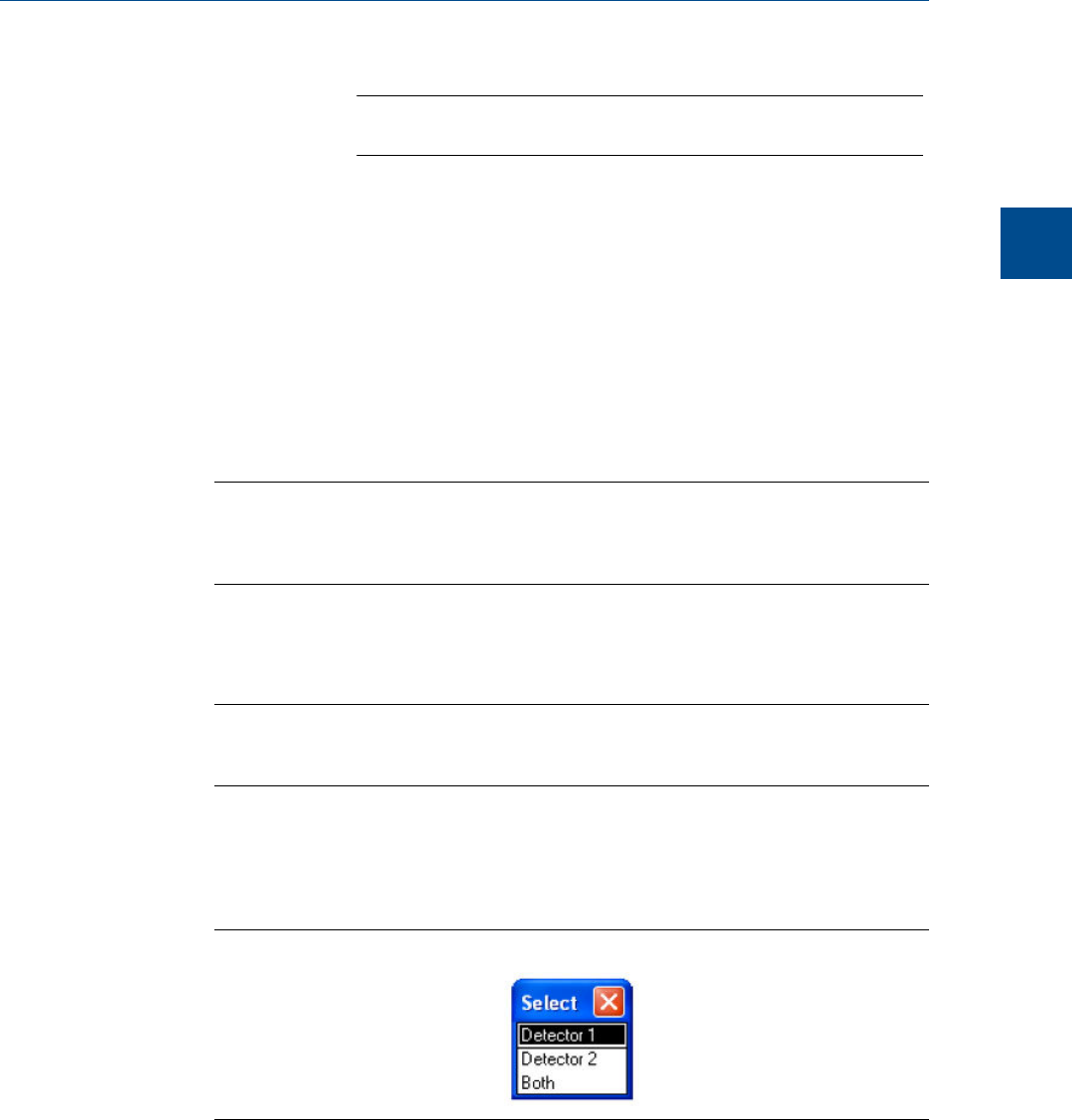
Note
See Section 4.1 to learn how to configure MON2020’s archiving behavior.
Final Validation
chromatograms
These chromatograms are treated in the same manner as final
calibration chromatogram files.
-
To view one or more archived chromatograms, do the following:
1. Click GC Archive.
The Select archive file(s) window appears. The files can be sorted by date, file name,
analysis type, time, or stream number by clicking the appropriate column header. By
default, they are sorted by date, with the newest file listed first.
Note
By default, only recent chromatograms—that is, the last five runs for each stream—are
displayed. To view all archived chromatograms, click All. To return to viewing only recent
chromatograms, click Recent.
2. Select one or more archive files by clicking them.
Use the SHIFT and CTRL keys to make multiple selections.
Note
To save the selected files to the PC without displaying them first, select the Download and
save selected chromatograms check box and click Download & Save.
3. Click Download & Show.
The Select window displays for each chromatogram that contains data from more
than one detector.
The Select windowFigure 2-4:
4. For each chromatogram, double-click either “Detector 1”, “Detector 2”, or “Both”
from the Select window.
MON2020 plots the archived chromatogram(s) and the corresponding data displays
in the timed event and component data tables.
Chromatograph
2
Chromatograph
27