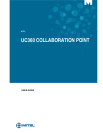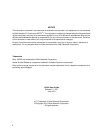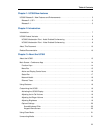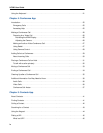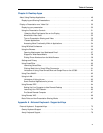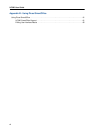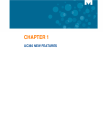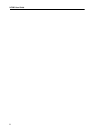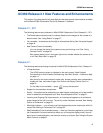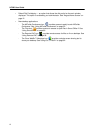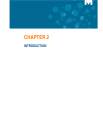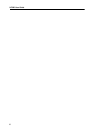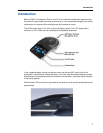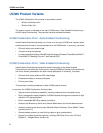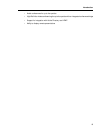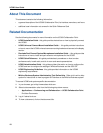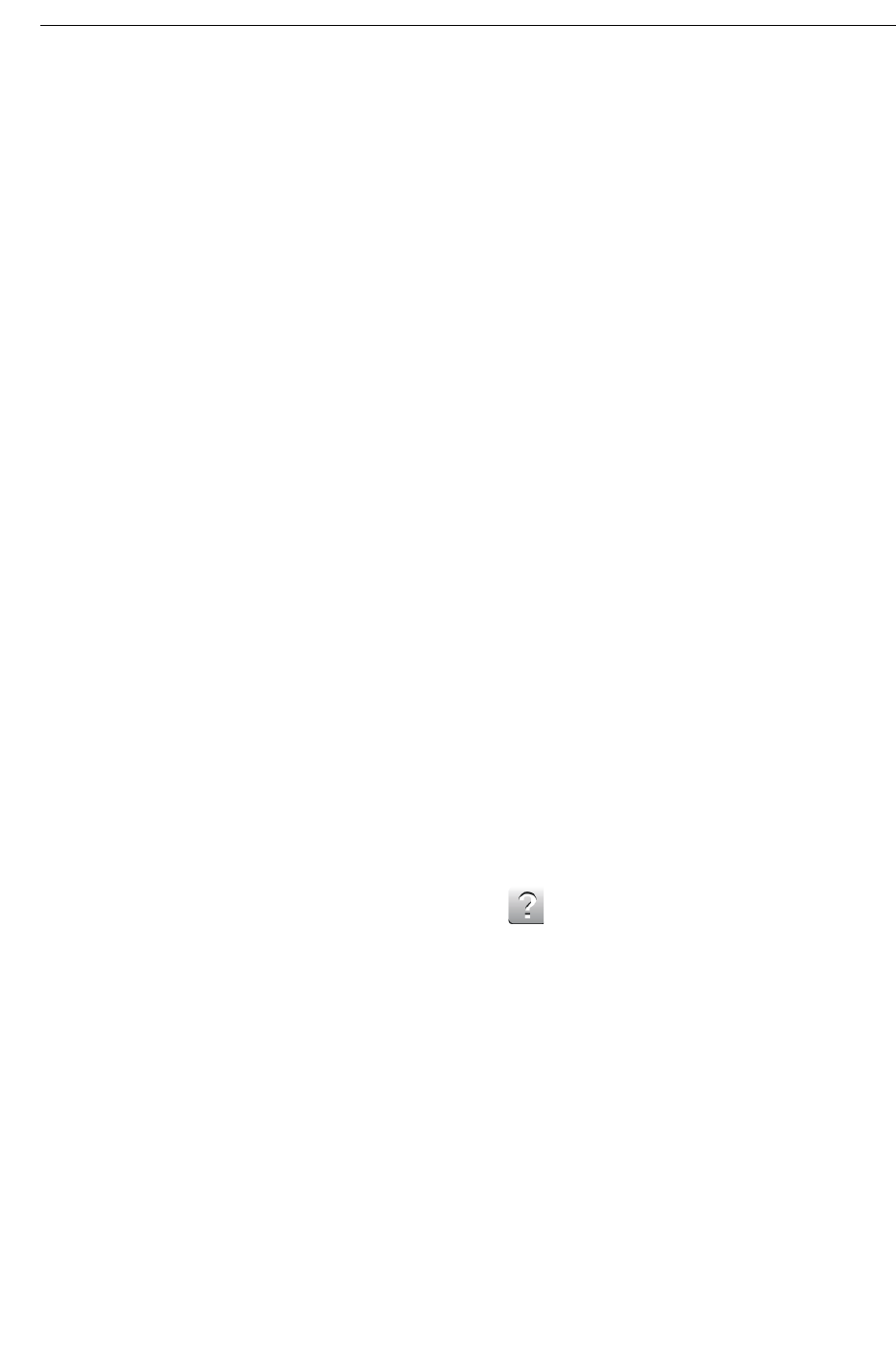
UC360 New features
3
UC360 Release 2.1 New Features and Enhancements
This section of the document briefly describes the new features and enhancements available
on the Mitel
®
UC360 Collaboration Point with Release 2.1 software.
Release 2.1, SP1
The following features are introduced in Mitel
UC360 Collaboration Point, Release 2.1, SP1:
• The Redial feature stores the last 5 numbers dialed from the keypad or the number of a
dialed contact. See “Using Redial” on page 27.
• You can add a + character as the first digit for international dialing. See “Using the Keypad”
on page 44.
• New Camera Control functionality
- You can change the status of the camera at any point during a call. See “Using
Camera Control” on page 28.
- New camera status icons in the upper right corner indicate whether the camera is on
or off. See “Status Bar” on page 18.
Release 2.1
The following features are being introduced in Mitel
UC360 Collaboration Point, Release 2.1.
• UI Improvements
- The UC360 product variant is indicated on the main screen: Video Enabled
Conferencing or Audio Enabled Conferencing. See “Main Screen - Conference App”
on page 14.
- New icons for one-touch access to make calls, access contacts, start a presentation,
enable self view, and close all apps. See “Action and Display Control Icons” on
page 16.
- On-line help is now available — press on any active screen.
• Support for two extension microphones.
• Sound — this option can be enabled by your administrator and allows you to hear audible
clicks for selections and keyboard input. See “Sound/Keyboard Click” on page 21.
• Incoming and Outgoing Call Improvements -an incoming call appears on a conference
avatar instead of the call fly-out bar. The call fly-out bar has been removed. See “Adding
Calls to a Conference” on page 29.
• Mute/Light Indicator — you will see a red light displayed above the mute button while it’s
muted. See “Muting a Conference Call” on page 33.
• New Presentation Controls window/overlay — when you launch an application, you will see
the Presentation Controls window that allows you to change the display mode, close all
apps, launch a new application, and move the overlay up or down. See “Using the Presen-
tation Controls” on page 51.