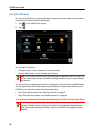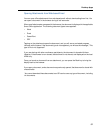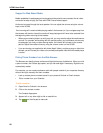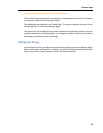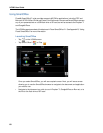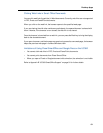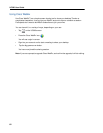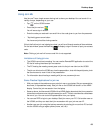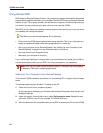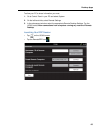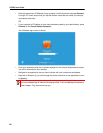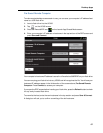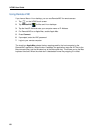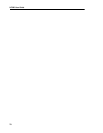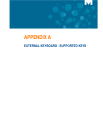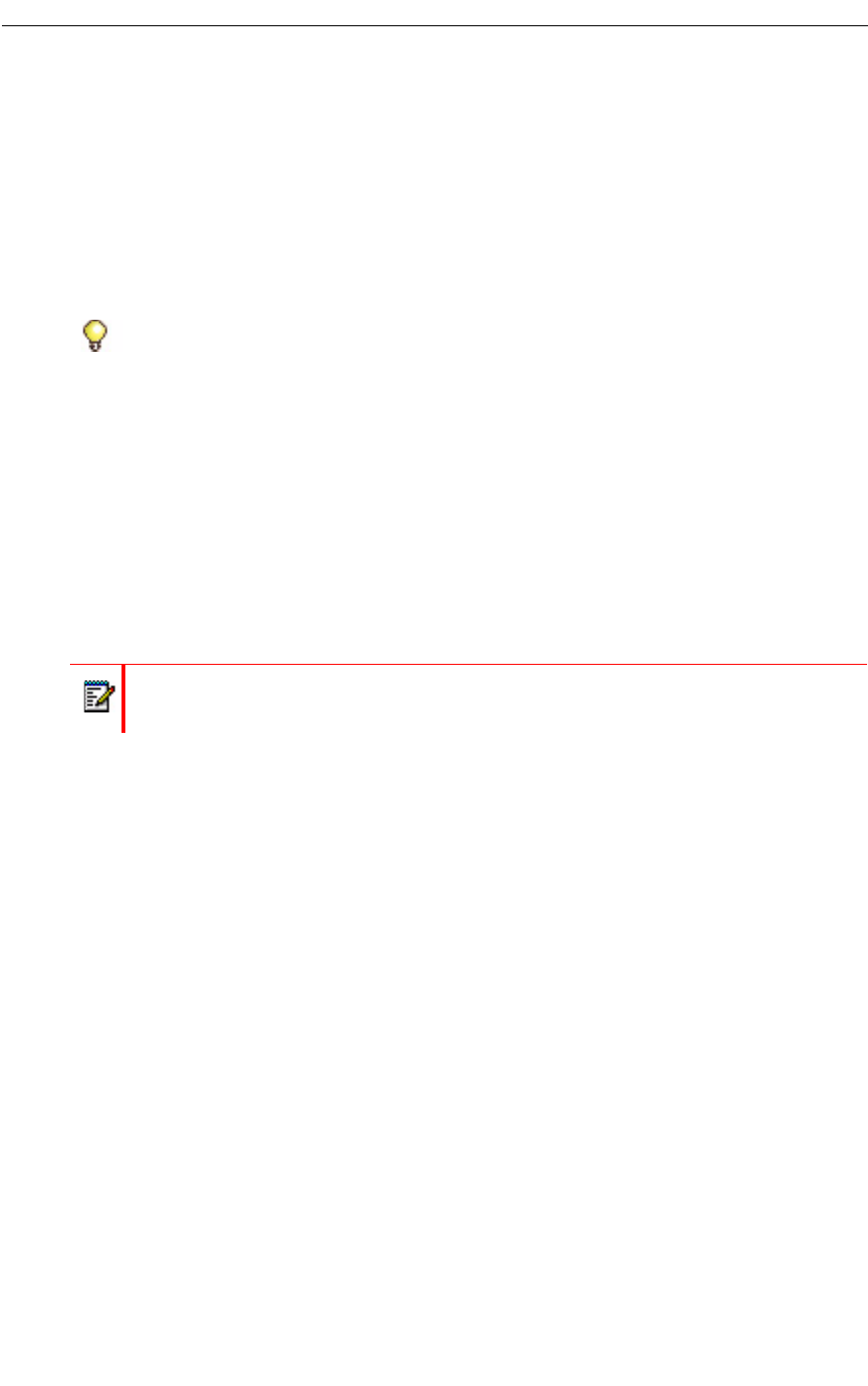
UC360 User Guide
64
Using Remote RDP
RDP stands for Remote Desktop Protocol. It is a proprietary protocol developed by Microsoft®,
that provides a graphical interface to your computer. Remote (RDP) lets you access a Windows
session on your PC or laptop remotely and see the files, programs, and resources exactly as
you would if you were sitting at your desk, while you are using the UC360.
With RDP, you can display your desktop locally to people in the room with you, or you can share
your desktop with remote participants.
• Ensure that the UC360 has a keyboard and mouse attached. This is very important as it
keeps your password hidden while sharing applications in a video call.
• Set up your computer to use Remote Desktop. See “Setting Up Your Computer to Use
Remote Desktop” on page 64 or see Windows help for instructions.
• Have the name of your computer handy.
• Make sure your computer is turned on.
If you use Remote Desktop on a regular basis, your administrator can preset your UC360 to
connect automatically when you use RDP. You will be prompted for your password.
Setting Up Your Computer to Use Remote Desktop
To find the full FQDN (hostname and domain) of your desktop PC or Laptop, follow the steps
below.
This example assumes that Windows 7 installed on the PC.
1. Under the Control Panel, proceed to System.
On the page that is displayed, you will see a section labeled Computer name, Domain, and
Workgroup settings.
2. Under this section, there will be an entry called Full computer name. Beside this entry
will be the FQDN for your PC (for example: PC123456.mitel.com).
3. Write this down so that it is available when you set RDP to access your PC from the UC360.
Tip: Before you use Remote Desktop, do the following:
Note: RDP may not render remote software properly if it employs high-end graphics,
for example, CAD and/or modelling applications.