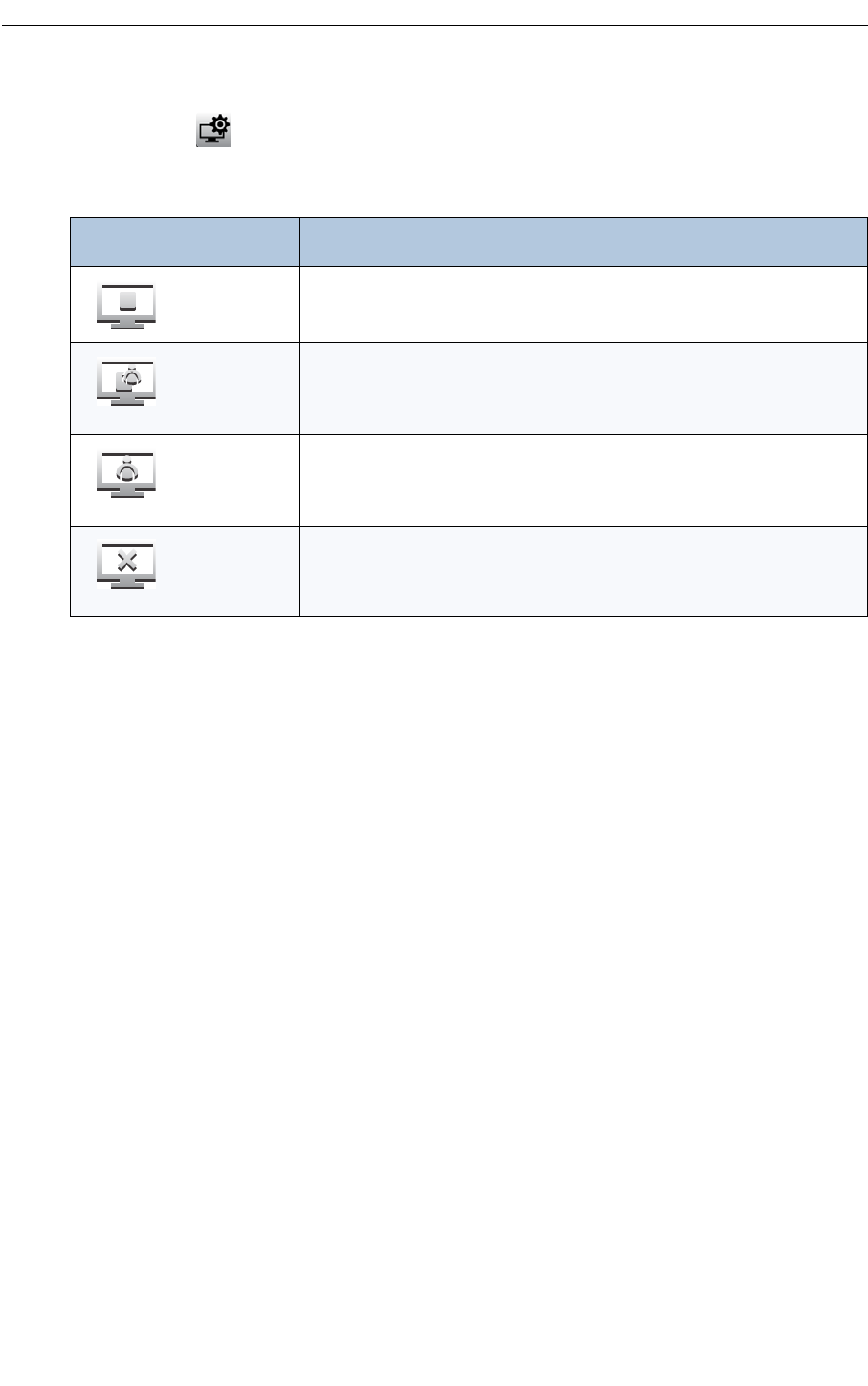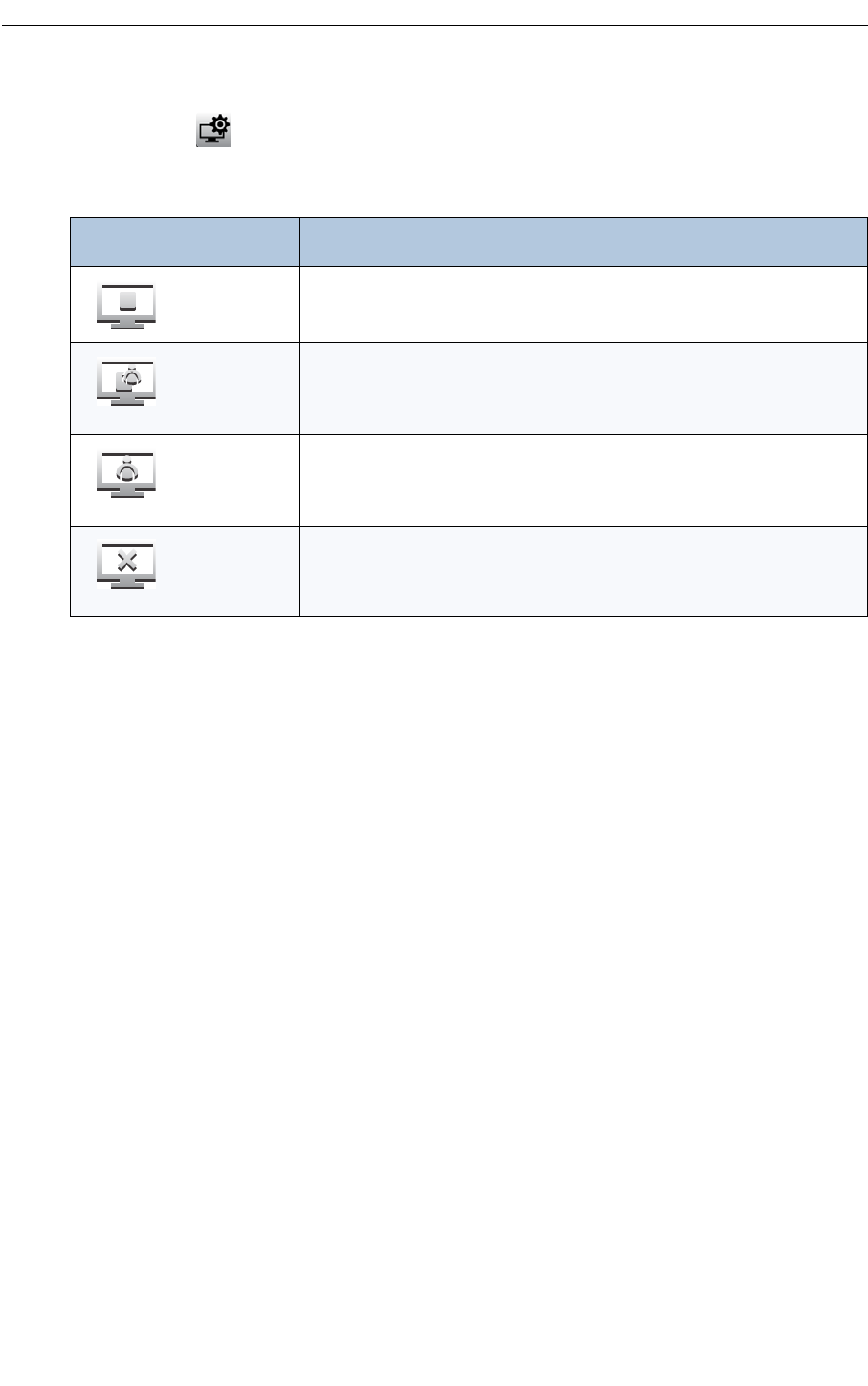
Selecting What Participants See on the Display
When you tap to select what participants will see on the HDMI, the choices displayed
depend on what is active on the UC360.
• Select the display mode you wish to use.
More About Video Calls
When Video + App is selected for the display mode, the video of conference participants display
down the right side of the HDMI monitor. Your video always displays at the bottom. Other videos
appear on top of your video successively as the calls come in.
You have the option of toggling between your presentation/application and video.
Icon Description
App Only
Press this icon to share the application only with the participants.
Available when you have already displayed an application on the HDMI.
App + Video
Press this icon to share both the application and video with participants.
Available when you have displayed an application on the HDMI and are
in a video call.
Video Only
Press this icon to display the participants’ videos.
Available when you are in a video call.
In a point-to-point call, it will only display the remote party video.
Nothing
Press this icon to quickly hide what’s on the HDMI screen and stop
streaming video to the remote participants.
Available when you are in a video call or have shared an application.