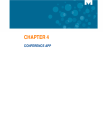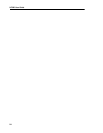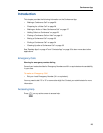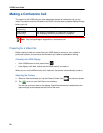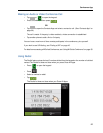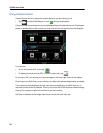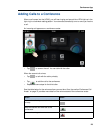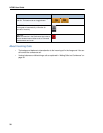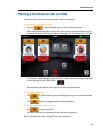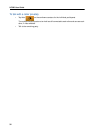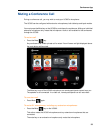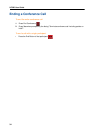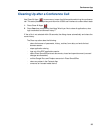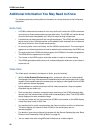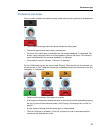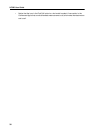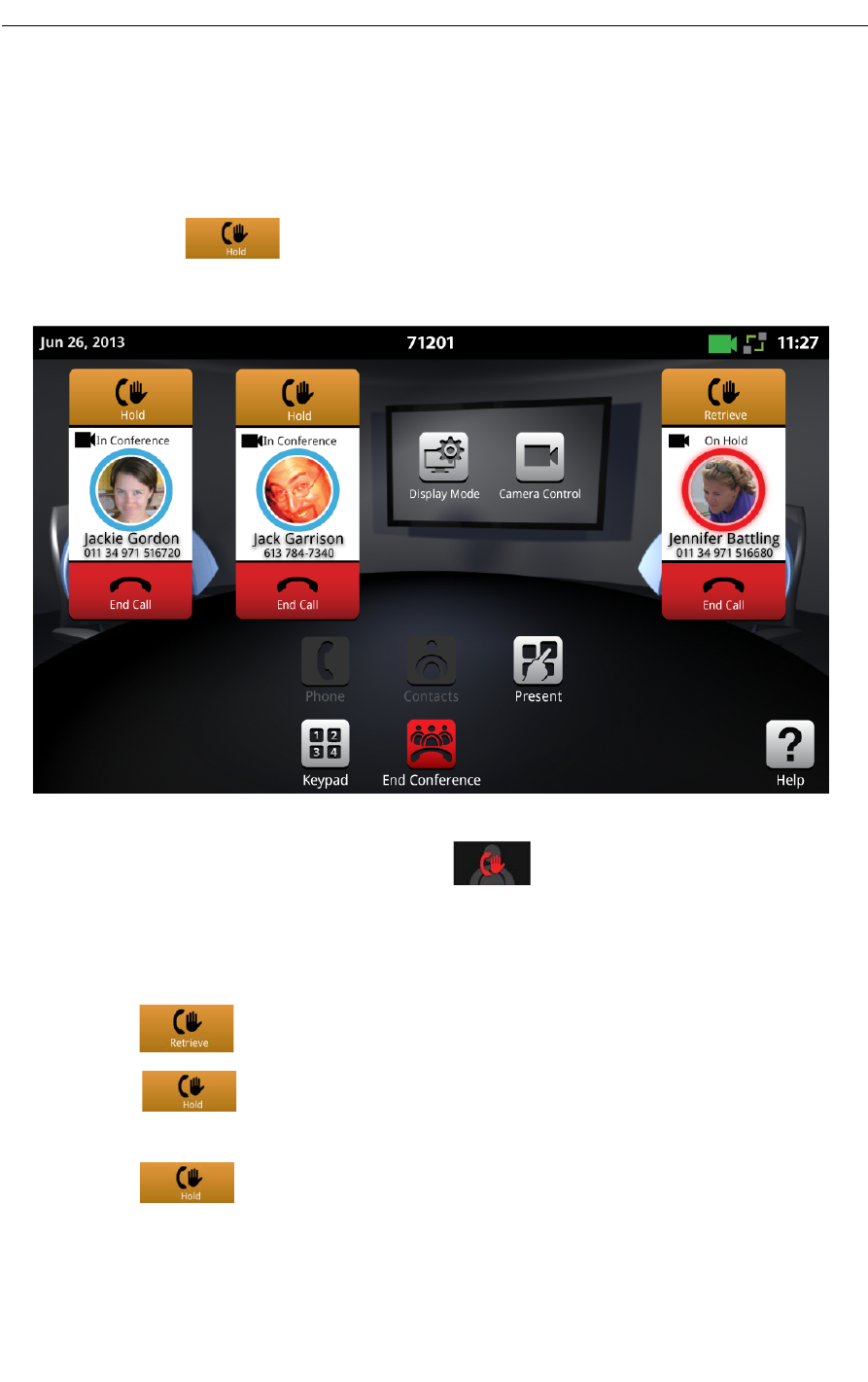
Conference App
31
Placing a Conference Call on Hold
Hold allows you to put individual participants on hold in a conference.
To put an individual caller on hold:
• Tap Hold on the conference avatar for the individual participant.
When a conference participant is put on hold, the ring around the photo flashes red, the
Hold button changes to Retrieve, and the text changes from "In Conference" to "On Hold..
In a video call, video is blocked in both directions. A static place holder image is displayed
in their rectangle on your HDMI device.
Your outbound video stream is no longer sent to the on-hold participant.
To retrieve the held call:
• Tap to retrieve the call or press the flashing red ring on the conference avatar.
The Hold button toggles between Hold and Retrieve.
To put the entire conference on hold:
• Tap for each participant.
You cannot put the entire conference on hold with one single action.
See “Conference Call Avatar” on page 37 for more information.