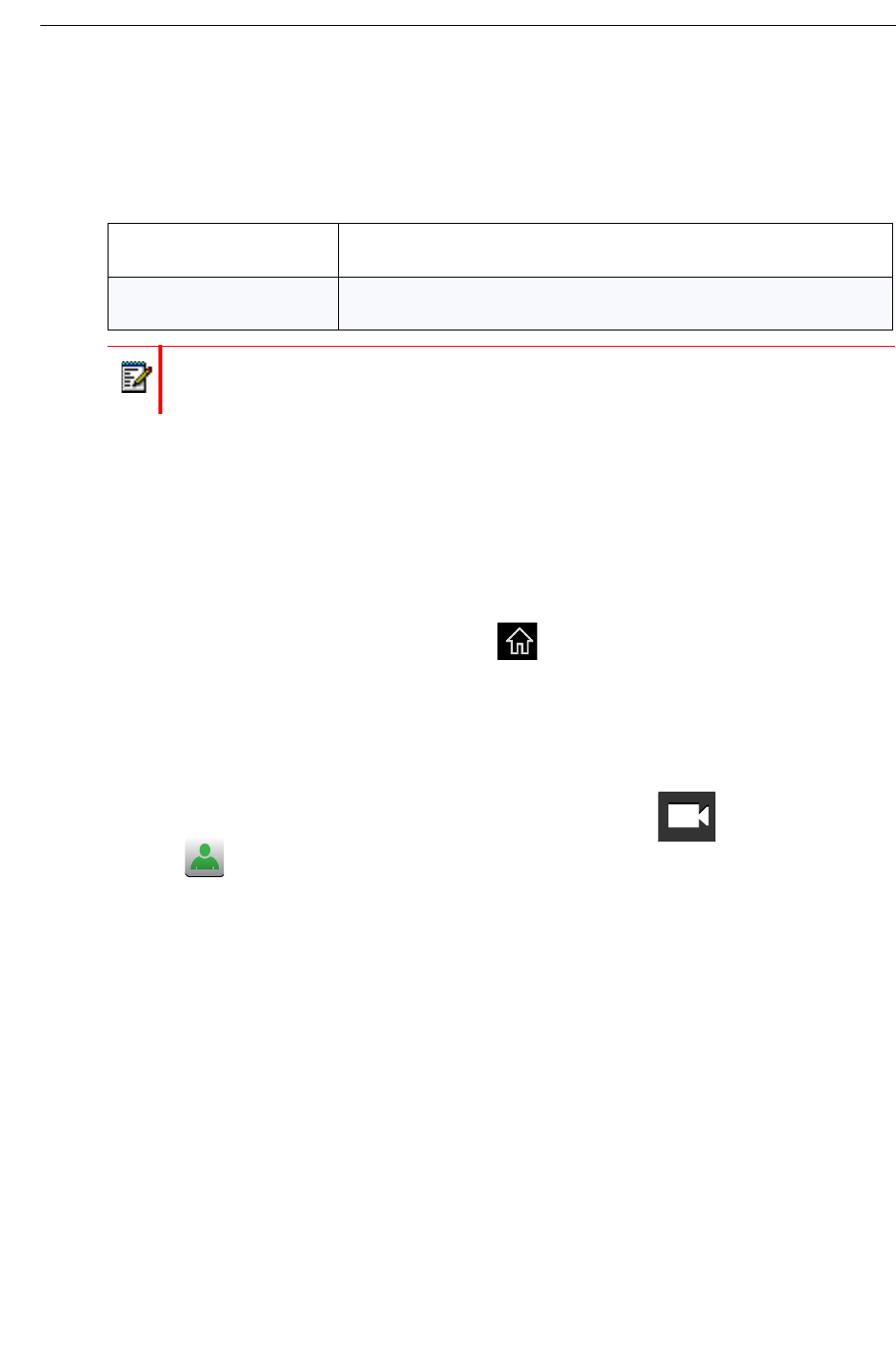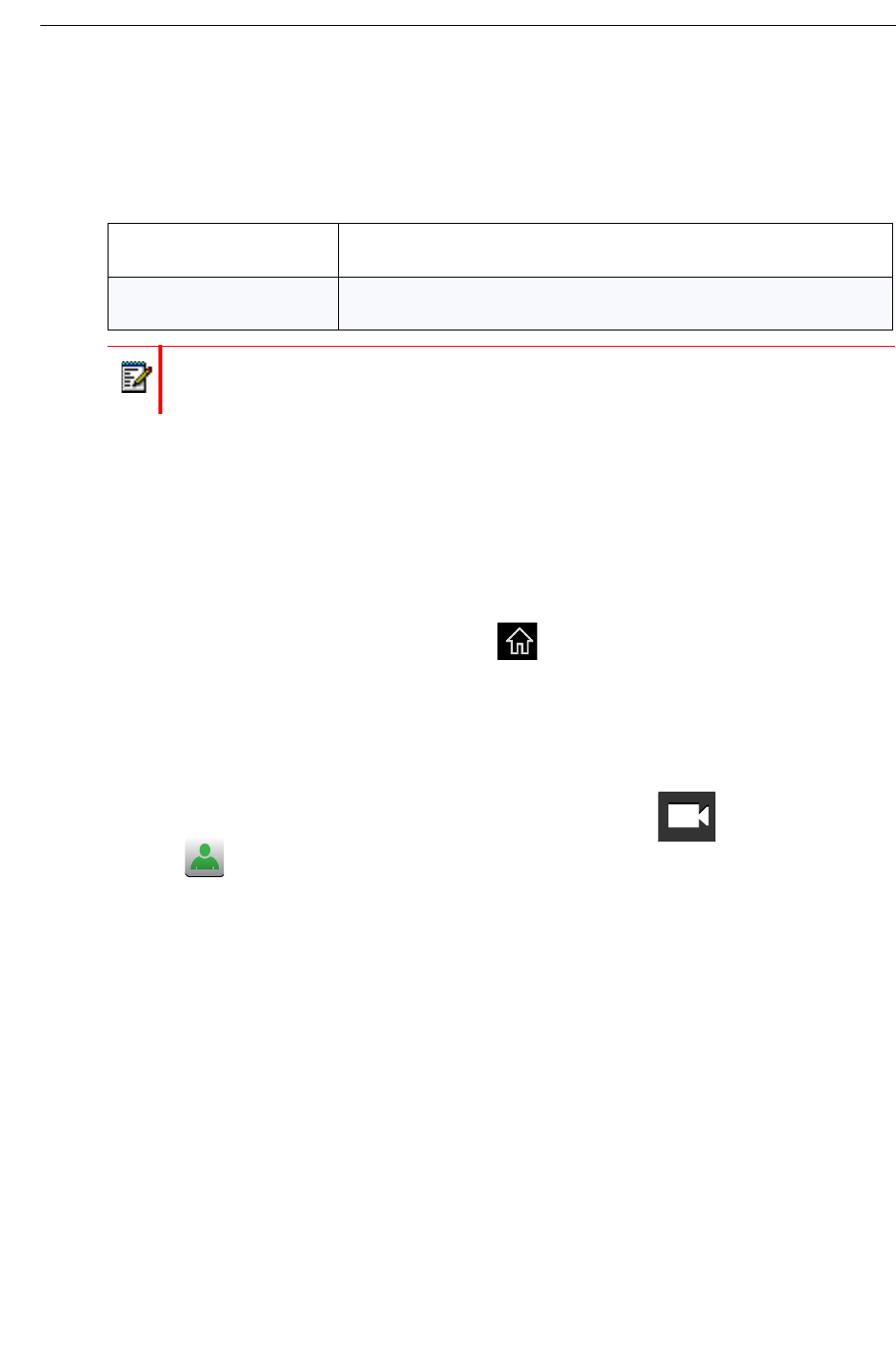
Making a Conference Call
The version of the UC360 that you have determines the type of conference call you can
make.The product variant is indicated on the UC360. You may want to prepare desktop sharing
before your call.
Preparing for a Video Call
Before making a video call, ensure that your HDMI display is turned on, your camera is
positioned correctly, and you have the information you need for presentation sharing.
Activating the HDMI Display
• If the UC360 screen is dark, press Home .
• If the display is still dark, ensure that the HDMI monitor is turned on.
When you turn on the HDMI monitor for a video call, the camera is automatically turned on.
Adjusting the Camera
1. Before a video conference call, tap the Camera Control icon on the touch screen
2. Tap
to turn on your Self View or local camera.
You will see your local video on the display. Check that the camera is positioned at the
optimum angle to encompass the best view of the room.
Audio Enabled
Conferencing
See “Displaying and Sharing Presentations” on page 49
Video Enabled
Conferencing
See “Display a Presentation on a Video Call” on page 50
See “Displaying and Sharing Presentations” on page 49
Note: Only a single bridge is supported in a conference call.