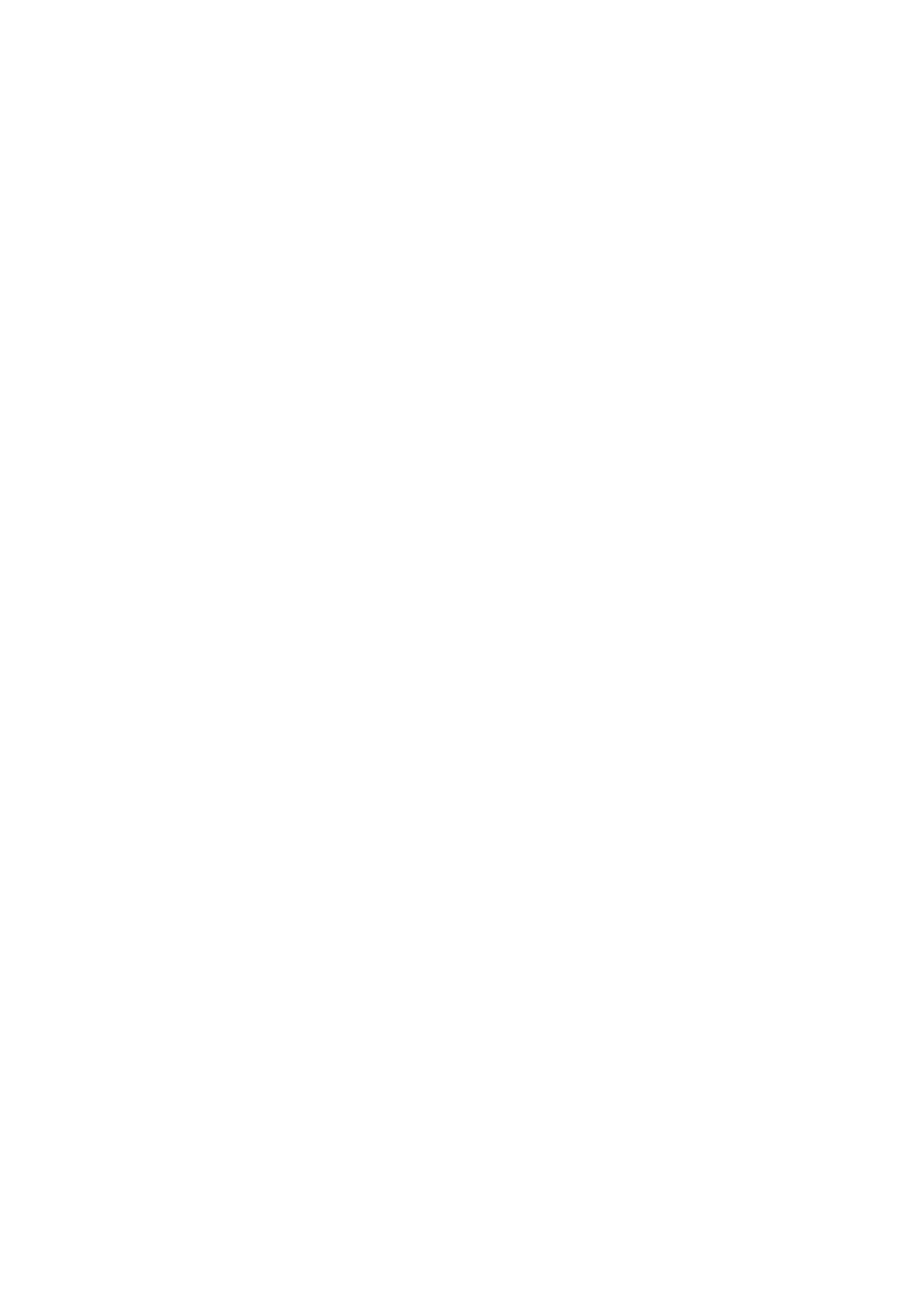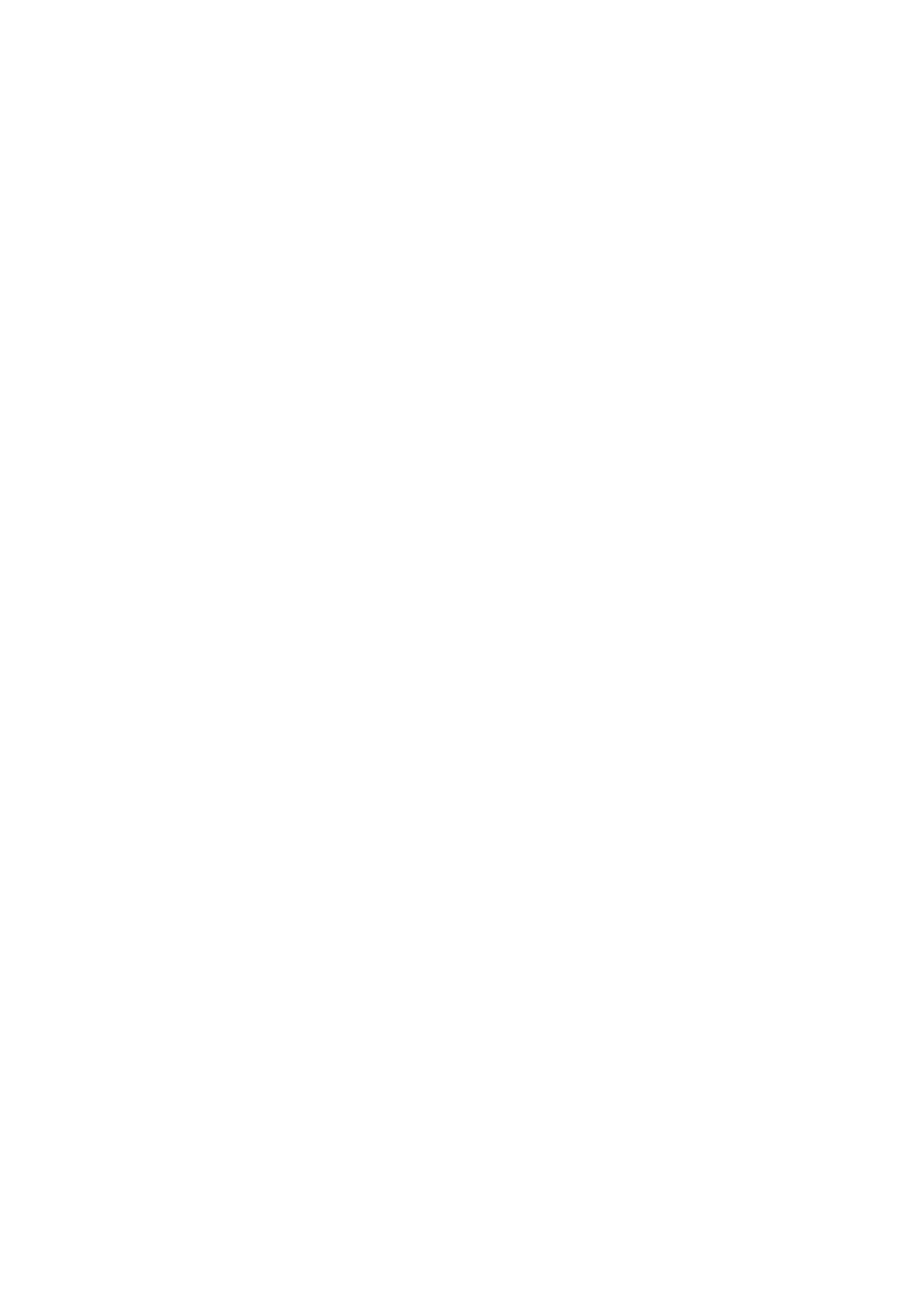
36
Although AutoStar's database contains more than 1400 objects (stars, nebulae, planets, etc.)
that you can observe, you may eventually want to view objects that are not part of the database.
AutoStar provides a feature that allows you to enter an object's R.A and Dec coordinates in the
"User: Objects" option of AutoStar's Object menu and then automatically slews the telescope to
the user-entered coordinates
.
In order to use this menu option, you first need to look up the R.A and Dec coordinates of the
object or objects you wish to observe. Check out your local library, computer store or bookstore
for astronomy books, CD Roms, or magazines (such as
Sky & Telescope or Astronomy), to find
coordinates of celestial objects.
The objects/coordinates you enter become part of your own permanent database, called "User
Objects." You may use this menu to view these object as often as you like, but the objects' coor-
dinates just need to be entered once
.
To enter coordinates of an object into the "User: Objects" option of the Object menu:
1. Make sure AutoStar has been initialized (see INITIALIZING AUTOSTAR, page 16) and the
telescope has been aligned and set to the Alt/Az home alignment position (see
EASY
ALIGNMENT, page 18).
2. After the telescope is aligned, "Select Item: Object" displays. (If necessary, use the Scroll
keys to scroll through the menus, as previously described, to find this option.) Press
ENTER.
3. "Object: Solar System" displays. Keep pressing the Scroll Up key until "Object:User Object"
displays and press ENTER.
4. "User Object: Select" displays. Press the Scroll Down key once. "User Object: Add" dis-
plays. Press ENTER.
5. "Name" displays on the top line and a blinking cursor on the second line. Use the Arrow
keys (as previously described) to enter the name of the object you wish to add to the data-
base. When you are finished, press ENTER.
6. "
Right Asc.: +00.00.0" displays. Use the Arrow keys to enter the digits for the Right
Ascension coordinate of your object. If necessary, use the Scroll Keys to change "+" to "-."
When you are finished, press ENTER.
7. "
Declination: +00°.00'" displays. Use the Arrow keys to enter the digits for the Declination
coordinate of your object. If necessary, use the Scroll Keys to change "+" to "-."
When you
are finished, press ENTER.
8. AutoStar then prompts you to enter the Size of the object. This step is optional. Use the
Arro
w keys to enter this information, if so desired, and press ENTER to go to the next dis-
play. If you do not wish to enter this information, simply press ENTER.
9.
AutoStar then prompts you to enter the Magnitude of the object.This step is also optional.
Use the Arro
w k
e
ys to enter this inf
or
mation, if so desired, and press ENTER to go to the
ne
xt displa
y
.
"User Object:
Add" displays again.
T
o GO
TO a user-entered object:
1.
With "User Object:
Add" displa
y
ed, press the Scroll Up k
e
y once. "User Object: Select" dis-
pla
ys
.
Press ENTER.
2.
Use the Scroll k
e
ys (if necessar
y) to scroll to the desired object.
Press ENTER.
3. The name of the object and the Right Ascension and Declination coordinates display.
4.
Press GO
T
O and the telescope sle
ws to the object.
APPENDIX A: USING AUTOSTAR TO ENTER R.A.
AND DEC COORDINATES