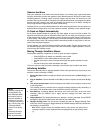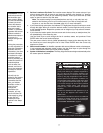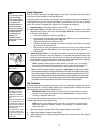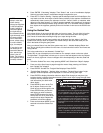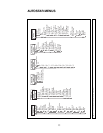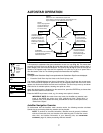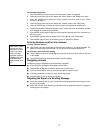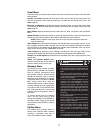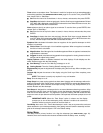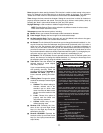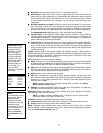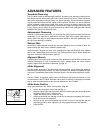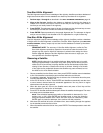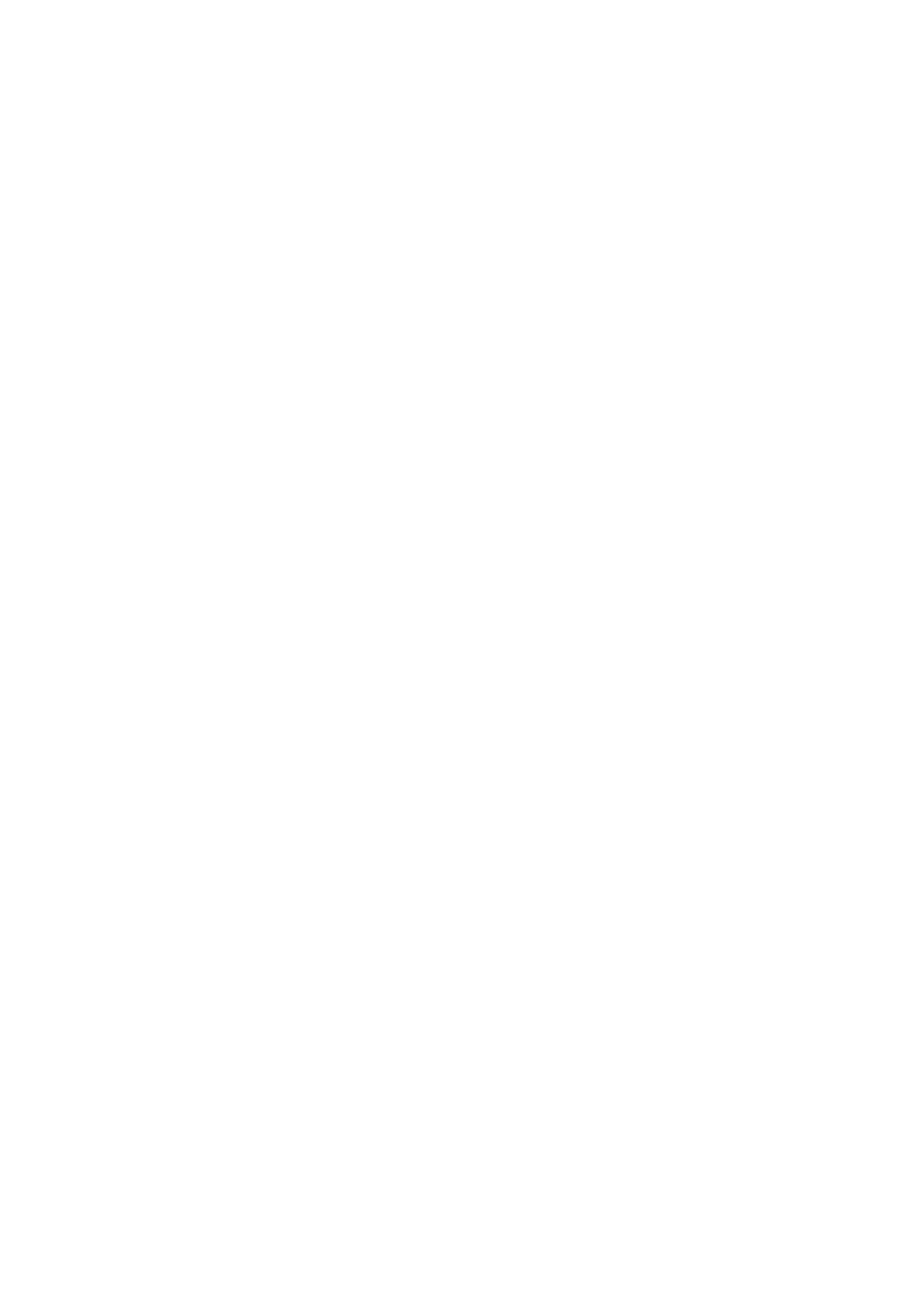
23
Object Menu
Almost all observing with Autostar is performed using the Object menu category. (NOTE:
Exceptions include Guided Tour and Landmark Survey.
)
See GO TO SATURN, page 18, for an
e
xample of observing using the Object menu. Also see
TAKE A GUIDED TOUR,
page 19.
Many Autostar menu categories contain databases. An Autostar database is a list of viewable
objects
, such as stars, planets, comets, nebulae, and so forth. When one of these objects is
selected from a database, Autostar moves your telescope (if properly aligned) and points it at
the selected object.
The Object Menu options include:
Solar System is a database of the eight planets (Earth is not included) in order out from the
Sun, followed by the Moon, asteroids, and comets.
Constellation is a database of all 88 Northern and Southern Hemisphere constellations.When
this menu option is chosen and a constellation name appears on the first line of the screen,
press GO TO once to change the second line to the name of the brightest star in the constel-
lation. Press GO TO a second time to slew the telescope to that star. Use the Scroll keys to
cycle through the list of stars in the constellation, from brightest to dimmest.
Deep Sky is a database of objects outside our Solar System such as neb
ulae, star clusters,
galaxies, and quasars.
Star is a database of stars listed in different categories such as named, double, variable, or
nearby.
Satellite is a database of Earth-orbiting objects such as the International Space Station, the
Hubble Space Telescope, Global Positioning System (GPS) satellites, and geosynchronous
orbit satellites.
User Objects allows the user to define and store in memory deep-sky objects of specific inter-
est that are not currently in the Autostar database. See "Appendix B" for more information.
Landmarks stores the location of terrestrial points of interest in the permanent Autostar data-
base.
IMPORTANT NOTE: To use the Landmark function, the telescope must be located
and aligned exactly as when the landmark was added to the database.
{ Select: To select a Landmark already in the database (see ADD below), choose the
"Select" option and scroll through the list. Press ENTER to select a Landmark, then press
GO TO and the telescope slews to the object.
{ Add:To add a Landmark, choose the "Add" option. Enter a name for the Landmark. Locate
and center the Landmark in the eyepiece, then press ENTER.
Identify is an exciting feature for an observer who wants to scan the night sky and start explor-
ing. After the telescope has been properly aligned, use the Autostar Arrow keys to move about
in the sky. Then follow this procedure:
IMPOR
T
ANT NOTE:
Only use the Arro
w k
eys to move the telescope during the
Identify procedure. Do not loosen the telescope locks or move the base or align-
ment is lost.
1. When a desired object is visible in the eyepiece, keep pressing MODE until the “Select
Item: Object” menu is displayed. Press ENTER to select this menu.
2.
Scroll through the Object men
u options until the
“Object:
Identify”
screen appears
.
3. Press ENTER. Autostar searches the database for the identity of the object being
observed.
4. If the telescope is not directly on an Autostar database object, the nearest database object
is located and displa
y
ed on the screen.
Press GO
TO and the telescope slews to that
object.