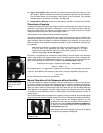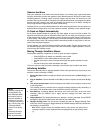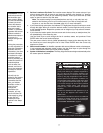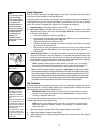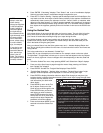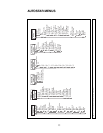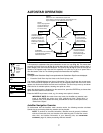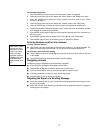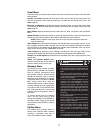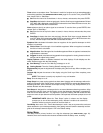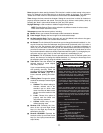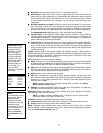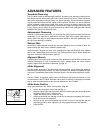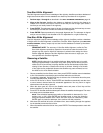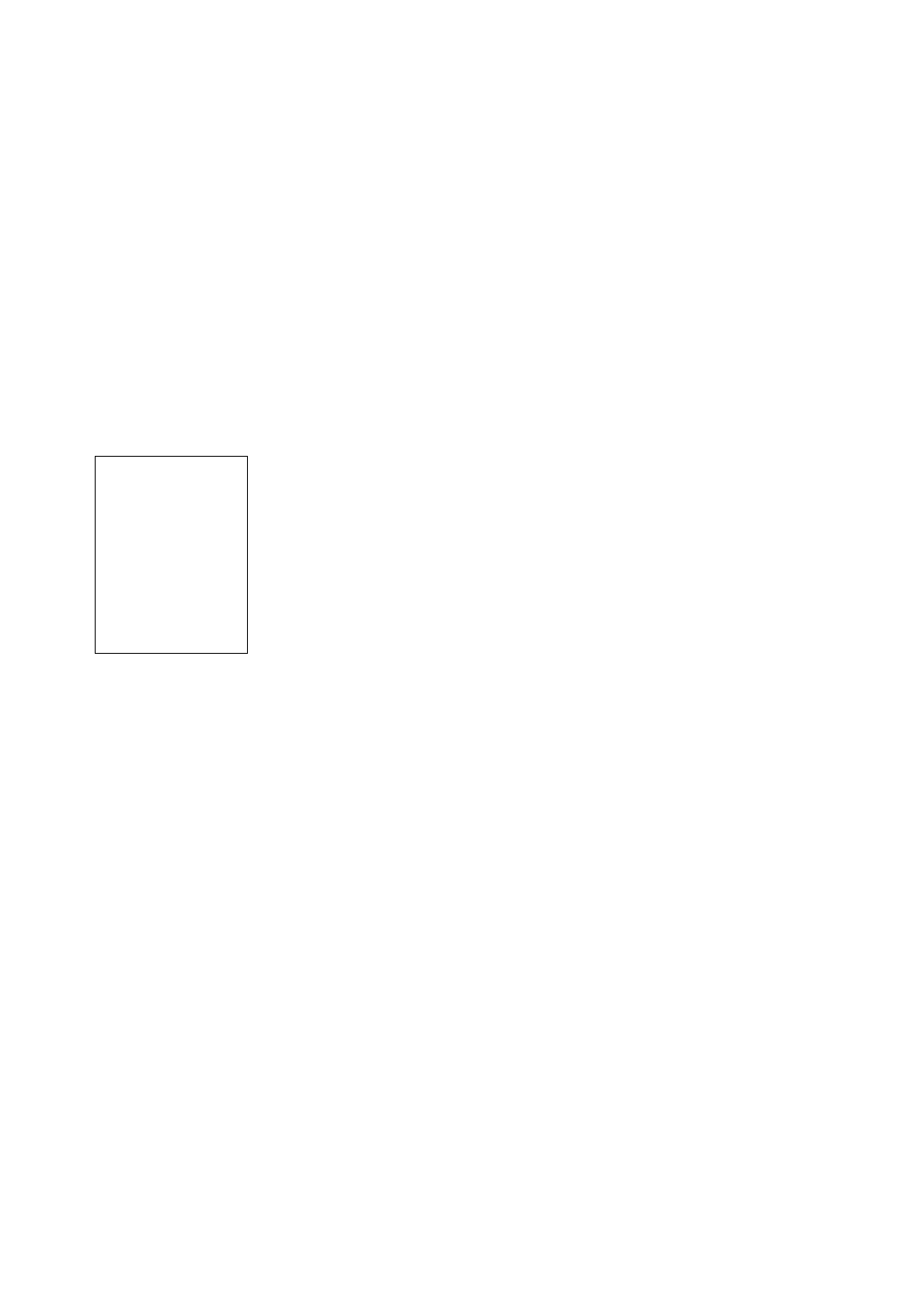
22
T
o Calculate Sunset time:
1. Press the MODE key several times, until “Select Item: Object” is displayed.
2. Press the Scroll Down key once to display the “Event” option in the “Select Item” menu.
3.
Press the ENTER key to choose the "Event" option and move down a level. "Event:
Sunrise" is displayed.
4. Press the Scroll Down key once to display the "Sunset" option in the Event menu.
5.
Press the ENTER key to choose the "Sunset" option and move down another level.
6. Autostar calculates the Sunset time based on the current date, time, and location. Autostar
then displays the results of the calculation.
7.
Press MODE once to start moving back up through the Autostar levels.The first level up is
the Event menu.
8. Press MODE again to move up another level. This is the top level, "Select Item."
9. Press MODE again to return to the starting point of "Select Item: Object."
Entering Numbers and Text into Autostar
To enter numbers and text:
{ Use the Up and Down Arrow keys to scroll through numbers 0 - 9 and the alphabet. The
Down Arrow key begins with the letter "A;" the Up Arrow key begins with digit "9."
To move the cursor across the display:
{ Use the Right or Left Arrow key (5, Fig. 5) to move the cursor from one number to the next
in the display
{ Press ENTER when the desired information has been entered.
Navigating Autostar
Autostar's menus are organized for quick and easy navigation:
{ Press ENTER to go deeper into Autostar's menu levels.
{ Press MODE (3, Fig. 5) to move back toward the top menu level.
{ Press the Scroll keys to move up and down through the options or lists
{ Press the Arrow keys to move the cursor across the display.
{ Press the Help (?) key to access on-line help.
Adjusting the Speed of a Scrolling Message
{ Press and hold the Scroll Up key to increase the scrolling speed when a message is scroll-
ing across the display.
{ Press and hold the Scroll Do
wn k
e
y to decrease the scrolling speed when a message is
scrolling across the displa
y
.
TIP: When multiple
choices are avail-
able within a menu
option, the option
that is currently
selected is usually
displayed first and
highlighted by a
right pointing arrow
(>).