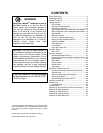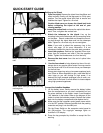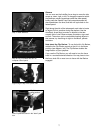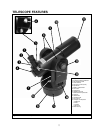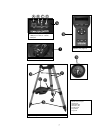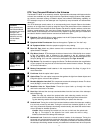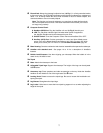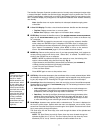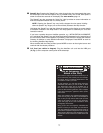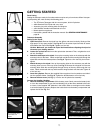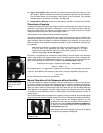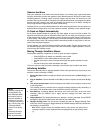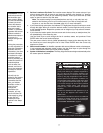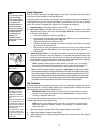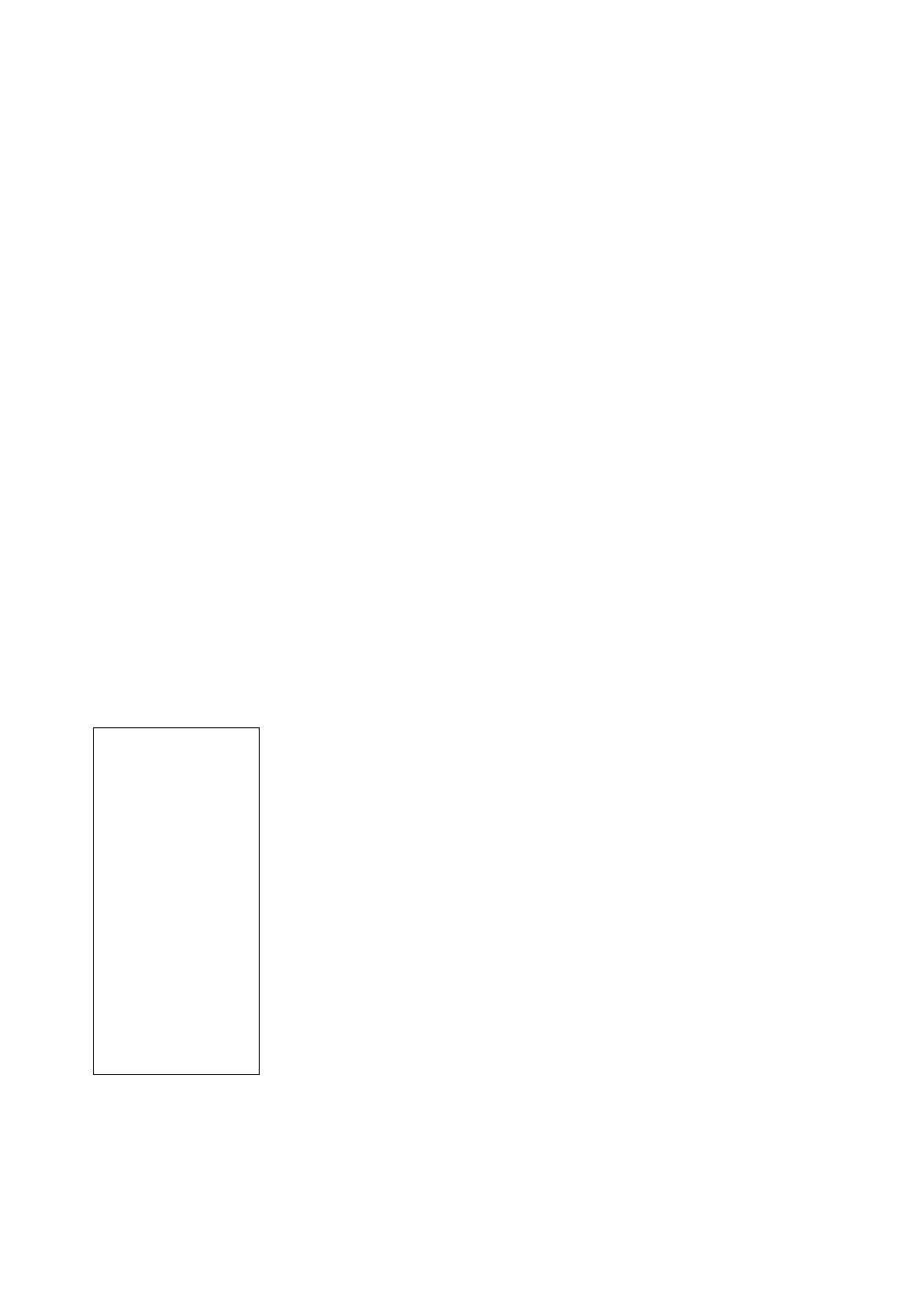
11
The A
utoStar Computer Controller provides control of virtually every telescope function within
a compact handbox. AutoStar has soft-touch keys designed to have a positive feel. The LCD
(Liquid Cr
ystal Display) is backlit with a red LED (Light Emitting Diode) for easy viewing in the
dark. The backlit display, key arrangement, and sequential database make AutoStar extremely
user friendly.
Note: AutoStar does not require batteries; the telescope’s batteries supply power
to AutoStar.
b 2-Line LCD Display: Provides a visual interface between AutoStar and the telescope.
•
T
op line:
Displa
ys a menu item, or a menu option.
• Bottom line: Displays a menu option or information about a subject.
c ENTER Key: Accesses the AutoStar menus. See MOVING THROUGH AUTOSTAR'S MENUS,
page 16 and AUTOSTAR’S MENUS, page 20. The ENTER key is similar to the Return key
on a computer.
Note: If ENTER is pressed for two seconds or more and then released, AutoStar
emits a beep and “ENTER to Sync” is displayed. "ENTER to Sync" is relevant only
after the telescope has been aligned and is pointing at an object. If the "ENTER to
Sync" feature is accessed by mistake, press MODE to return to the previous
screen. See
HIGH PRECISION, page 27, for more details about this feature.
d MODE Key: Returns to the previous menu. If you keep pressing Mode, it will continue to
access previous menus until the top level, “Select Item," is reached. The MODE key is
similar to the ESCAPE key on a computer.
NOTE: If MODE is pressed and held for two seconds or more, the following infor-
mation is then available using the Scroll keys (6 , Fig. 5):
• Right Ascension and Declination (astronomical) coordinates (see APPENDIX A)
• Altitude (vertical) and Azimuth (horizontal) coordinates
• Local Time and Local Sidereal Time (LST)
• Timer and Alarm Status
Press MODE again to return to the previous menu.
e GO TO Key: Moves the telescope to the coordinates of the currently selected object.While
the telescope is moving (or “slewing”), the operation may be stopped at any time by press-
ing any key except GO TO. Pressing GO TO again resumes the slew to the object.
f Arr
ow Keys
:
Move the telescope up, down, left and right, at one of nine different speeds.
Speed selection is explained in
SLEW SPEEDS, page 15. The following functions are avail-
ab
le with the Arro
w k
e
ys:
•
Alt/Az Alignment - Use the Up and Down Arrow keys to move the telescope ver-
tically up and down.The Left Arrow key rotates the telescope (horizontally) coun-
tercloc
kwise
, while the Right Arrow key rotates it clockwise.
• Data Entry - Use the Up and Down Arrow keys to scroll through the letters of the
alphabet and n
umer
ical digits
.
The Down Arrow key starts with the letter "A" and
the Up Arrow key starts with the digit "9." The Left and Right Arrow keys are used
to move the blinking cursor left and right across the LCD display.
g Scr
oll K
e
ys
:
Accesses men
u options within a selected men
u.
The men
u is displa
y
ed on
the first line of the screen.
Options within the men
u are displa
y
ed, one at a time, on the
second line
.
Press the Scroll keys to move through a list of options.Press and
hold a Scroll
key to move quickly through the options.
The Scroll k
e
ys, like the Arrow keys, also scroll through the letters of the alphabet and
numerical digits.
NO
TE
:
The Scroll Do
wn k
e
y and the Do
wn Arrow key move forward through the
alphabet & digits (A to Z, 0 to 9).
The Scroll Up key and the Up Arrow key move
backward (Z to A, 9 to 0). Common symbols are also available in the list.
NOTE:
Throughout this man-
ual, you will notice
the term "Alt/Az."
Alt/Az stands for alti-
tude-azim
uth, which
is just a fancy way of
saying the telescope
mo
ves up and down,
and from side to side.
Not all telescopes
move like this. Alt/Az
alignment is just one
of many methods
used by amateur
astronomers to help
locate stars in the
night sky.