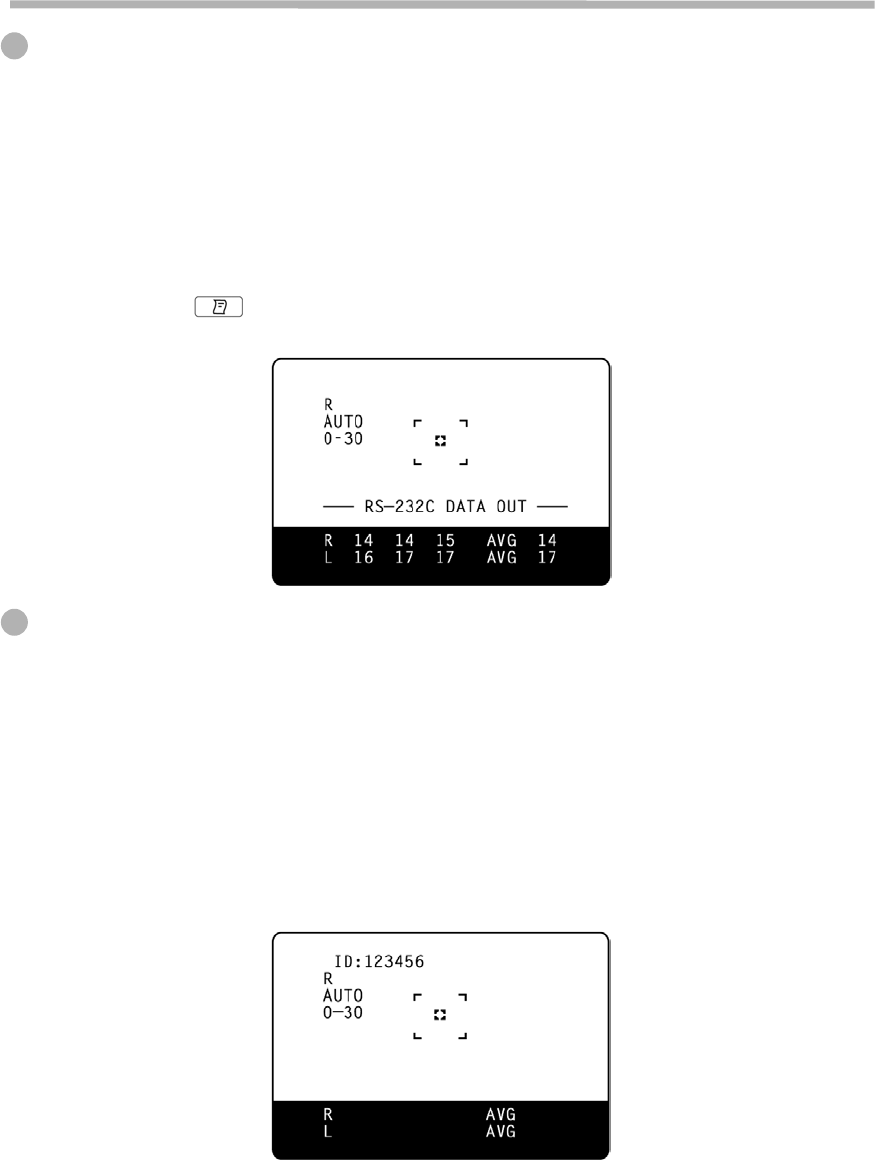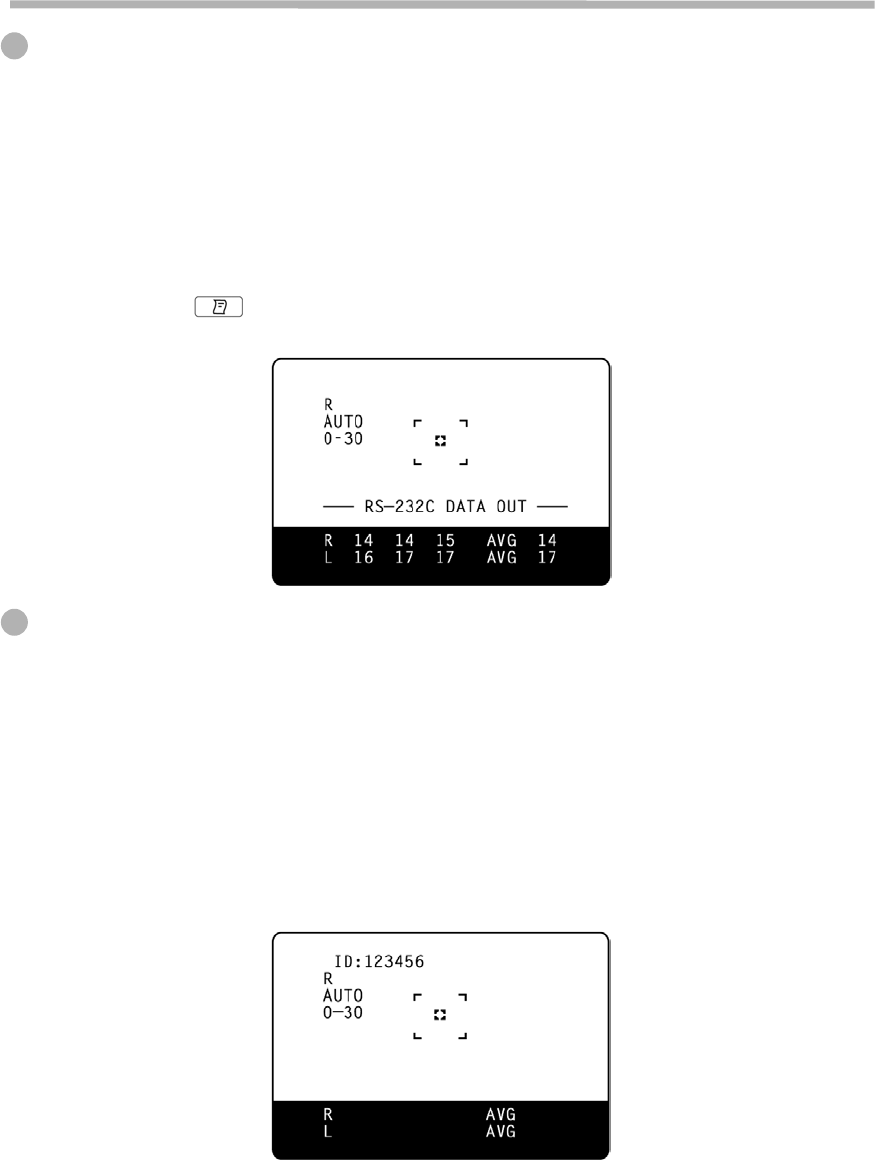
INPUT/OUTPUT VIA RS-232C
Output via RS-232C
This machine can output data via the RS-232C interface to a personal computer or
similar device.
1
Make sure the RS-232C OUT is connected.
For connection, see “HOW TO CONNECT EXTERNAL I/O TERMINALS” on page
14.
2
Check the settings for data communication.
For data communication, see “RS-232C Input/Output Settings” on page 18.
3
Obtain the measurements.
4
Press on the control panel.
“RS-232C DATA OUT” is displayed on the screen and the data output is completed.
Input via RS-232C
This machine can input data from a bar code reader and the like via the RS-232C in-
terface.
1
Make sure the RS-232C OUT is connected.
For connection, see “HOW TO CONNECT EXTERNAL I/O TERMINALS” on page
14.
2
Check the settings for data communication.
For data communication, see “RS-232C Input/Output Settings” on page 18.
3
Return to the Measurement screen.
4
Input the ID No. from the external device.
The inputted “ID No.” is displayed.
44
INDIVIDUAL OPERATIONS