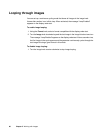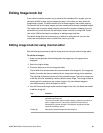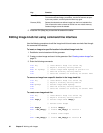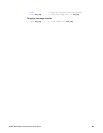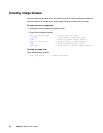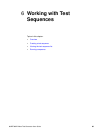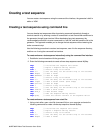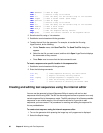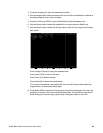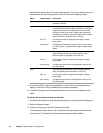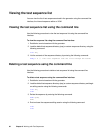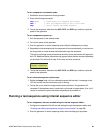88 Chapter 6 Working with Test Sequences
IMGL SMPTEbar // loads an image
STEP 2 // selects a step to be edited
SDLY 5.0 // sets the delay for the current step to five seconds
FMTL 720p60 // loads a second format (same image)
IMGL Outline1 // loads an image
STEP 3 // selects a step to be edited
SDLY 5.0 // sets the delay for the current step to five seconds
FMTL 1080i29 // loads a third format
IMGL Geom_4 // loads another image
SEQE // ends the sequence editing session
SEQA MySeq // saves the current contents of the sequence editor
2. Save the text file, using a *.txt extension.
3. Establish a terminal session with the generator.
4. Transfer the text file to the generator. For example, to transfer the file using
HyperTerminal, do the following:
a. On the Transfer menu, click Send Text File. The Send Text File dialog box
appears.
b. Select the text file you want to send, and then click Open. HyperTerminal displays
the commands as they are sent.
c. Press Enter once to ensure that the last command is sent.
To insert a sequence at a specific location in the sequence list:
1. Establish a terminal session with the generator.
2. Enter the following commands:
DIRL seq // loads sequence directory into edit buffer
DIRB // begins a directory editing session
NAMI 1 MySeq // assigns sequence to sequence list at 1
DIRE // ends the directory editing session
DIRS // saves contents of directory as current name
Creating and editing test sequences using the internal editor
You can use the generator’s internal Sequence Editor to create, edit and run test
sequences without using VGM. The 802 can be configured to allow an operator to run only
certain sequence files in the sequence mode. The 802 maintains a list of these accessible
sequences in non-volatile memory. You will need to edit the list if you wish to add
sequences you have created. The procedures for creating and editing the sequence file
list are provided below.
To create a test sequence using the internal sequence editor:
1. Turn on the generator while pressing the Image key until programmer is displayed.
2. Select the SeqList image.