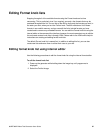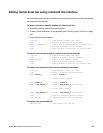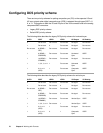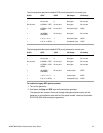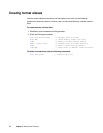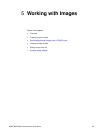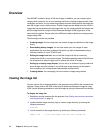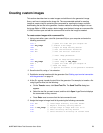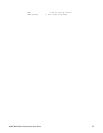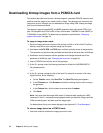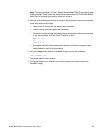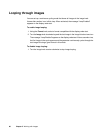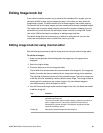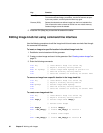802BT/802R Video Test Generator User Guide 75
Creating custom images
This section describes how to create images and add them to the generator’s image
library, and how to customize the image list. The recommended method for creating
images is create a text file containing the commands for creating the image, and then
downloading the text file to the generator. Another method for creating images is to use
the Image Editor in VGM to create a basic image, save the basic image as a command file
in VGM, and then open and edit the command file to refine the image as needed.
To create custom images with a command file:
1. Using a text editor, open a text file (command file) on your computer and enter the
following commands.
OUTG 0 // gates all video and sync outputs off
IMGN new_image // creates a new image
IMGB // begin an image editing session
XRES 640 // sets the horizontal resolution
YRES 480 // sets the vertical resolution
.
. // other image parameters
.
IMGE // ends an image editing session
IMGA new_image // saves image as new_image
OUTG 1 // gates all video and sync outputs on
IMGU // draws the image
ALLU // applies the buffer to the generator hardware
2. Save the text file, using a *.txt extension.
3. Establish a terminal session with the generator. See “Setting up a terminal connection
with the generator” on page 14.
4. At the R:> prompt, transfer the text file to the generator. For example, to transfer a file
using HyperTerminal, do the following:
a. On the Transfer menu, click Send Text File. The Send Text File dialog box
appears.
b. Select the text file you want to send, and then click Open. HyperTerminal displays
the commands as they are sent.
c. Press Enter once to ensure that the last command is sent.
5. Assign the image to Image knob list by entering the following commands:
DIRL IMG // loads image directory into edit buffer
DIRB // begins a directory editing session
NAMI 20 new_image // assigns image to image knob list at 20
DIRE // ends a directory editing session
DIRS // saves contents of directory as current name