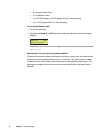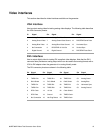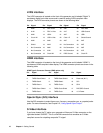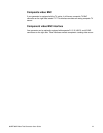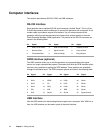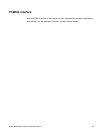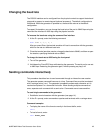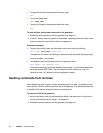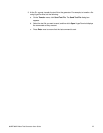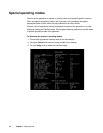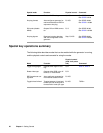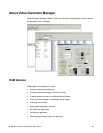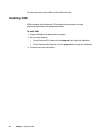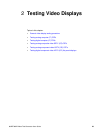16 Chapter 1 Getting Started
• To apply the format to the generator hardware, enter:
FMTU
• To load an image, enter:
IMGL image_name
• To apply the image to the generator hardware, enter:
IMGU
To send multiple queries and commands to the generator:
1. Establish a terminal session with the generator (see page 14).
2. At the R:> prompt, enter the queries or commands, separating each with a semi-colon
and terminating the command line with a carriage return.
Command examples:
• To query the current format and then load a new format enter the following:
FMTL?; FMTL new_format; FMTL? FMTU
The generator will return the following in response to this command and query string:
current_format; new_format
• To change the format and image active in the generator enter:
FMTL 480p59; IMGL SMPTEbar; ALLU
This tells the generator to load the 480p59 format named “” into the format data buffer,
the image named “SMPTEbar” into the image data buffer, and then to “use” the
contents of both (“all”) buffers to drive the generator's output.
Sending commands from text files
When developing more complex, custom test sequences or formats, it is easiest to enter
commands in a text file, and then send the file to the generator. This approach allows you
to modify the file without entering the entire command script.
To send a text file to the generator:
1. Using a text editor, enter the commands that define a test sequence or format into a
text file, and save the text file using a *.txt extension.
2. Establish a terminal session with the generator (see page 14).