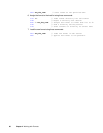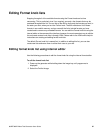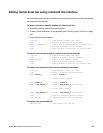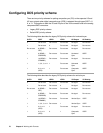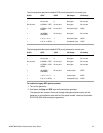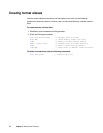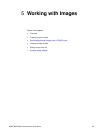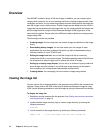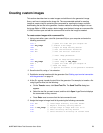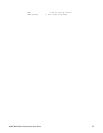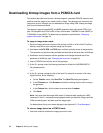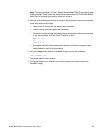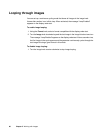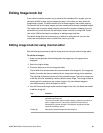74 Chapter 5 Working with Images
Overview
The 802R/BT includes a library of 250 test images. In addition, you can create custom
images, which consist of one or more drawing primitives, including single pixel dots, lines,
rectangles, and ovals. You can select the grayscale and color tables used in the image and
save the images in non-volatile memory. Custom images can be added to the list of built-in
images that can be selected with the Image knob. You can create and edit test images and
edit the Image knob list using the Video Generator Manager (VGM) application or the
command line interface. Please refer to the VGM online help for details on creating custom
images using VGM.
The following functions are provided:
• Creating images. You can create your own custom images and add them to the image
library.
• Downloading bitmap images. You can also create your own images in other
applications and save them as bitmap files which can then be downloaded using a
terminal emulator or from a PCMCIA card.
• Editing the Image knob list. You can edit the Image knob list to include any
combination of built-in and custom images. The default operating mode of the 802 uses
the Image knob to select images from an internal list of built-in images.
• Setting up a looping image display. You can set up a continuous cycling mode that
draws images one-after-another in an infinite loop. Image looping can be used for
burn-in testing or for running single-mode displays at trade shows.
• Creating aliases. You can assign your own names to images using aliases.
Viewing the image list
You can view the list of images available in the generator using VGM or the command line
interface. Please refer to the VGM online help for details on viewing the image list using
VGM. Use the following procedure to view the image list using the command line interface.
To display the image list:
1. Establish a terminal session with the generator. See “Setting up a terminal connection
with the generator” on page 14.
2. Load the default image directory (img) or custom image directory by entering the
following command:
DIRL IMG
3. List the contents of the image directory by entering the following command:
NAMQ? 1 200 // lists the images from the first through 200