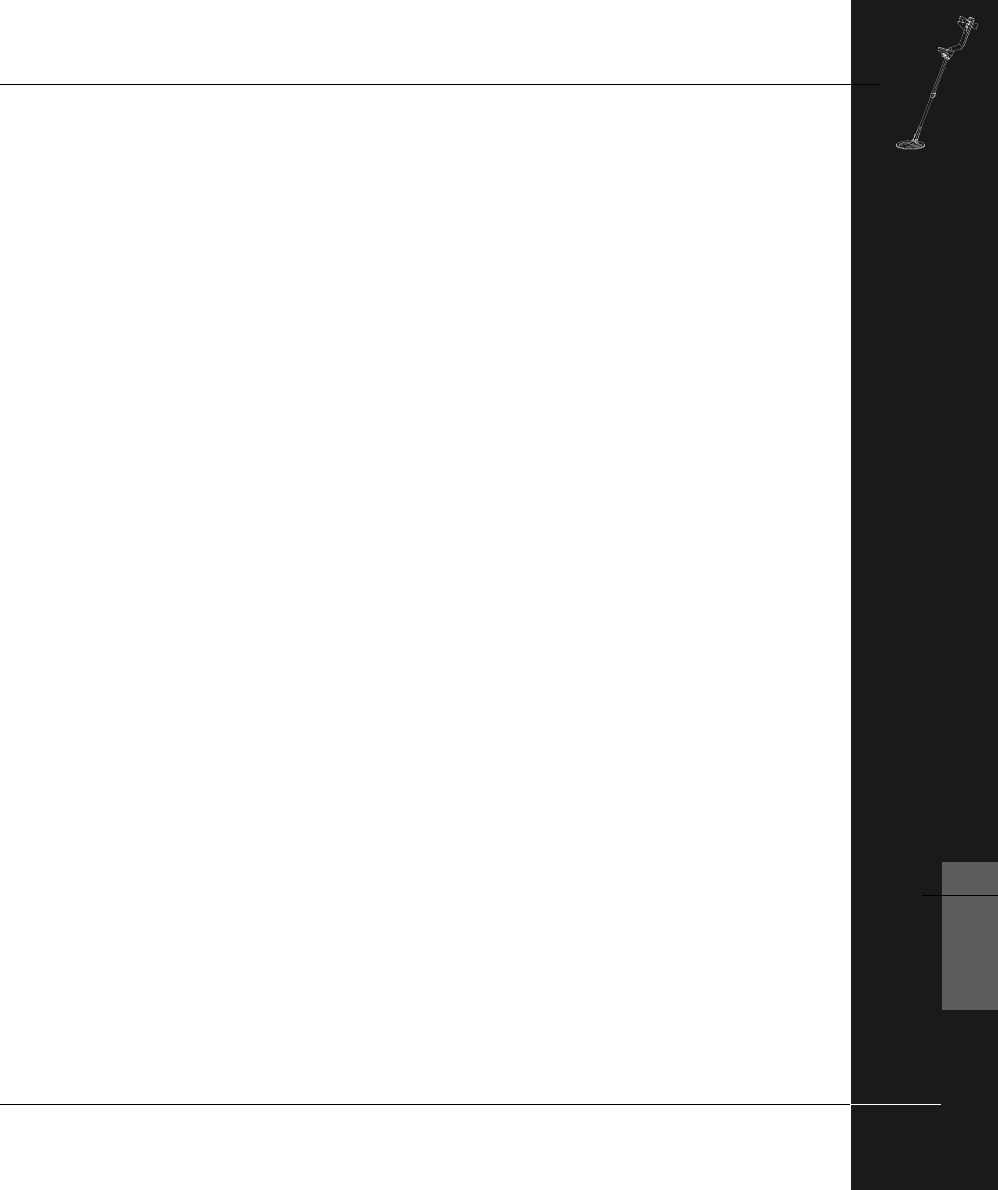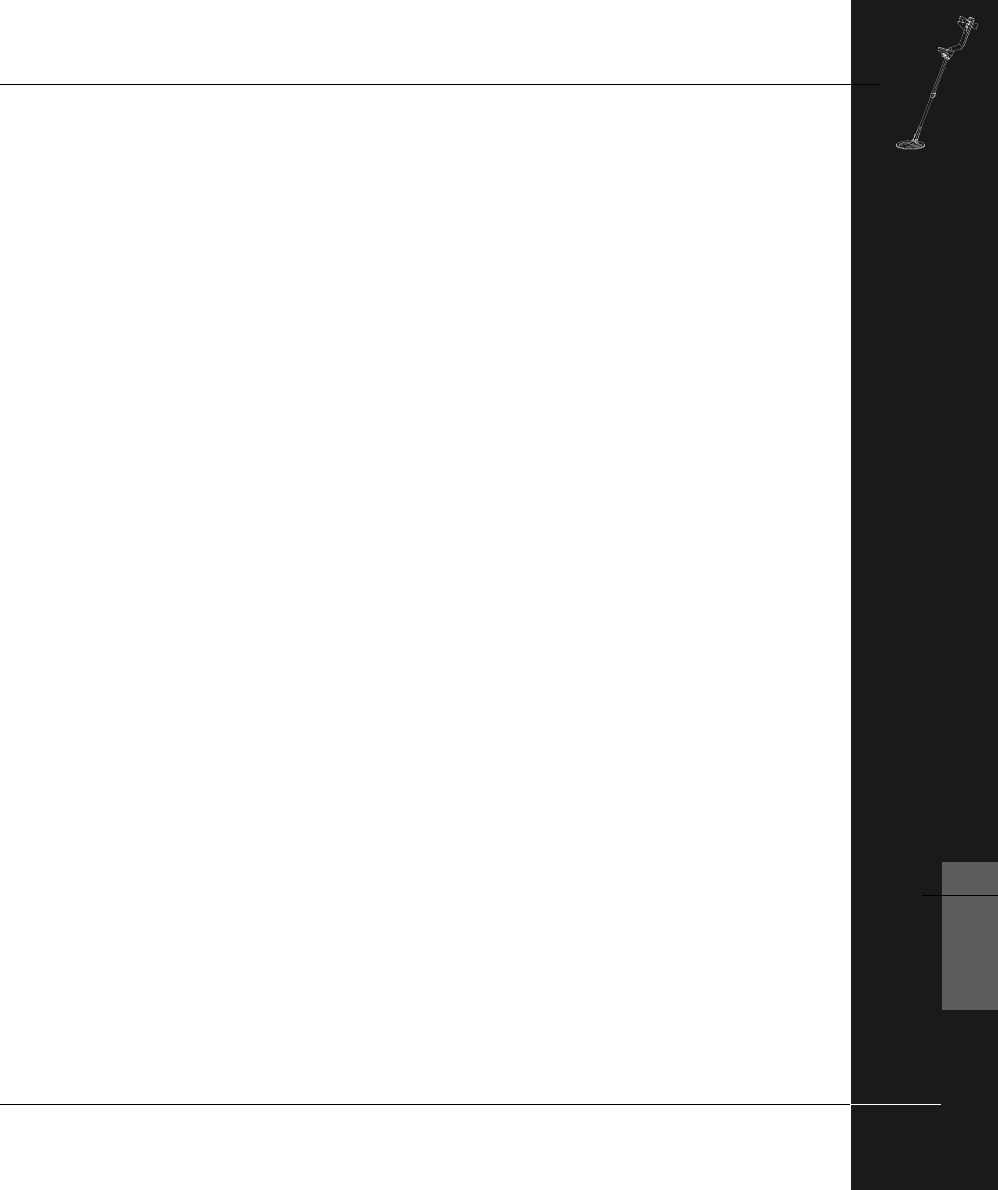
THE MINELAB EXPLORER II
91
USER INFO
7
Make sure that you start with the Main Menu > Audio > Sounds >
CONDUCT selected and the threshold level and the volume are
appropriate for your environment (i.e. for headphones or speaker
use, ambient noise etc.)
STEP 1 Adjust the threshold 'hum' to a tone you are comfortable with
using the Main Menu > Audio > Tone > TH. TONE. This
tone should be the lowest tone you can still hear clearly.
STEP 2 Using two targets you are likely to often seek which display a
difference of 1 or 2 on the digital reading, adjust Main Menu
> Audio > Tone > Variability so you can hear the difference
between one and the other.
STEP 3 Select a target with high conductivity (giving a high number
on the digital display) and wave it past the coil. Adjust Main
Menu > Audio > Tone > Limits for a pitch as high as
possible but still within the range where you can hear well.
If you want the detector to reject targets (for example to make a
new pattern for bottle caps, suitable for your conditions):
STEP 1 Prepare a number of targets from the category you want to
reject (bottle caps).
STEP 2 Go to Advanced Learn and start with an all black screen.
STEP 3 Select Learn Accept (the flashing tick) and pass the coil
over the bottle caps until the detector accepts them.
STEP 4 Go to SAVE (press the shift button next to the SAVE icon)
and save to the location you want (e.g. S4). The Smartfind
thumbnail will display your pattern.
Now that this pattern has been saved, you can use it to construct
your own discrimination pattern by:
• Going to SELECT menu and choosing CLEAR. For instance,
construct this personal discrimination pattern by accepting
coins with a tick and rejecting your newly learnt bottlecaps
pattern (S4) with a cross.
• If you want to improve the pattern, use Advanced Edit to
modify the clear (accepted) area.
HELPFUL HINTS
Setting your own reject
target patterns
Choosing the right Tone