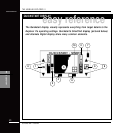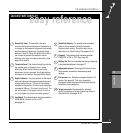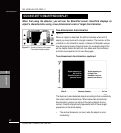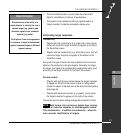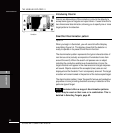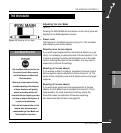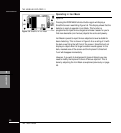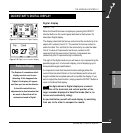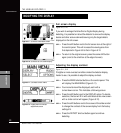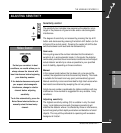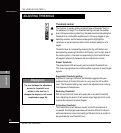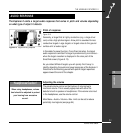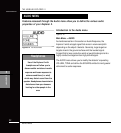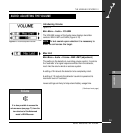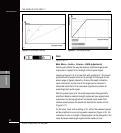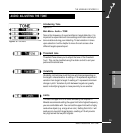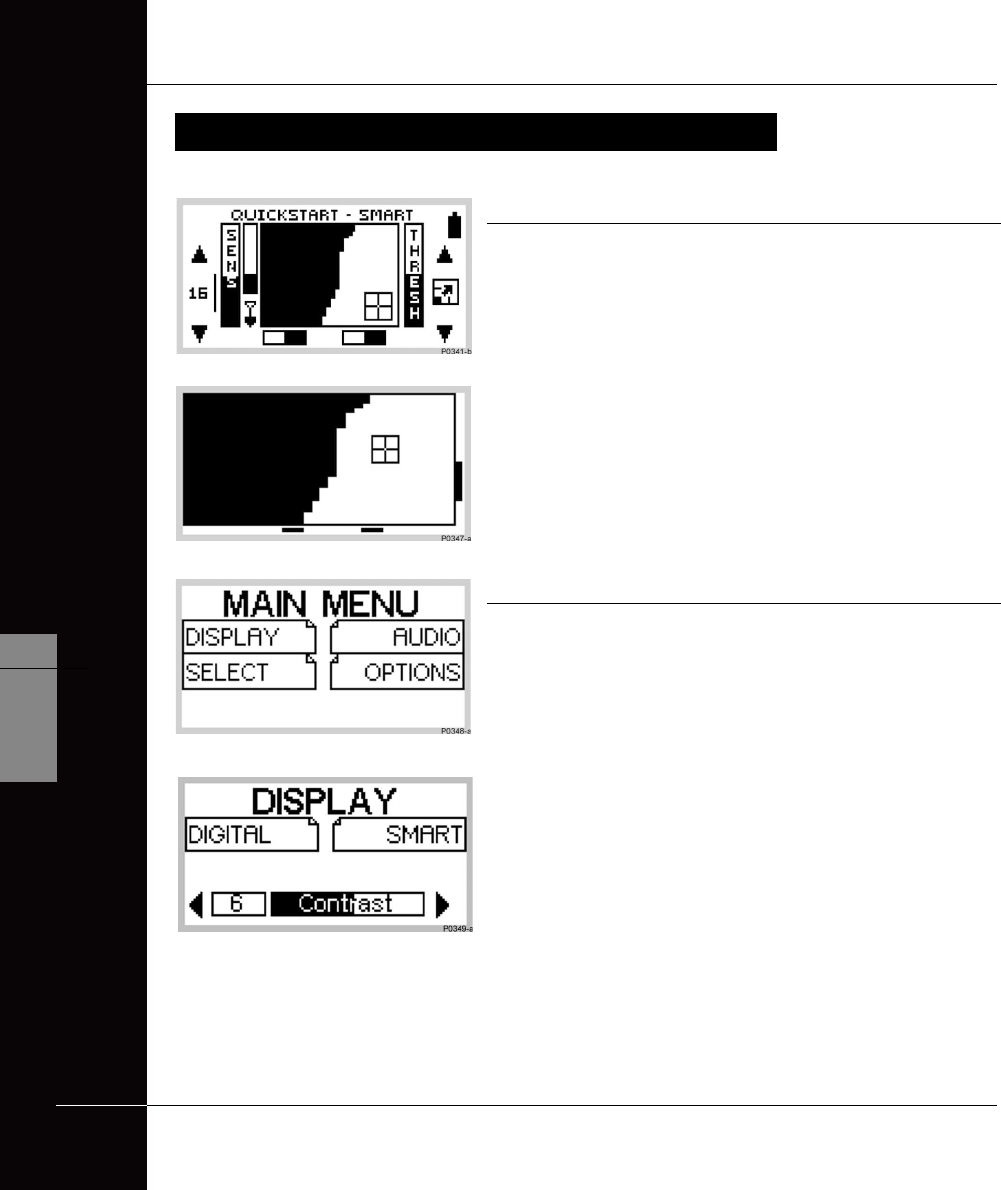
THE MINELAB EXPLORER II
48
QUICKSTART
5
www.minelab.com
MODIFYING THE DISPLAY
Figure 5.11 Quickstart’s Main Menu
Full screen display
Figure 5.9, 5.10
If you wish to enlarge the Smartfind or Digital display during
detecting, it is possible to instruct the detector to remove the display
border and other screen elements leaving only the target details
displayed on the full screen.
STEP 1 Press the shift button next to the full screen icon at the right of
the control panel. This will increase the viewing area from
that depicted in Figure 5.9 to that in Figure 5.10.
STEP 2 To return to the original screen, press the same shift button
again (next to the small bar at the edge of screen).
Adjusting the display contrast
Figure 5.11, 5.12
If brighter or more overcast conditions make the detector display
harder to see, it is possible to adjust the display contrast.
STEP 1 Press the MENU shortcut button on the control panel. This
will display the MAIN MENU (Figure 5.11).
STEP 2 Four menu items will be displayed, each with a
turned-down corner. This indicates a following screen.
STEP 3 Press the shift button next to the DISPLAY option. To denote
selection, the box will fill in with solid black and a new screen
with a slider control will appear (Figure 5.12).
STEP 4 Press the shift buttons next to the arrows of the slider control
to change the contrast of the screen display from the factory
setting of 6.
STEP 5 Press the DETECT shortcut button again to continue
detecting.
Figure 5.9 Quickstart’s standard screen
Figure 5.10 Quickstart as full screen display
Figure 5.12 Display menu’s contrast
adjustment screen
MODIFYING THE DISPLAY