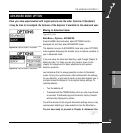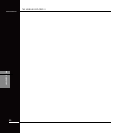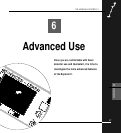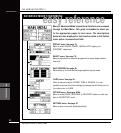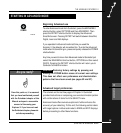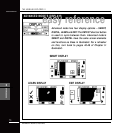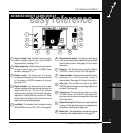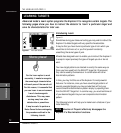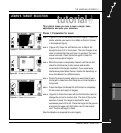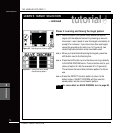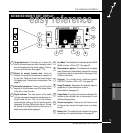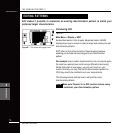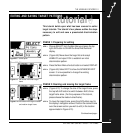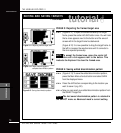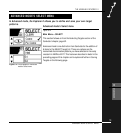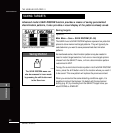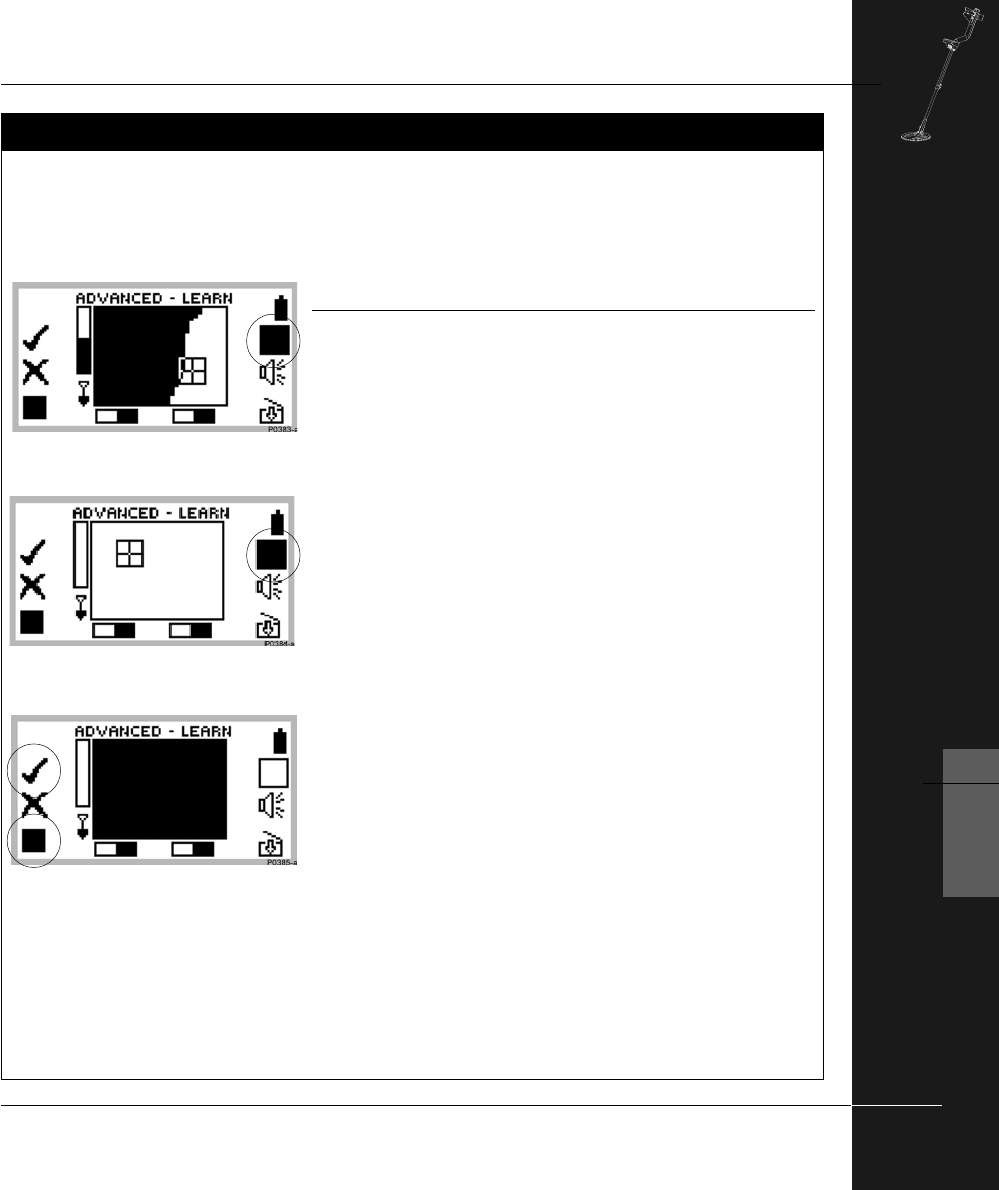
THE MINELAB EXPLORER II
73
ADVANCED USE
6
Figure 6.2 Advanced Mode’s Learn display
Figure 6.3 Accept all clears the screen
This tutorial shows you how to learn a target, make
adjustments and save your selection.
Phase 1: Preparation for Learn
STEP 1 (Figure 6.2) Go to the Advanced Learn display. It does not
matter whether you were in Iron Mask or Discrim (shown
in the adjacent figure).
STEP 2 (Figure 6.3) Press the shift button next to Reject All/
Accept All icon to fill in the screen. The icon changes to all
clear to indicate that the next time it is pressed, the Learn
screen will clear. Press the button again to clear the
screen and accept all targets.
STEP 3 While the screen is completely cleared, rest the coil and
check for interference (erratic noises and random
movements of the target crosshair). If you experience
interference press Noise Cancel, reduce the Sensitivity, or
move the detector to a different place.
STEP 4 Check the area of ground where you would like to learn
the target to make sure that there are no other targets in
the ground.
STEP 5 Press the Reject All/Accept All shift button to completely
fill the screen and reject all targets.
STEP 6 (Figure 6.4) Press the lower left hand shift button twice to
change the cursor to medium size. The size of the cursor
sets how ‘loosely’ the target is matched for each
successive pass of the coil. Place the target on the ground
and press the upper left shift button next to the Accept
icon. The tick will begin to flash.
Now the detector is prepared to Learn targets.
tutorial
!
LEARN’S TARGET SELECTION
LEARN’S TARGET SELECTION
Figure 6.4 Reject all fills the screen