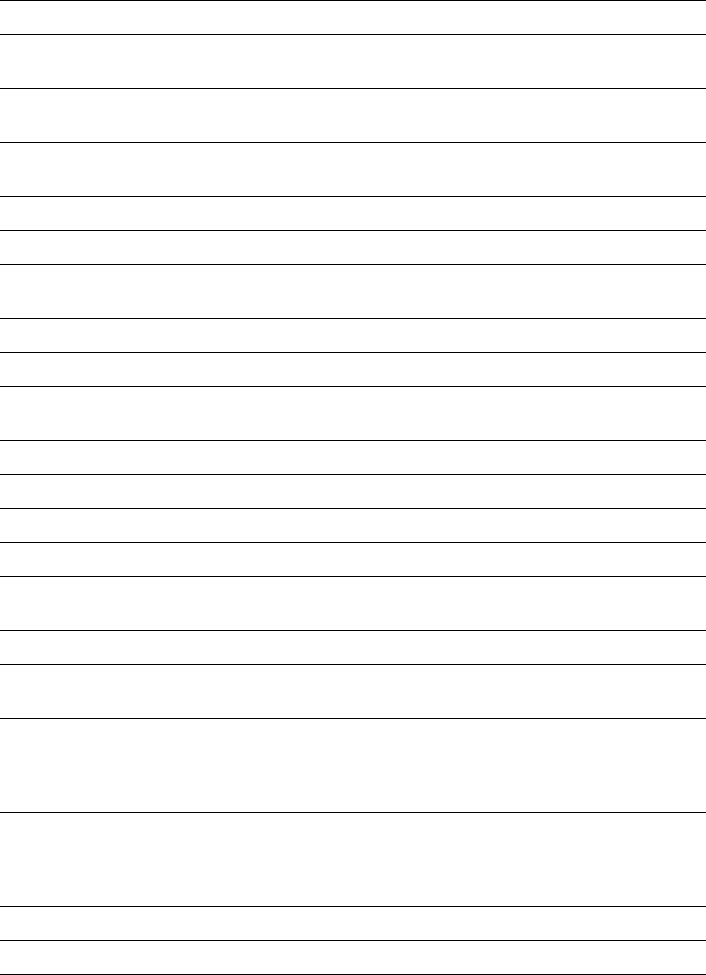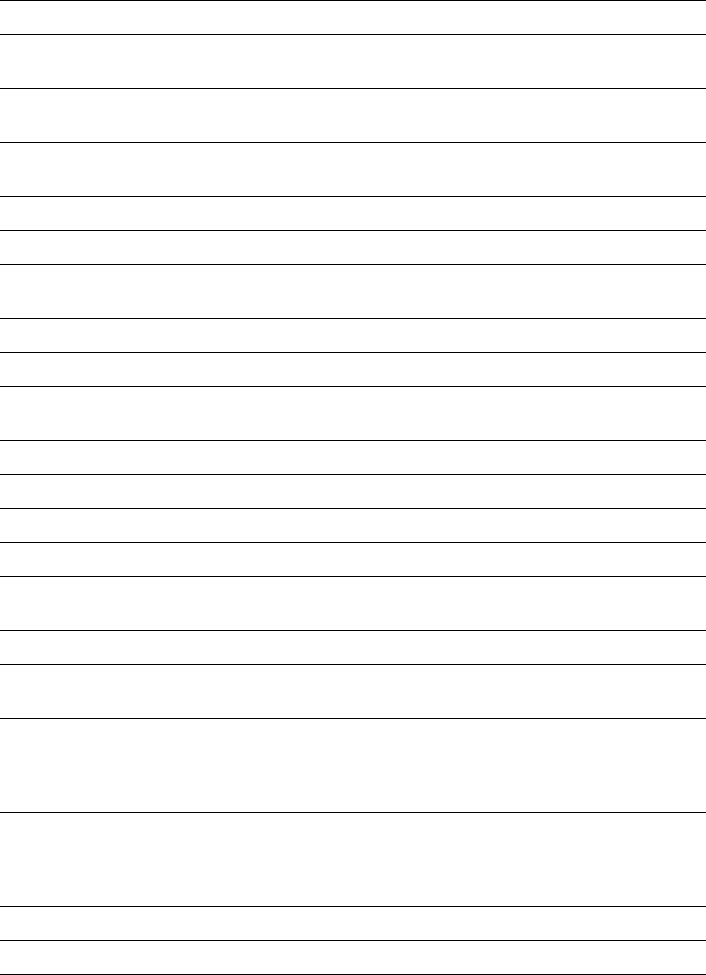
6
Troubleshooting
6-4
Phaser 300X Color Printer
Jam — Paper long The paper is too long. Remove the jammed paper.
Use shorter paper.
Jam — Paper narrow The paper is too narrow. Remove the jammed paper.
Use wider paper.
Jam — Paper short The paper is too short. Remove the jammed paper.
Use longer paper.
Printing No user action required.
Processing data No user action required.
Pull ink load lever After you add an ink stick, close the ink cover and pull
down the ink load lever.
Ready No user action required. The printer is ready to print.
Standby Press
TEST PRINT to bring the printer to Ready.
Stopped — Add < color > The printer needs ink of this color. Add another
ColorStix ink stick.
Stopped — Add paper Add paper, or install the paper tray.
Stopped — Close rear door Close the rear cover.
Stopped — Close top door Close the top cover.
Stopped — Close waste bin Close the waste bin.
Stopped — Empty waste bin The waste bin needs to be emptied, or was replaced
too quickly after being emptied.
Stopped — For hand feed Insert paper for manual feed.
Stopped — Remove < color > The printer does not need ink of this color. Remove the
ink stick.
System failure. Service
required
Turn the printer off then on again. If the failure persists,
note the code number in the display and call your
dealer, or Tektronix service in the U.S. only at
1-800-547-8949.
Utilities The printer is in Utilities mode. You can use this mode
to set the language on the front panel, clean the printer,
check the copy (print) count, empty the waste bin, clean
the fuser, and adjust head convergence.
Wait to add < color > Wait up to 15 minutes before adding another ink stick.
Waiting for Data No user action required.
Error codes and front panel messages (cont'd.)
Message Action