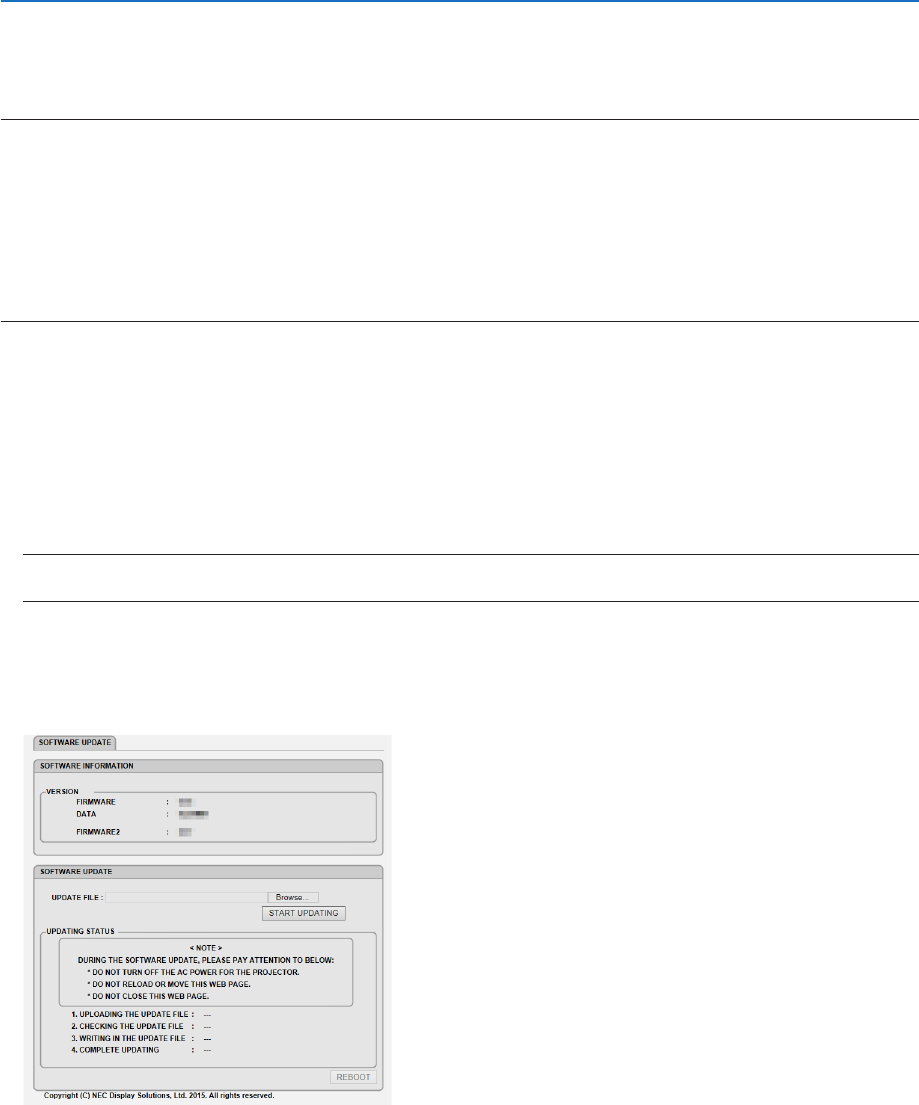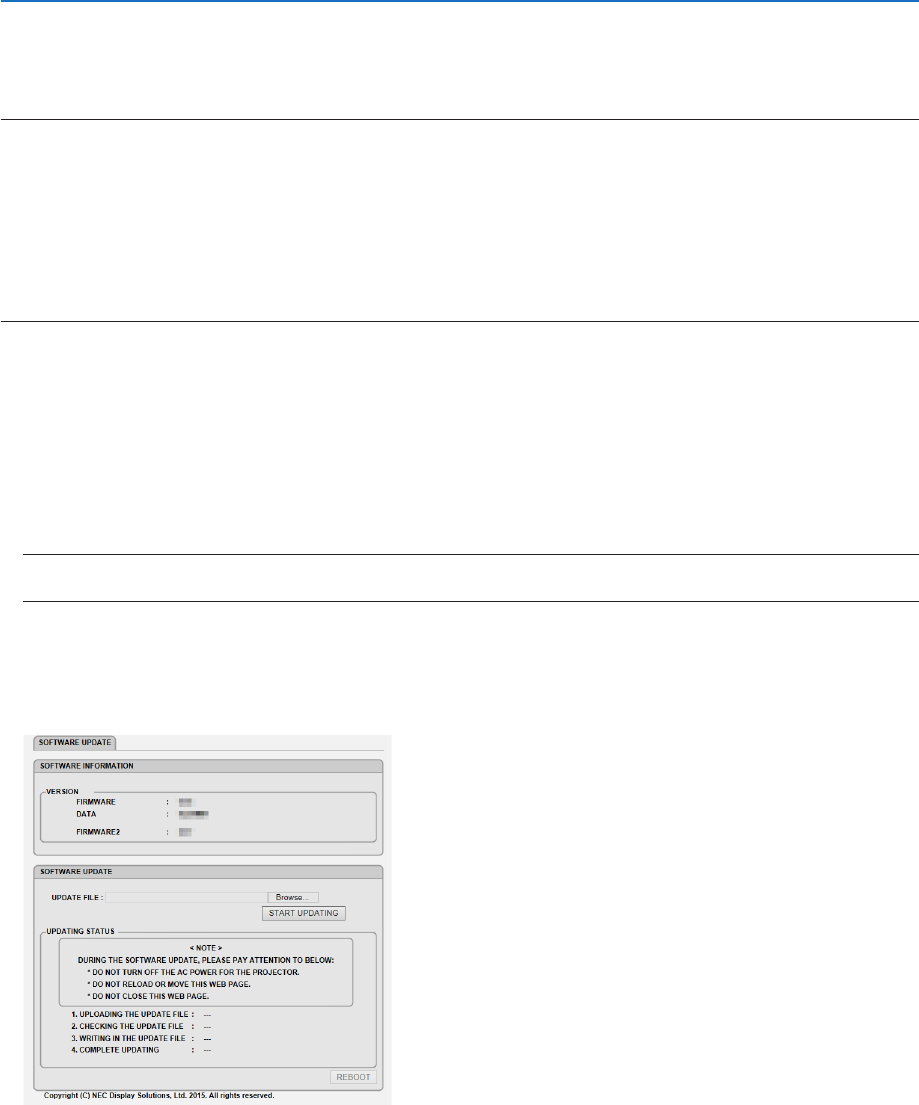
133
9. Appendix
❽ Update the Software
Usingthewebbrowseronacomputer,downloadtheupdatedsoftwarefortheprojectorfromourwebsiteandinstall
itontheprojectorbythewiredLANconnection.
NOTE:
• TheexclusivewebbrowserenablestoupdatethesoftwareisInternetExplorer11.
• Beforeperformingthesoftwareupdate,makesuretoconnectyourcomputerwiththeprojectorbytheLANcable.Itdoesnot
supportthewirelessLANconnection.
• Makesuretoset[NETWORKSTANDBY]asthestandbymodeoftheprojector.Factorydefaultsettingforthestandbymodeis
[NORMAL](→page67)
• Thesoftwareupdateisenabledonlywhentheprojectorisinstandbycondition.Whileperformingthesoftwareupdate,donot
powerontheprojector.Atthesametime,donotshutdowntheACpower.
• Neverupdatethebrowserpageduringthesoftwareupdate.Itdisablesthecomputerfordisplayingthewebpagecorrectly.
1. Access to the software download support page in our web site.
URL: http://www.nec-display.com/dl/en/pj_soft/lineup.html
2. Checkifthesoftwareinstalledontheprojectorinuseisupdated.
• Youcancheckthesoftwareversionfromeither[VERSION(1)]or[VERSION(2)]intheonscreenmenu[INFOR-
MATION].
3. If newer software version than one on the projector in use is uploaded on our website, download and save
it in an appropriate folder on your computer.
4. Turn off the power of the projector and set it in the standby condition.
Important:
• SoftwareupdatecannotbeperformedwhenthestandbymodeissetatNORMAL.
5. ConnecttheprojectorwithyourcomputerbytheLANcable.
6. Start up the web browser on your computer and then input the following web address:
URL(forthesoftwareupdate):http://<ProjectorIPaddress>/update.html
The software update screen will be displayed on.
7. Click[Browse….]atthecenterofthescreenandselectthesoftwareyousavedintheprocedure3.
• CheckthelenameindicatedontheUPDATEFILElist.
8. Click[STARTUPDATING]atthecenterofthescreen.
The screen display will change and your computer starts to update the software.